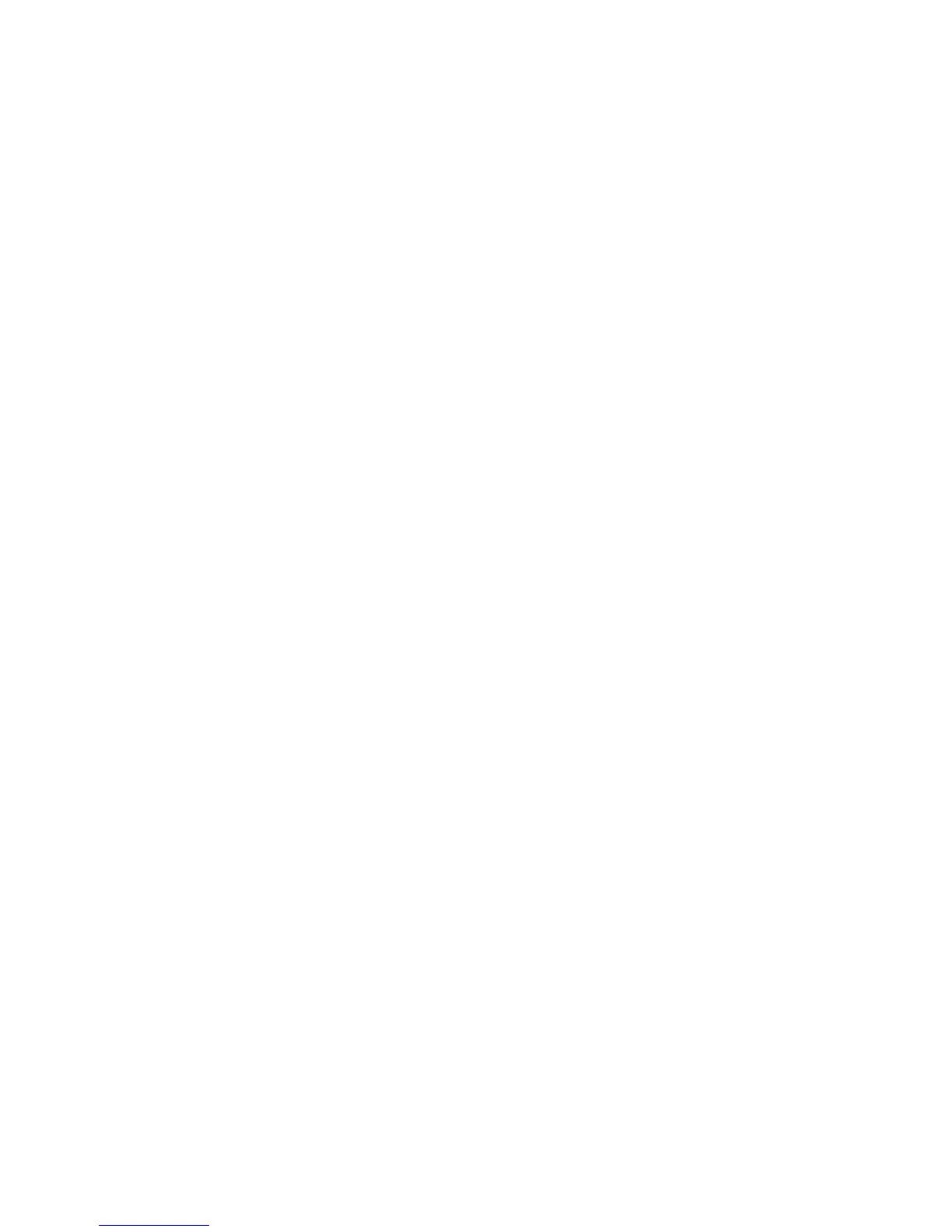Printing
Phaser 6600 Color Printer 111
User Guide
is cropped. If the original size is smaller than the output size, extra space appears around the
page image.
• Automatically Scale scales the document to fit the selected Output Paper Size. The scaling
amount appears in the percentage box below the sample image.
• Manually Scale scales the document by the amount entered in the percentage box below the
preview image.
Printing Mirror Images
If the PostScript driver is installed, you can print pages as a mirror image. Images mirror left to right
when printed.
Printing Special Job Types
Special job types allow you to send a print job from your computer, then print it from the printer
control panel. Select special job types in the print driver, Printing Options tab, under Job Type.
Note: The special job types are stored in memory on the printer and are removed when the
printer is powered off. To store the special job types permanently, your printer needs the
optional Productivity Kit installed.
Saved Job
Saved jobs are documents sent to the printer and stored there for future use.
Note: This function is available only on printers with an optional Productivity Kit installed.
To release a saved job:
1. To access the Walk-Up Features menu, click the Left arrow button.
2. Navigate to Saved Jobs, then press OK.
3. Navigate to your username, then press OK.
4. Navigate to the desired job, then press OK.
5. Select an option. If you selected Print and Save, specify the number of print jobs.
Secure Print
Secure Print allows you to associate a 1–12 digit passcode number with a print job when sending it to
the printer. The job is held at the printer until the same passcode is entered at the control panel.
Notes:
• This function is available only on printers with an optional Productivity Kit installed.
• If the control panel is dark, press the Power Saver button.
• To navigate through the menu, use the Up or Down arrow buttons.
To release a Secure Print job for printing: