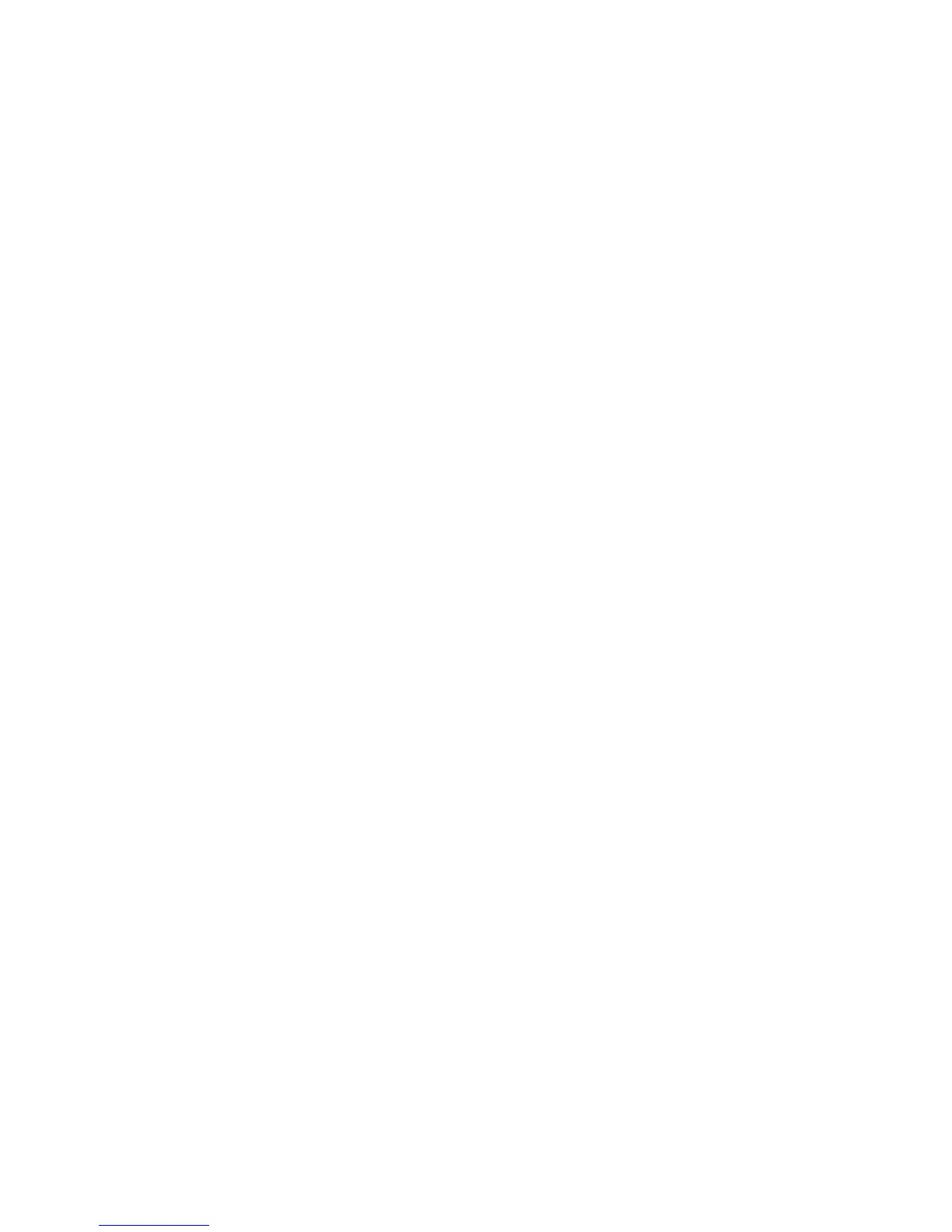Troubleshooting
Phaser 6600 Color Printer 167
User Guide
1. To access the Walk-Up Features menu, click the Left arrow button.
2. Select an option:
• To view a list of secure prints, navigate to Secure Jobs, then press OK.
• To view a list of saved jobs, navigate to Saved Jobs, then press OK.
To print a detailed list of last 20 print jobs that have been processed:
1. At the printer control panel, press the Menu button.
2. Navigate to Information Pages, then press OK.
3. Navigate to Job History, then press OK.
Using the Integrated Troubleshooting Tools
Your printer has a printable set of reports. Two of them, the Demo Page and the Error History report,
can help with troubleshooting certain problems. The Demo Page prints an image using many colors
to show the current ability of the printer to print. The Error History report prints information on the
most recent printer errors.
Printing Reports
1. At the printer control panel, press the Menu button.
2. Navigate to Information Pages, then press OK.
3. To select a report, use the Up or Down arrow buttons, then press OK.
Specifying the Source Tray for Printing Reports
1. At the printer control panel, press the Menu button.
2. Navigate to Tray Settings, then press OK.
3. To determine the order in which the printer selects the tray for a print job, navigate to Tray
Priority, then press OK.
4. To specify the first priority, use the Up or Down arrow buttons, then press OK. The second
priority setting displays.
5. To accept the second priority, press OK.
Online Support Assistant
Online Support Assistant is a knowledge base that provides instructions and troubleshooting help to
solve your printer problems. You can find solutions for print-quality problems, paper jams, software
installation issues, and more.
To access the Online Support Assistant, go to www.xerox.com/office/6600support.
Information Pages
Your printer has a printable set of information pages. These include configuration and font
information, demonstration pages, and more.