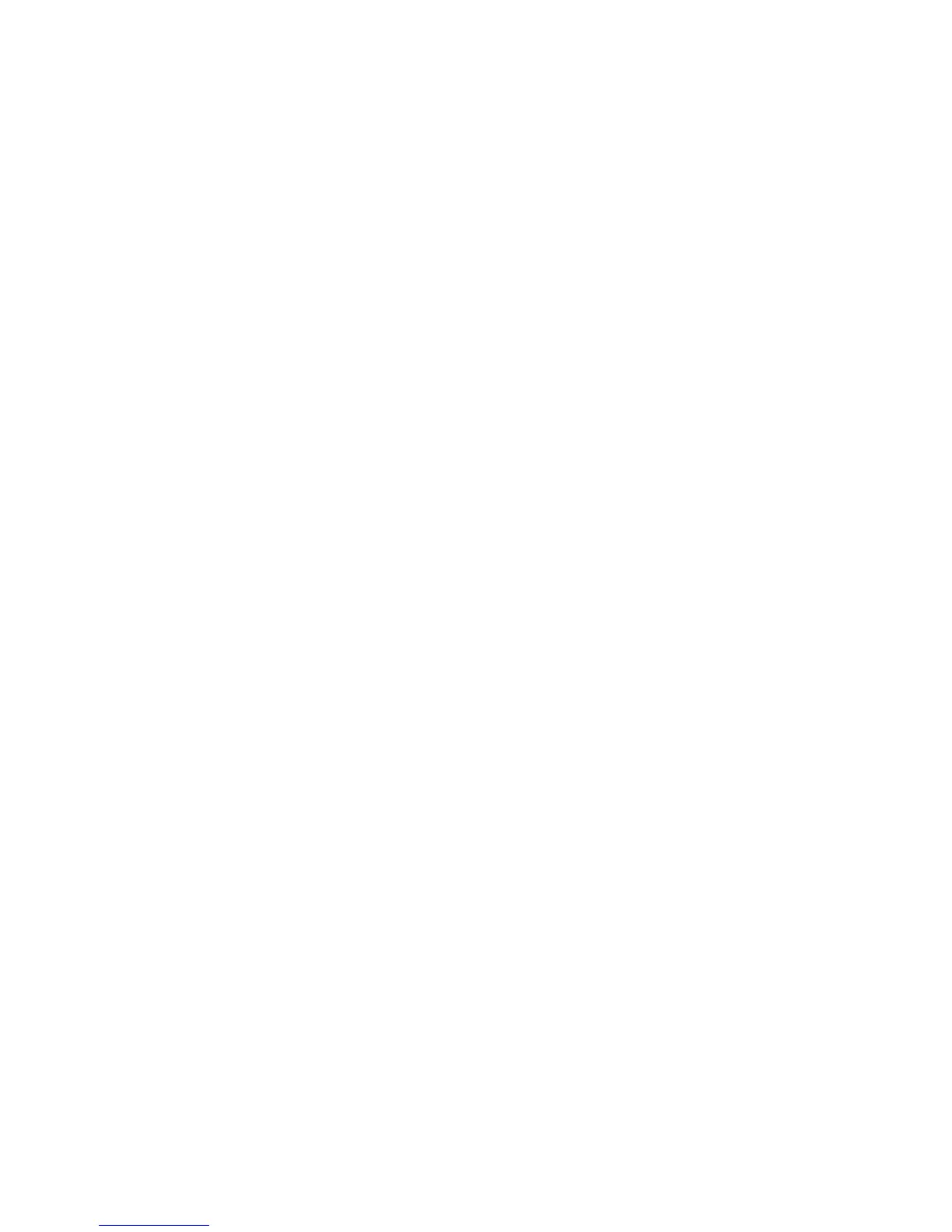Installation and Setup
Phaser 6600 Color Printer 71
User Guide
Configuring Secure Settings Using the
Control Panel
This section includes:
• Setting the Date and Time .................................................................................................... 71
• Setting the Panel Lock ......................................................................................................... 72
• Configuring the Data Encryption Settings ............................................................................. 72
• Logging In at the Control Panel ............................................................................................ 73
• Limiting Login Attempts ........................................................................................................ 73
•
Configuring the USB Setup .................................................................................................. 73
Use this menu for controlling access to printer features.
Setting the Date and Time
1. At the printer control panel, press the Menu button.
Note: To navigate through the menu, use the Up or Down arrow buttons.
2. Navigate to Admin Settings, then press OK.
3. Navigate to System Settings, then press OK.
4. Navigate to Clock Settings, then press OK.
5. Navigate to Set Date & Time, then press OK.
6. To select the Greenwich Mean Time (GMT) offset for your time zone, press the Up or Down
arrow buttons. To accept the time zone, press OK.
7. To set the month, press the Up or Down arrow buttons. To move to the Day field, press the
Right arrow button.
8. To set the day, press the Up or Down arrow buttons. To move to the Year field, press the Right
arrow button.
9. To set the year, press the Up or Down arrow buttons. When finished, press OK.
10. To set the hour, press the Up or Down arrow buttons. If the time format is set to 12H, ensure
that you set the hour correctly for AM or PM. To move to the Minutes field, press the Right arrow
button.
11. To set the minutes, press the Up or Down arrow buttons. When finished, press OK.
12. Navigate to Date Format, then press OK.
13. To select a setting, press the Up or Down arrow buttons, then press OK.
14. To return to the previous menu, press the Left arrow button.
15. Navigate to Time Format, then press OK.
16. To select a setting, press the Up or Down arrow buttons, then press OK.