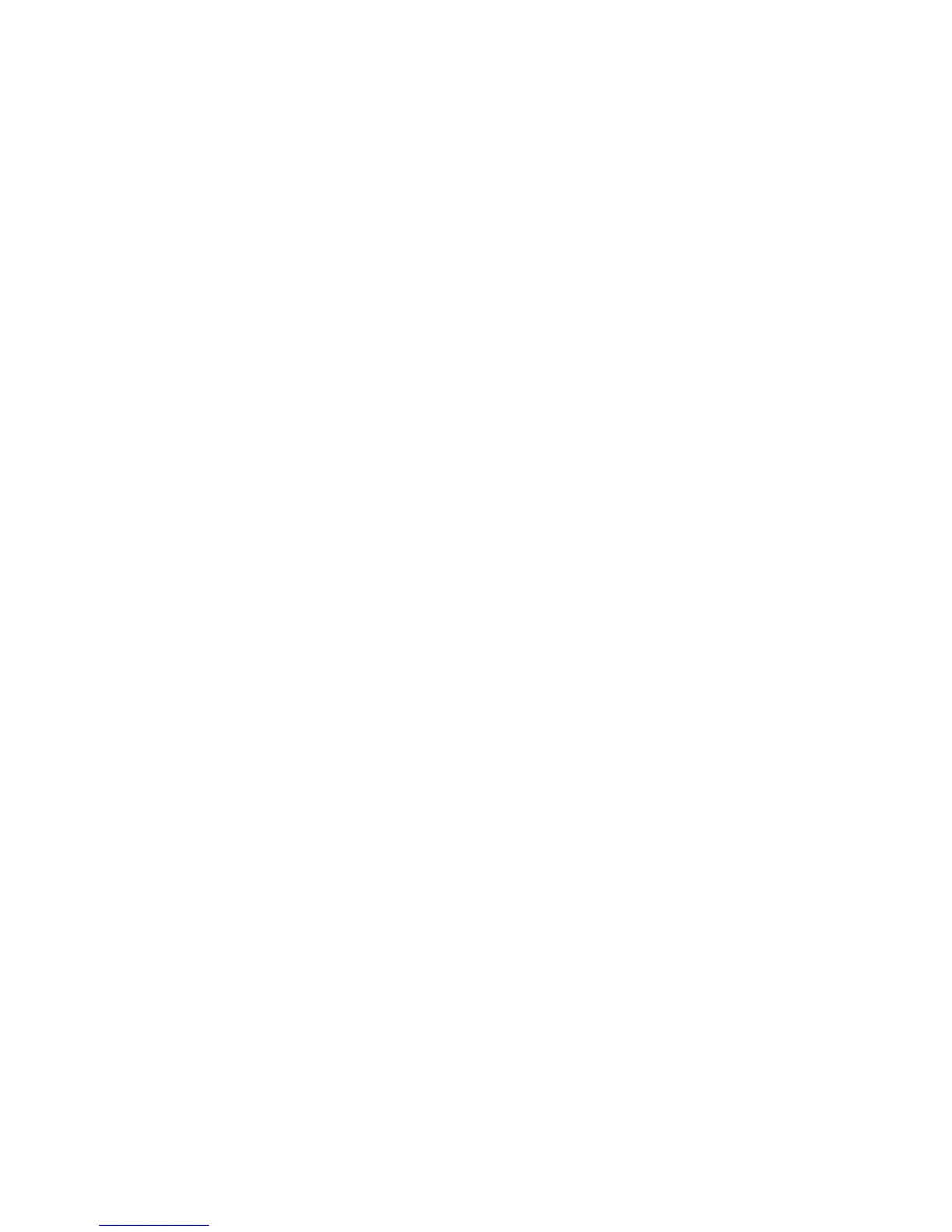Installation and Setup
58 Phaser 6600 Color Printer
User Guide
Configuring the Output Settings
Use this menu to configure settings concerning the output of the printer.
To configure settings for the printer output:
1. At the printer control panel, press the Menu button.
Note: To navigate through the menu, use the Up or Down arrow buttons.
2. Navigate to Admin Settings, then press OK.
3. Navigate to System Settings, then press OK.
4. Navigate to Default Size, then press OK.
5. To select a setting, press the Up or Down arrow buttons, then press OK. To return to the
previous menu, press the Left arrow button.
Note: The default for Default Paper Size varies, depending on the country-specific default
setting.
6. To print the user ID on the output page, navigate to Print ID, then press OK.
7. To select a setting, press the Up or Down arrow buttons, then press OK. To return to the
previous menu, press the Left arrow button.
8. To have the printer output PDL data as text, navigate to Print Text, then press OK. The printer
does not support printing in PDL.
9. To select a setting, press the Up or Down arrow buttons, then press OK. To return to the
previous menu, press the Left arrow button.
10. To specify if a banner page is printed, navigate to Banner Page, then press OK.
11. Navigate to Sheet Location, then press OK.
12. To select an option, use the Up or Down arrow buttons:
• Off directs the printer not to print a banner page.
• Front directs the printer to insert a banner page before the first page of each copy.
• Back directs the printer to insert a banner page after the last page of every copy.
• Front and Back directs the printer to insert a banner page before the first page and after
the last page of every copy.
13. Press OK. To return to the previous menu, press the Left arrow button.
14. To select the tray from which the banner page is printed, navigate to Specify Tray, then press
OK.
15. To select a setting, press the Up or Down arrow buttons, then press OK. To return to the
System Settings menu, press the Left arrow button twice.
16. To select what action the printer takes when a paper size mismatch occurs, navigate to Size
Mismatch, then press OK.
17. To select an option, use the Up or Down arrow buttons:
• Off directs the printer to display a message prompting you to load paper.
• Nearest Size directs the printer to replace the paper with the nearest size paper before
printing in 100% magnification ratio.