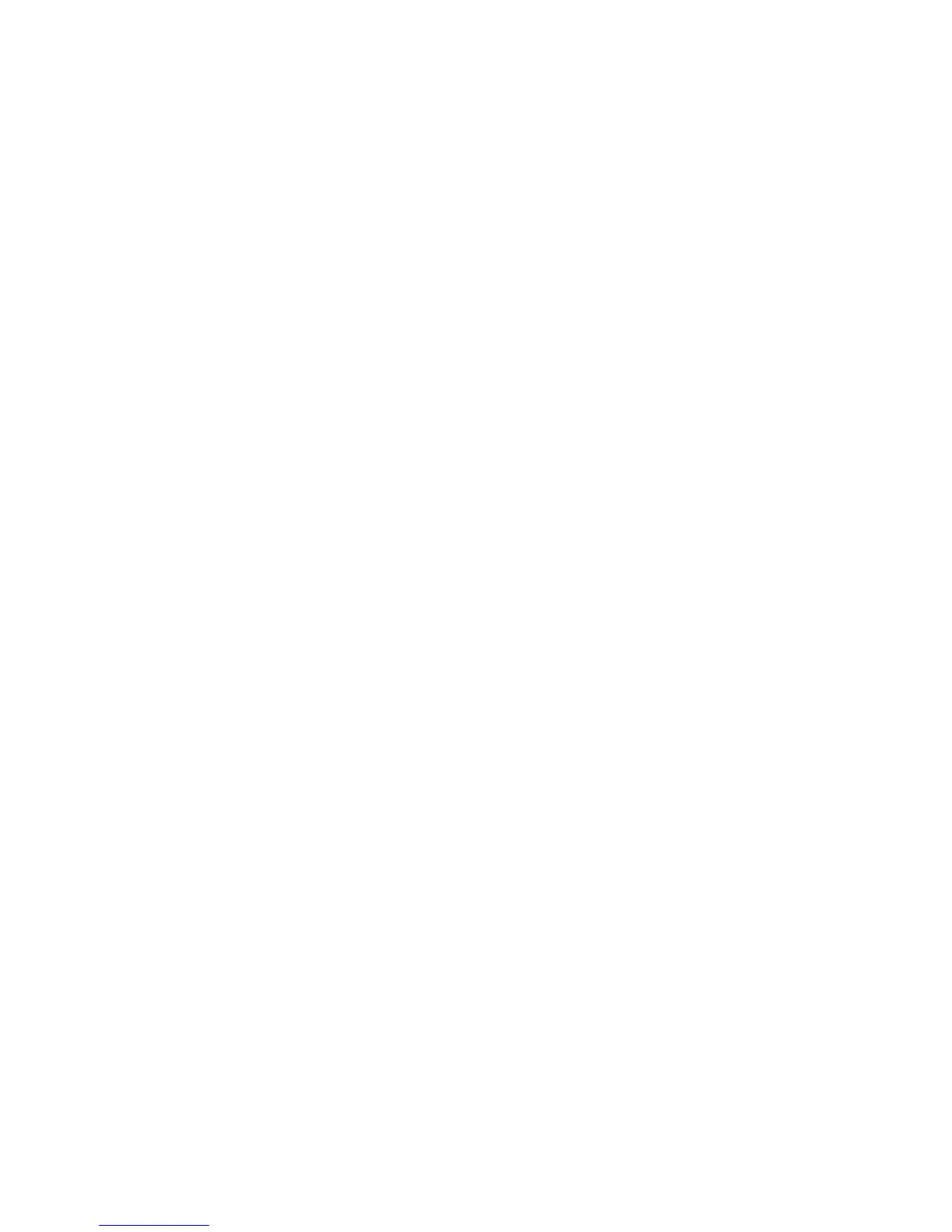Installation and Setup
Phaser 6600 Color Printer 57
User Guide
Setting the Auto Log Print
1. At the printer control panel, press the Menu button.
Note: To navigate through the menu, use the Up or Down arrow buttons.
2. Navigate to Admin Settings, then press OK.
3. Navigate to System Settings, then press OK.
4. Navigate to Auto Log Print, then press OK.
5. To print a job history log automatically after every 20 print jobs, use the Up or Down arrow
buttons to select On, then press OK.
6. Turn off the printer, then turn it on again.
Configuring the Panel Timeout
The panel timeout allows you to set the delay before the control panel times out.
1. At the printer control panel, press the Menu button.
Note: To navigate through the menu, use the Up or Down arrow buttons.
2. Navigate to Admin Settings, then press OK.
3. Navigate to System Settings, then press OK.
4. Navigate to Panel Timeout, then press OK.
5. To select a setting, press the Up or Down arrow buttons, then press OK.
Configuring the Fault Timeout
The fault timeout allows you to set how long the printer waits before canceling a print job that stops
abnormally.
1. At the printer control panel, press the Menu button.
Note: To navigate through the menu, use the Up or Down arrow buttons.
2. Navigate to Admin Settings, then press OK.
3. Navigate to System Settings, then press OK.
4. Navigate to Fault Timeout, then press OK.
5. To select a setting, press the Up or Down arrow buttons, then press OK.
Configuring the Job Timeout
Job Timeout allows you to set how long the printer waits for data to arrive from a computer.
1. At the printer control panel, press the Menu button.
Note: To navigate through the menu, use the Up or Down arrow buttons.
2. Navigate to Admin Settings, then press OK.
3. Navigate to System Settings, then press OK.
4. Navigate to Job Timeout, then press OK.
5. To select a setting, press the Up or Down arrow buttons, then press OK.