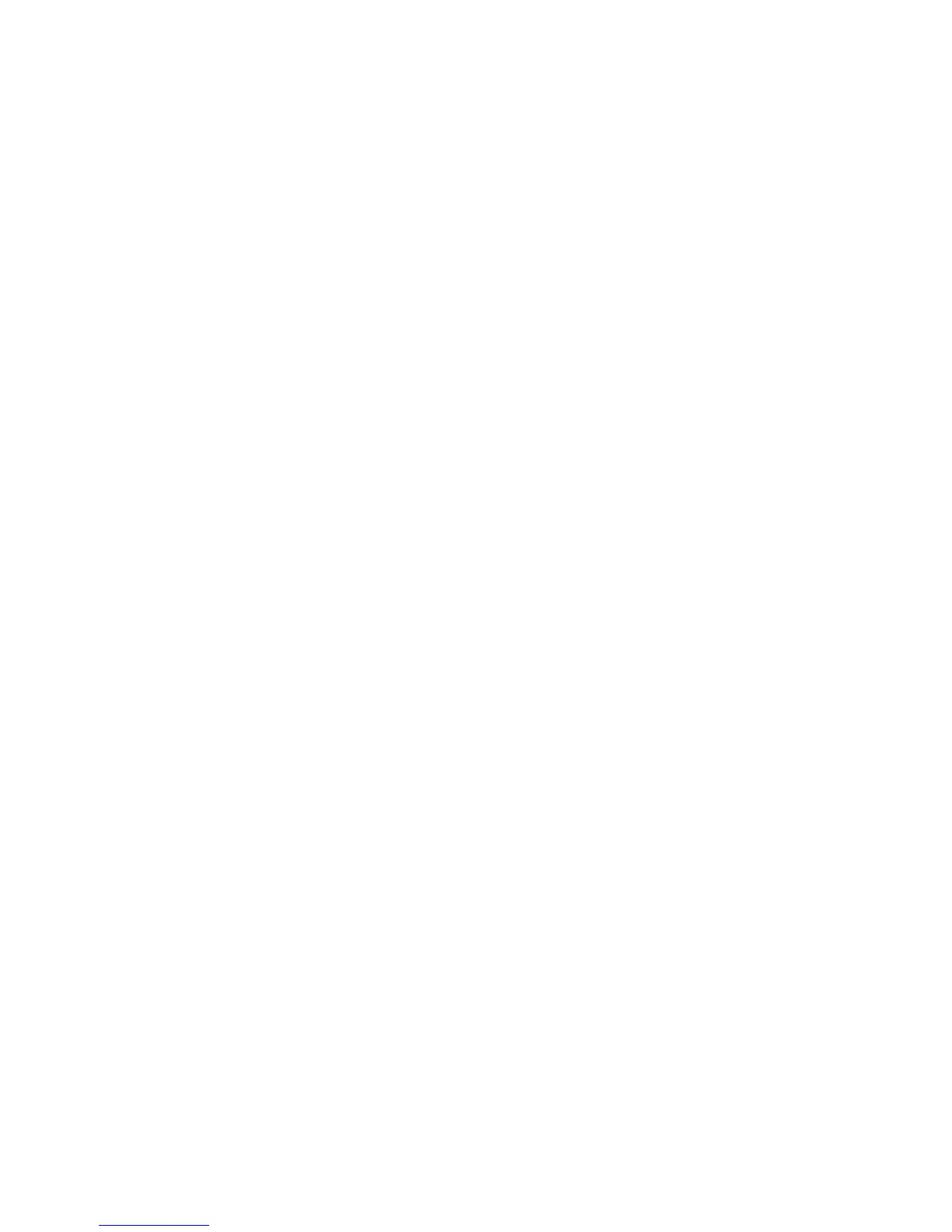Installation and Setup
72 Phaser 6600 Color Printer
User Guide
Setting the Panel Lock
Use this setting to limit access to the Admin Menu. When enabled, access to the Admin Menu
requires a password.
1. At the printer control panel, press the Menu button.
Note: To navigate through the menu, use the Up or Down arrow buttons.
2. Navigate to Admin Settings, then press OK.
3. Navigate to Secure Settings, then press OK.
4. Navigate to Panel Lock, then press OK.
5. Navigate to Panel Lock Set, then press OK.
6. To select a setting, press the Up or Down arrow buttons, then press OK.
7. At the prompt, enter a four-digit passcode, then press OK.
8. At the prompt, re-enter the passcode.
Configuring the Data Encryption Settings
To configure the Data Encryption settings:
1. At the printer control panel, press the Menu button.
Note: To navigate through the menu, use the Up or Down arrow buttons.
2. Navigate to Admin Settings, then press OK.
3. Navigate to Secure Settings, then press OK.
4. To encrypt the data on the hard drive, navigate to Data Encryption, then press OK twice. To
select a setting, press the Up or Down arrow buttons, then press OK.
5. When prompted, enter an encryption key, then press OK.
6. At the Initialize HDD, Are You Sure? prompt, press OK.
Note: All stored data is deleted after you change the Data Encryption Settings.
To change the Encryption Key:
1. At the printer control panel, press the Menu button.
Note: To navigate through the menu, use the Up or Down arrow buttons.
2. Navigate to Admin Settings, then press OK.
3. Navigate to Secure Settings, then press OK.
4. Navigate to Data Encryption, then press OK.
5. To change the encryption key for HDD encryption, navigate to Encryption Key, then press OK.
6. Enter the encryption key.
7. At the Initialize HDD, Are You Sure? prompt, press OK.
Note: All stored data is deleted after you change the Data Encryption Settings.