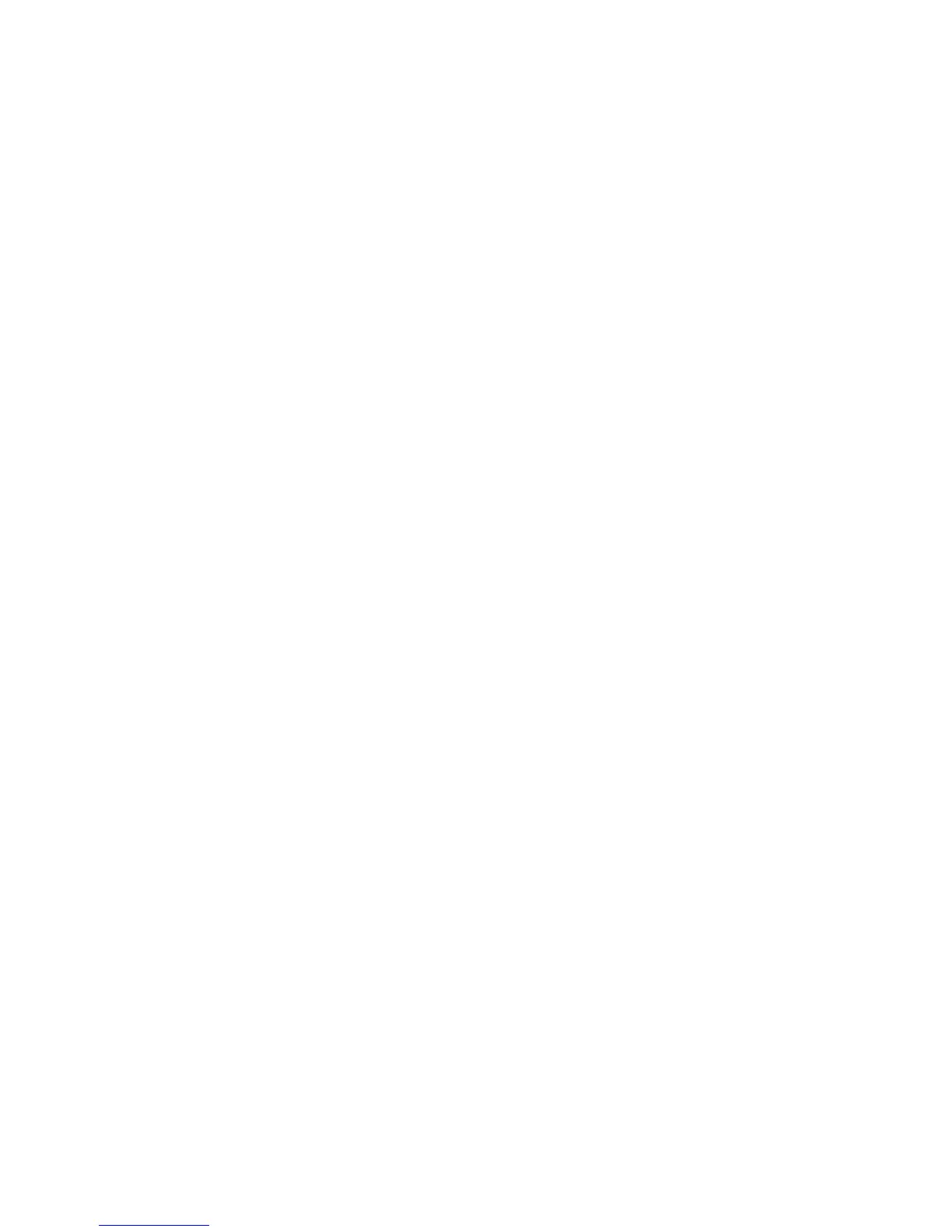Installation and Setup
Phaser 6600 Color Printer 49
User Guide
1. At your computer, open a Web browser, type the IP address of the printer in the address field,
then press Enter or Return.
2. In CentreWare Internet Services, click Properties.
3. To expand the menu, in the Properties pane, next to the General Setup folder, click the plus
symbol (+).
4. Click Cloning.
5. To clone the settings from this printer, select Printer Settings.
6. To use the password for the destination printer, under Enter IP Address of Destination Printer,
select Use the printer's password.
7. In the IP Address field, enter the IP address of the destination printer.
8. If you selected Use the printer's password, in the Password field, enter the password for the
destination printer.
9. Click Clone Selected Settings.
Configuring Email Alerts
1. From the General Setup menu, click Mail Alerts.
2. To have the printer send email alerts, select Enable Mail Alerts.
3. To send email alerts to the printer system administrator, next to SysAdmin Mail Address, enter a
valid address for the system administrator.
4. To send email alerts to a service representative, next to Service Mail Address, enter a valid
address for the service representative.
5. Under Notification Items, select each of the items to generate an email notification for the
system administrator or service representative.
6. Click Save Changes.
7. Next to Connection Setup, click Email Settings.
a. Enter the From: Email Address for the printer.
b. Next to SMTP Server, enter the IP Address or DNS Name of the SMTP server to which the
printer is connected.
If you do not know the IP Address or DNS Name of the SMTP server, click Auto Detect
SMTP Server.
Note: Before clicking Auto Detect SMTP Server, to save any entries that you have made, click
Save Changes.
c. Next to SMTP Port, enter the port number for the SMTP server.
d. If the SMTP server requires authentication, select the Authentication Type, then enter the
SMTP Login Name and SMTP Password in the appropriate fields.
e. Click Save Changes.