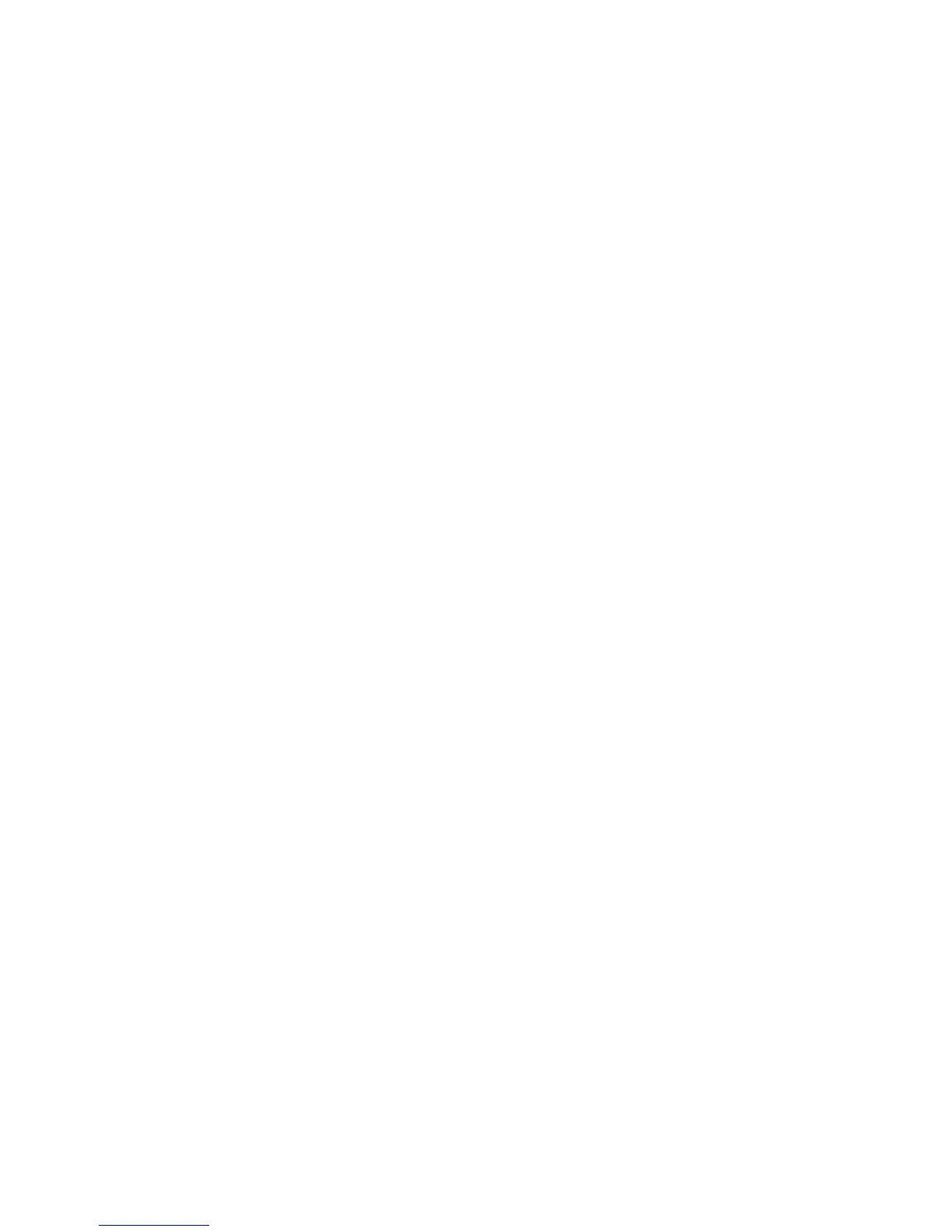Installation and Setup
76 Phaser 6600 Color Printer
User Guide
Registering with the Xerox Communication Server
1. At your computer, open a Web browser, type the IP address of the printer in the address field,
then press Enter or Return.
2. Click Properties.
3. In the left navigation panel, scroll to Smart eSolutions, then select Registration.
4. In the Registration Window, under Setup, click Register with Xerox Communication Server.
5. In the Xerox Communication Server window, under Communication setup, next to Server
Communication, select Enabled.
6. Next to Transmission Time, enter the time for the printer to communicate with the Xerox
Communication Server.
Note: Enter the GMT time for the transmission time. Do not use the local time for the
transmission.
7. Click Test Communication Now.
8. If the message reads "Download Problem detected during the download process. Please try
again", check the settings and retry. If the problem persists, go to
www.xerox.com/office/6600support for online support information.
9. If the message reads "Communication Successful, Device diagnostic information successfully
sent to Xerox," click Back, then click Save Changes.
Setup is complete. No other action is required.
Setting Up Email Notifications for Billing Meter Read Alerts
Use Billing Meters to view impression count details for the printer, and to print Billing Meter and
Supplies Usage reports. The current counts for color, black and white, and combined total
impressions appear on the Billing Meters screen. The Billing Meters data can be sent to as many as
five email addresses for billing administrators and key operators. Use this page to manage the email
addresses and determine when the printer sends email notifications.
Note: Before using email notifications, configure the SMTP server for mail alerts. See
Configuring Mail Alerts on page 49.
To set up email notifications for Billing Meter reads:
1. At your computer, open a Web browser, type the IP address of the printer in the address field,
then press Enter or Return.
2. Click Properties.
3. In the left navigation panel, scroll to Smart eSolutions, then select Registration.
4. In the Registration Window, under Setup, click Setup Email Notification (Billing Meter Read
Alerts).
5. Under Recipient Group Addresses, next to Billing Administrator Email Addresses, enter the
email addresses of the administrators to which the printer sends email notifications.
6. Next to Send Alert, select when the printer sends email alerts.
7. Click Save Changes.