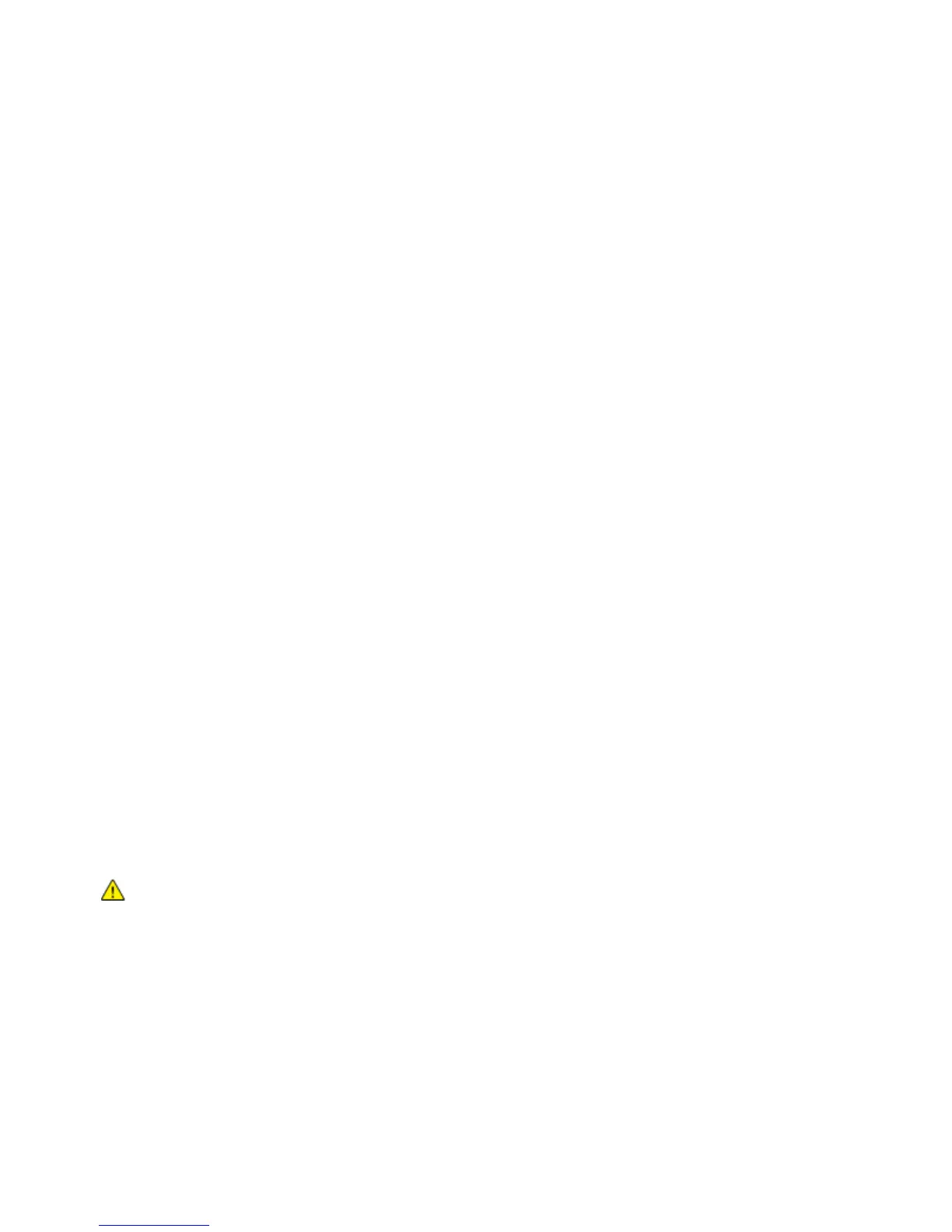Paper and Media
98 Phaser 6600 Color Printer
User Guide
Loading Labels in the Bypass Tray
1. Remove all paper from the tray.
2. Load labels face up with the top of the page going into the printer.
3. Adjust the width guides until they touch the edges of the paper.
4. At the printer control panel, press the Menu button.
Note: To navigate through the menu, use the Up or Down arrow buttons.
5. Navigate to Tray Settings, then press OK.
6. Navigate to Bypass Tray, then press OK.
7. Navigate to Tray Mode, then press OK.
8. Navigate to Panel Specified, then press OK.
9. To return to the previous menu, press the Left arrow button.
10. Navigate to Paper Type, then press OK.
11. Navigate to Labels, then press OK.
Guidelines for Printing Labels
• Use labels designed for laser printing.
• Do not use vinyl labels.
• Do not feed a sheet of labels through the printer more than once.
• Do not use dry gum labels.
• Print only on one side of the sheet of labels. Use full sheet labels only.
• Store unused labels flat in their original packaging. Leave the sheets of labels inside the original
packaging until ready to use. Return any unused sheets of labels to the original packaging and
reseal it.
• Do not store labels in extremely dry or humid conditions or extremely hot or cold conditions.
Storing them in extreme conditions can cause print-quality problems or cause them to jam in the
printer.
• Rotate stock frequently. Long periods of storage in extreme conditions can cause labels to curl
and jam in the printer.
• In the print driver software, select Label as the paper type.
• Remove all other paper from the tray before loading labels.
CAUTION: Do not use any sheet where labels are missing, curled, or pulled away from the
backing sheet. It could damage the printer.
Glossy Cardstock
You can print Lightweight Glossy Cardstock and Heavyweight Glossy Cardstock up to 216 g/m² from
any tray.