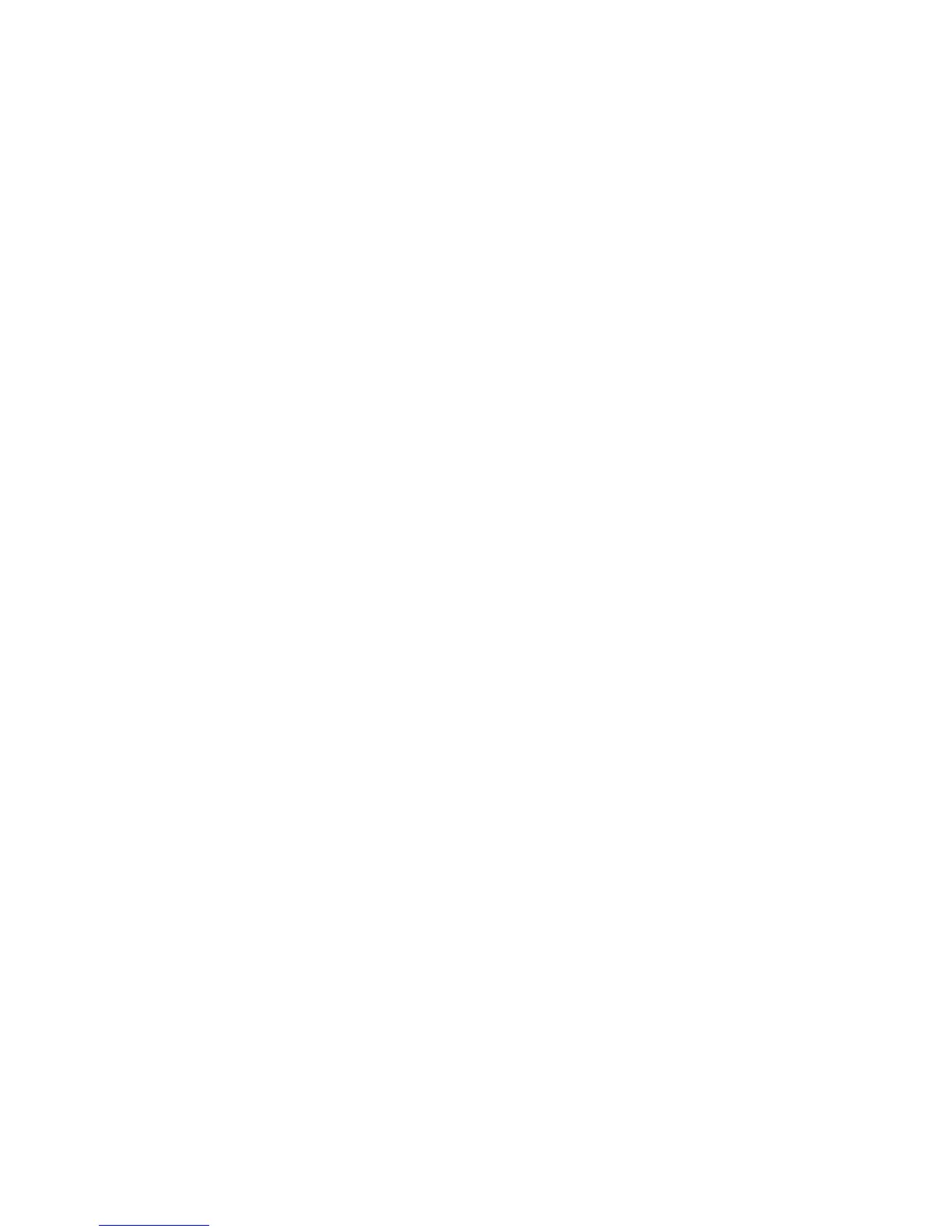Installation and Setup
44 Phaser 6600 Color Printer
User Guide
Assigning the Printer IP Address
This section includes:
• Assigning the IP Address Automatically ............................................................................... 44
• Assigning the IP Address Manually ...................................................................................... 44
• Finding the IP Address of the Printer Using the Control Panel .............................................. 46
•
Changing the IP Address Using CentreWare Internet Services ............................................ 46
By default, the printer is set to acquire an IP address from the network server using DHCP. Network
addresses assigned by DHCP are temporary, however. After a specified time, the network could
assign a new IP address to the printer. If the print driver is set to an IP address that changes
periodically, you can experience connectivity issues. To avoid problems, or if your network
administrator requires a static IP address for the printer, you can assign the IP address to the printer.
Note: You can view the IP address of your printer on the control panel or on the Configuration
Report. For details, see Printing the Configuration Report on page 46.
See also:
Assigning the IP Address Manually on page 44
Finding the IP Address of Your Printer on page 26
Assigning the IP Address Automatically
1. At the printer control panel, press the Menu button.
Note: To navigate through the menu, use the Up or Down arrow buttons.
2. Navigate to Admin Settings, then press OK.
3. Navigate to Network Setup, then press OK.
4. Navigate to TCP/IP, then press OK.
5. Navigate to IPv4, then press OK.
6. Navigate to Get IP Address, then press OK.
7. Navigate to DHCP/AutoIP, then press OK.
8. Turn off the printer, then turn it on again.
9. To view the new IP address and ensure that the connection is successful, print a Configuration
Report.
Assigning the IP Address Manually
You can assign a static IP address to your printer from the printer control panel. Once an IP address
is assigned, you can change it using CentreWare Internet Services.
To assign a static IP address to the printer, you need the following information: