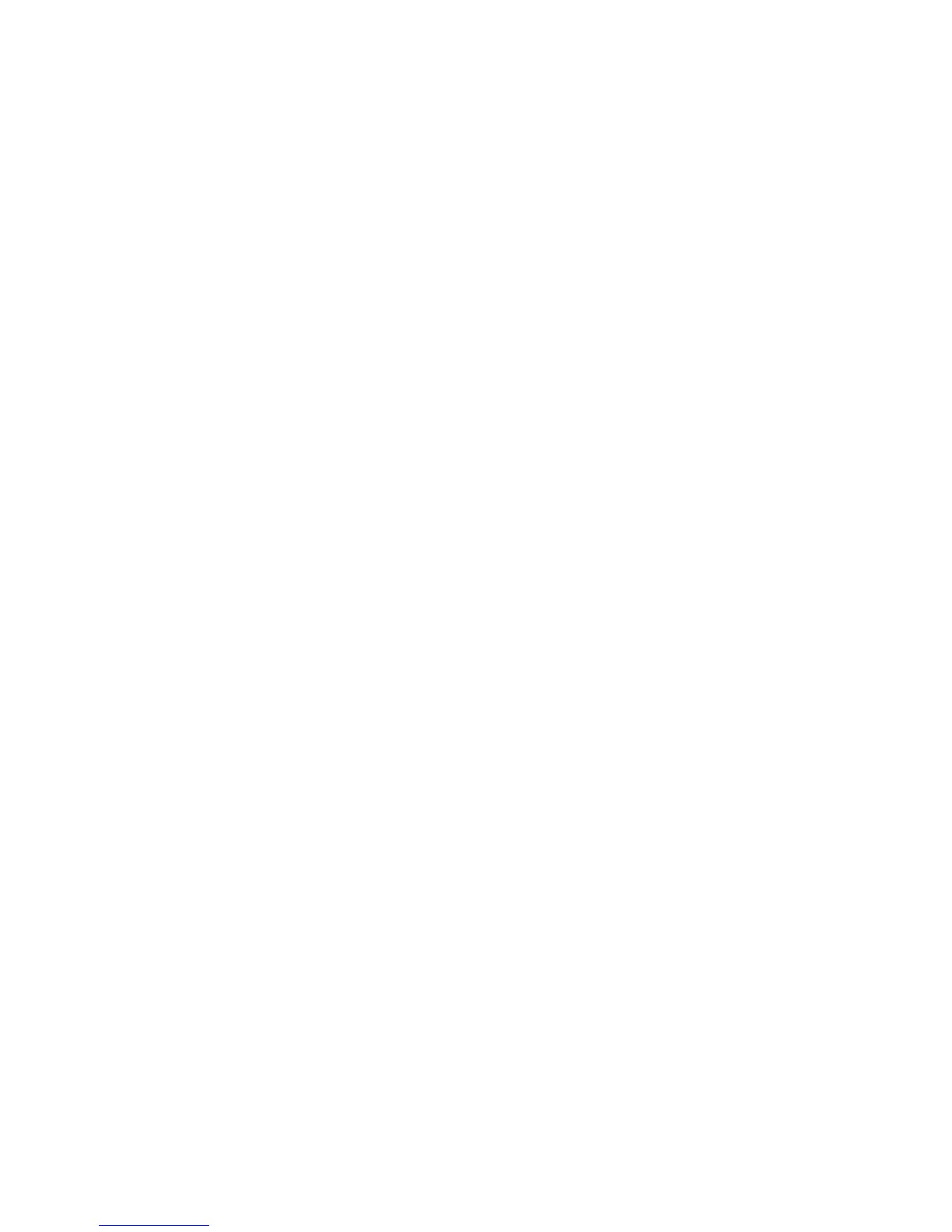Installation and Setup
Phaser 6600 Color Printer 45
User Guide
• An IP address properly configured for your network
• The Network Mask address
• The default Router/Gateway address
If you are on a network managed by a network administrator, contact your network administrator to
obtain the network information.
For a home network using routers or other devices to connect the printer to the network, refer to the
device instructions on assigning network addresses. The router or device documentation can give
you a range of acceptable address numbers you can use. It is important that the addresses be
similar to the IP addresses used by other printers and computers on the network, but not the same.
Only the last digit must be different. For example, your printer can have the IPv4 address
192.168.1.2 while your computer has the IP address 192.168.1.3. Another device can have the IP
address 192.168.1.4.
The router could assign the static IP address of the printer to another computer that obtains its IP
address dynamically. To avoid having the IP address reassigned, give the printer an address at the
higher end of the range allowed by the router or device. For example, if your computer has IP
address 192.168.1.2, and your device allows IP addresses to 192.168.1.25, select an address
between 192.168.1.20 and 192.168.1.25.
In IPv6 network configurations, the IPv6 address is assigned automatically.
To assign a static IP address to the printer:
1. At the printer control panel, press the Menu button.
Note: To navigate through the menu, use the Up or Down arrow buttons.
2. Navigate to Admin Settings, then press OK.
3. Navigate to Network Setup, then press OK.
4. Navigate to TCP/IP, then press OK.
5. Navigate to IPv4, then press OK.
6. Navigate to IP Address, then press OK.
When undefined, the address is 000.000.000.000.
7. Set the IP address, then press OK.
The printer control panel displays a reminder that the printer must be turned off and then
restarted before the changed setting is applied. You can restart the printer after all the settings
have been modified.
8. To return to IP Address, press the Left arrow button twice.
9. Navigate to Network Mask and set the address. When finished, press OK.
10. To return to Network Mask, press the Left arrow button twice.
11. Navigate to Gateway Address, then set the address. When finished, press OK.
12. Turn off the printer, then turn it on again.
13. To verify the new settings, print the Configuration Page.
See also:
Online Support Assistant at: www.xerox.com/office/6600support