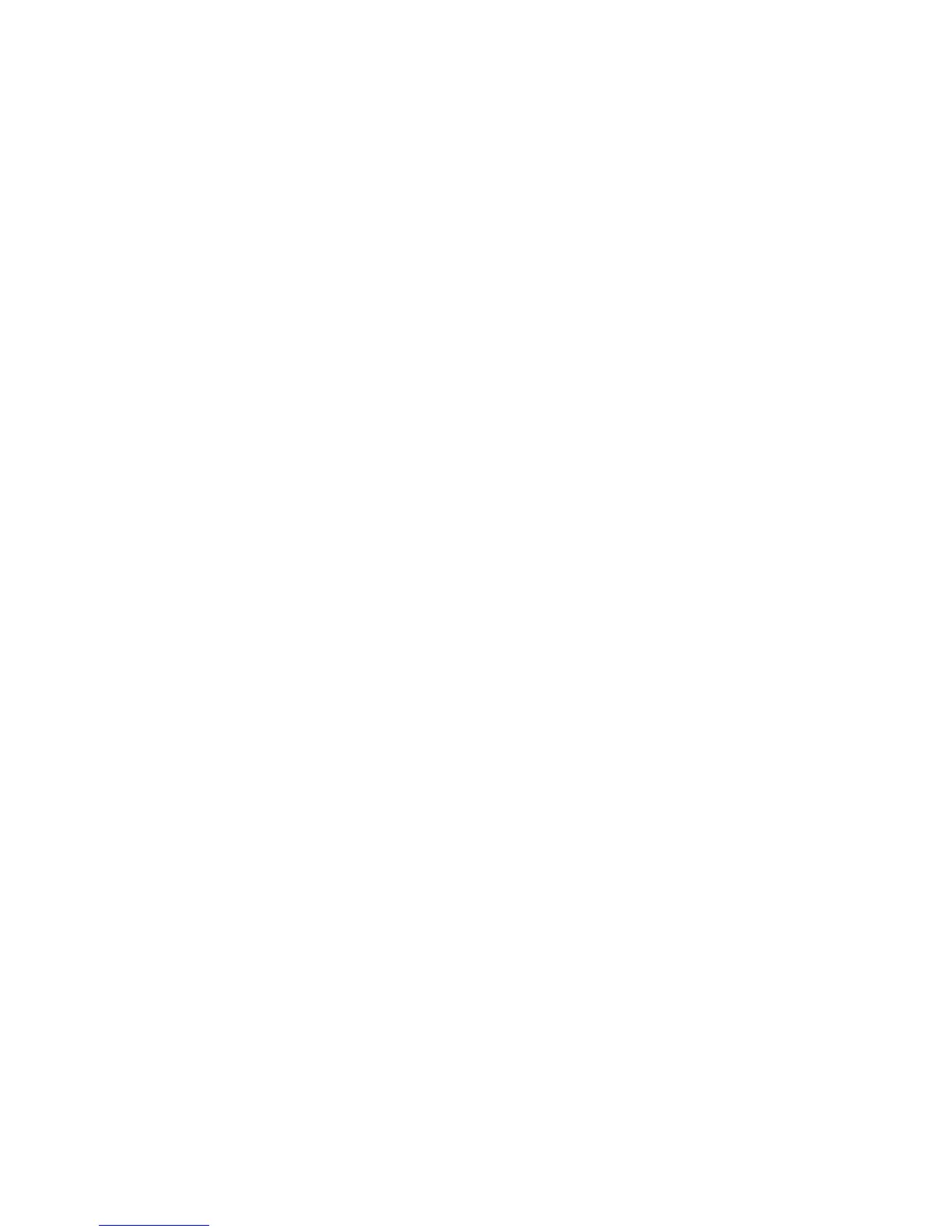Installation and Setup
46 Phaser 6600 Color Printer
User Guide
Finding the IP Address of the Printer Using the Control Panel
To install the print drivers for a network-connected printer, you need the IP address of your printer.
You also need the IP address to access the settings of your printer through CentreWare Internet
Services. You can view the IP address of your printer on the Configuration Page or on the control
panel.
After the printer has been on for two minutes, print the Configuration Page. The TCP/IP address
appears in the Network section of the page. If the IP address listed on the page is 0.0.0.0, the printer
needs more time to acquire an IP address from the DHCP server. Wait two minutes, then print the
Configuration Page again.
To print the Configuration Page:
1. At the printer control panel, press the Menu button.
Note: To navigate through the menu, use the Up or Down arrow buttons.
2. Navigate to Information Pages, then press OK.
3. Navigate to Configuration, then press OK.
The IP address of the printer is listed in the Wired Network section of the page.
To view the IP address of the printer on the control panel:
1. At the printer control panel, press the Menu button.
Note: To navigate through the menu, use the Up or Down arrow buttons.
2. Navigate to Admin Settings, then press OK.
3. Navigate to Network Setup, then press OK.
4. Navigate to TCP/IP, then press OK.
5. Navigate to IPv4, then press OK.
6. Navigate to IP Address, then press OK.
The IP address of the printer appears on the IP Address screen.
Changing the IP Address Using CentreWare Internet Services
To change the IP address of the printer using CentreWare Internet Services:
1. At your computer, open a Web browser, type the IP address of the printer in the address field,
then press Enter or Return.
Note: If you do not know the IP address of your printer, see Finding the IP Address of Your
Printer on page 26.
2. Click the Properties link.
If the Protocols link is not expanded under Properties, scroll to the Protocols link and expand it.