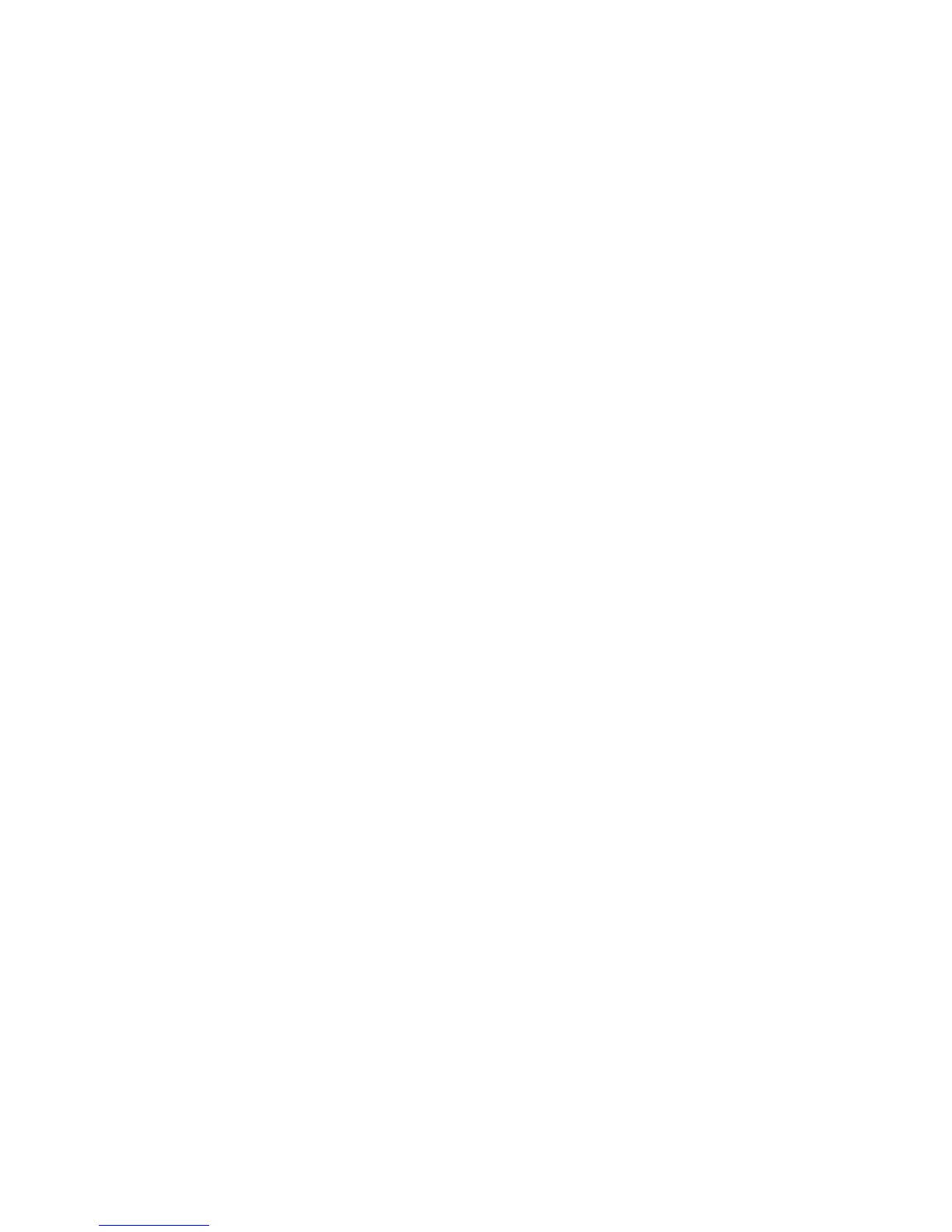Installation and Setup
70 Phaser 6600 Color Printer
User Guide
Deleting a Digital Certificate
1. At your computer, open a Web browser, type the IP address of the printer in the address field,
then press Enter or Return.
2. Click Properties.
3. In the left navigation panel, scroll to Security, then select Certificate Management.
4. For the certificate you want to delete, select the Category.
5. For the certificate you want to delete, select the Certificate Purpose.
6. To display the Certificate List page, click Display the List.
Note: If the list includes more than 20 certificates, click Next to display the next page.
7. Select the certificate that you want to delete.
8. Click Certificate Details.
9. To delete the certificate, in the upper right corner, click Delete.
10. Click Delete to confirm.
Note: When you delete a certificate, it disables the feature associated with the deleted feature.
To delete a certificate that is in use, disable the feature in advance or switch the association to
another certificate.
• For an SSL server, select another certificate, such as a Local Device.
• For an SSL Client, disable the LDAP-SSL/TLS and IEEE802.1x features.
• For IPsec, change the IKE setting to Preshared Key or disable the feature.
• For Wireless LAN, change the wireless security setting to something other than
WPA-Enterprise before deleting the certificate.
Exporting a Digital Certificate
1. At your computer, open a Web browser, type the IP address of the printer in the address field,
then press Enter or Return.
2. Click Properties.
3. In the left navigation panel, scroll to Security, then select Certificate Management.
4. Select the Category of the certificate you want to export.
5. Select the Certificate Purpose of the certificate you want to export.
6. To display the Certificate List page, click Display the List.
Note: If the list includes more than 20 certificates, to display the next page, click Next.
7. Select the certificate to export.
8. Click Certificate Details.
9. To export the certificate, at the bottom of the details list, click Export this certificate.
Note: Imported PKCS#12 format certificates can be exported only as a PKCS#7 certificates,
because PKCS#12 passwords cannot be exported.
10. In the File Download dialog box, click Save.
11. Select the location to save the file, then click Save.