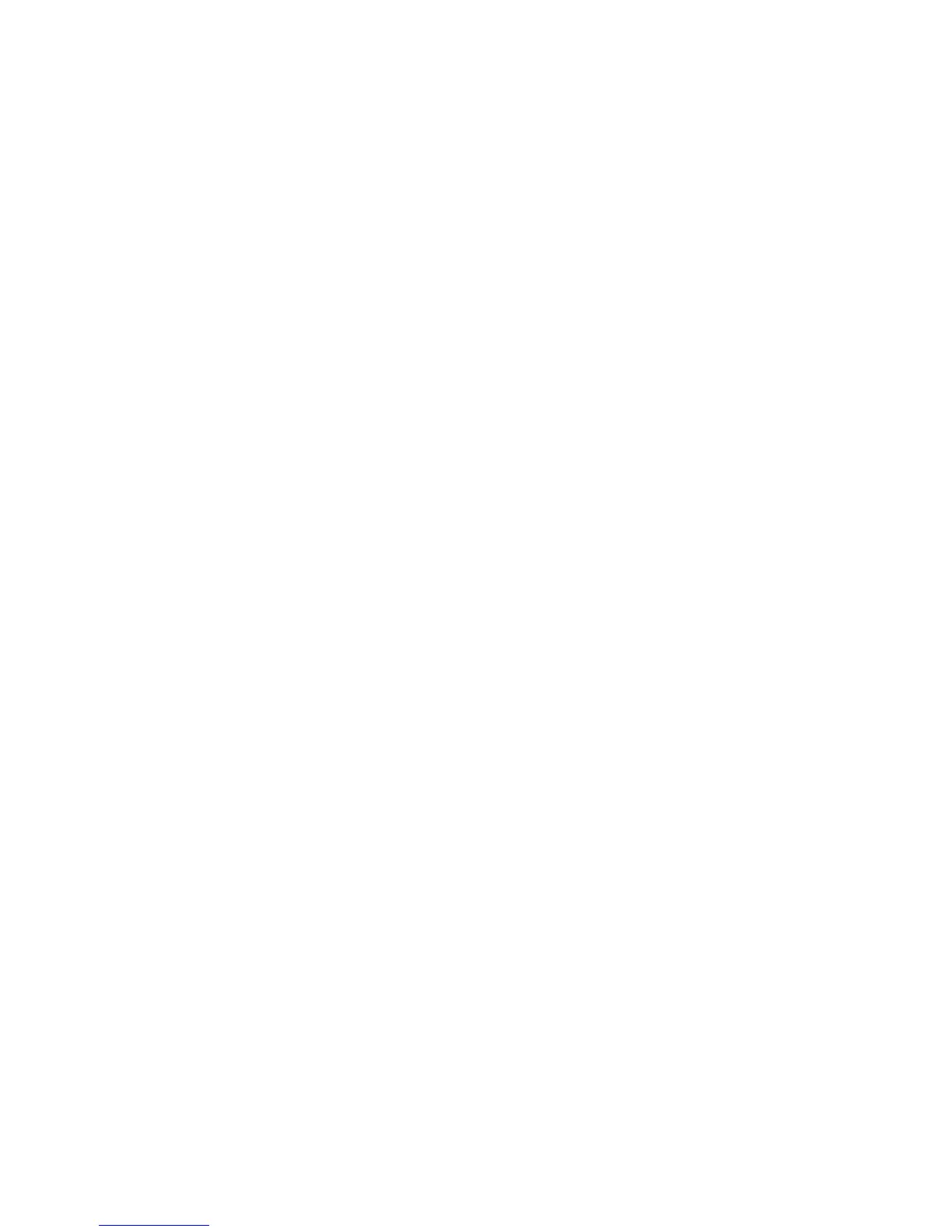Installation and Setup
40 Phaser 6600 Color Printer
User Guide
To connect to a wireless network manually using the CentreWare Internet Services:
1. At your computer, open a Web browser, type the IP address of the printer in the address field,
then press Enter or Return.
Note: If you do not know the IP address of your printer, see Finding the IP Address of Your
Printer on page 26.
2. Click Properties.
3. In the Properties pane at the left of the window, under Physical Connection, click Wi-Fi.
4. In the SSID field, enter the SSID.
5. To select the Network Type, from the drop-down menu, select Infrastructure or AdHoc.
Note: Infrastructure provides the greatest selection of security options. AdHoc provides only
WEP encryption in most networks.
6. To select Encryption, under Security Settings, select the appropriate security option for your
router.
7. To remove the dots in the Passphrase field, select them, then press Backspace.
8. In the Passphrase field, enter the network passphrase. To remove the dots in the Re-enter
Passphrase field, select them, then press Backspace.
9. In the Re-enter Passphrase field, re-enter the network passphrase.
10. Click Save Changes.
11. Disconnect the Ethernet cable from the printer.
12. Turn off the printer, then turn it on again.
When the printer restarts, it uses the information from CentreWare Internet Services to connect
with the wireless router.
Wait about two minutes, then print a Configuration Report to check the connection. If the printer does
not successfully connect with the wireless network, check your network information and try again.
Connecting to a Wireless Network Using the Printer Setup Utility
Before you begin, ensure that you have the wireless network Service Set Identifier (SSID),
encryption type, and passphrase. For details, see Collecting Wireless Network Information for
Connecting to a Wireless Network Manually on page 37.
Note: To use the Printer Setup Utility for setting up on a wireless network, connect your printer to
your computer through the Ethernet wired network. You can also use the Printer Setup Utility to
set up the printer connected with a USB cable.