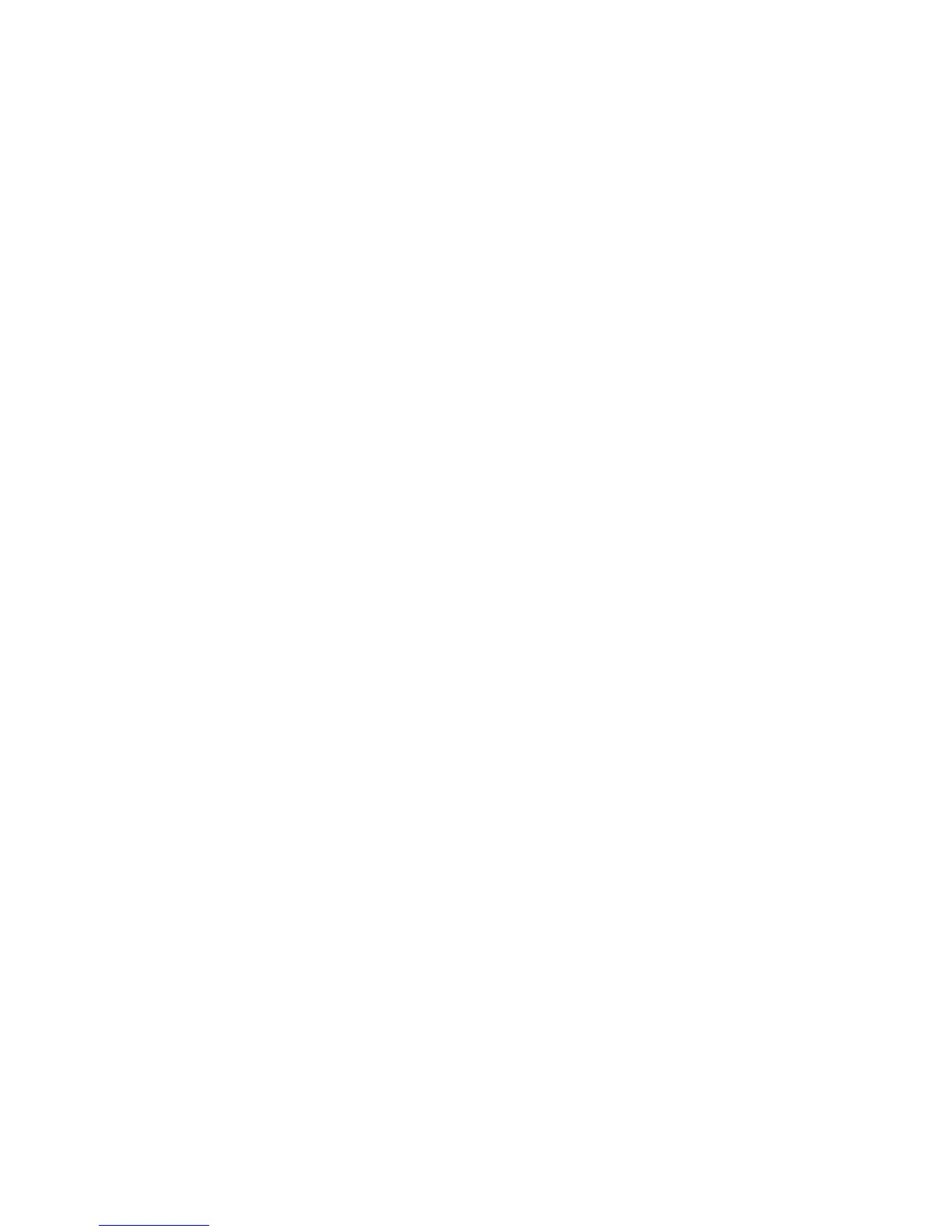Installation and Setup
Phaser 6600 Color Printer 67
User Guide
• Install a device certificate on the printer.
Note: To enable HTTPS, create a self-signed Certificate from the SSL page in CentreWare
Internet Services.
• Install a copy of the CA certificate that was used to sign the device certificate of the printer on the
other device.
Protocols such as LDAP and IPsec require both devices to prove their identity to each other.
Overview of Setting Up Digital Certificates
This is an overview of the steps to take to set up and use digital certificates:
1. Preparing the printer to manage digital certificates.
a. Changing the encryption settings of the hard drive.
b. Enabling HTTPS communications.
2. Importing and setting up digital certificates.
a. Importing the digital certificates.
b. Configuring the digital certificate purpose.
c. Verifying the digital certificate purpose.
3. Configuring desired security features to use the imported digital certificates.
Use the following topics to set up the digital certificates for your printer.
Before You Begin
Before you can manage certificates, do the following:
• Install the optional Productivity Kit (HD).
• Enable HDD Encryption. For details, see Configuring the Data Encryption Settings on page 72.
• Configure SSL. For details, see Configuring SSL settings on page 65.
Enabling HTTPS Communication
1. At your computer, open a Web browser, type the IP address of the printer in the address field,
then press Enter or Return.
2. Click Properties.
3. In the left navigation panel, scroll to Security, then select SSL.
4. Click Create New Certificate.
5. Under Public Key Method, select an option.
6. Under Public Key Size, select an option.
7. Confirm the issuer of the SSL self-signed certificate.
8. In Validity, specify the validity period of the certificate.
9. Click Generate Signed Certificate.
The printer creates a digital certificate and places it in the certificate list.