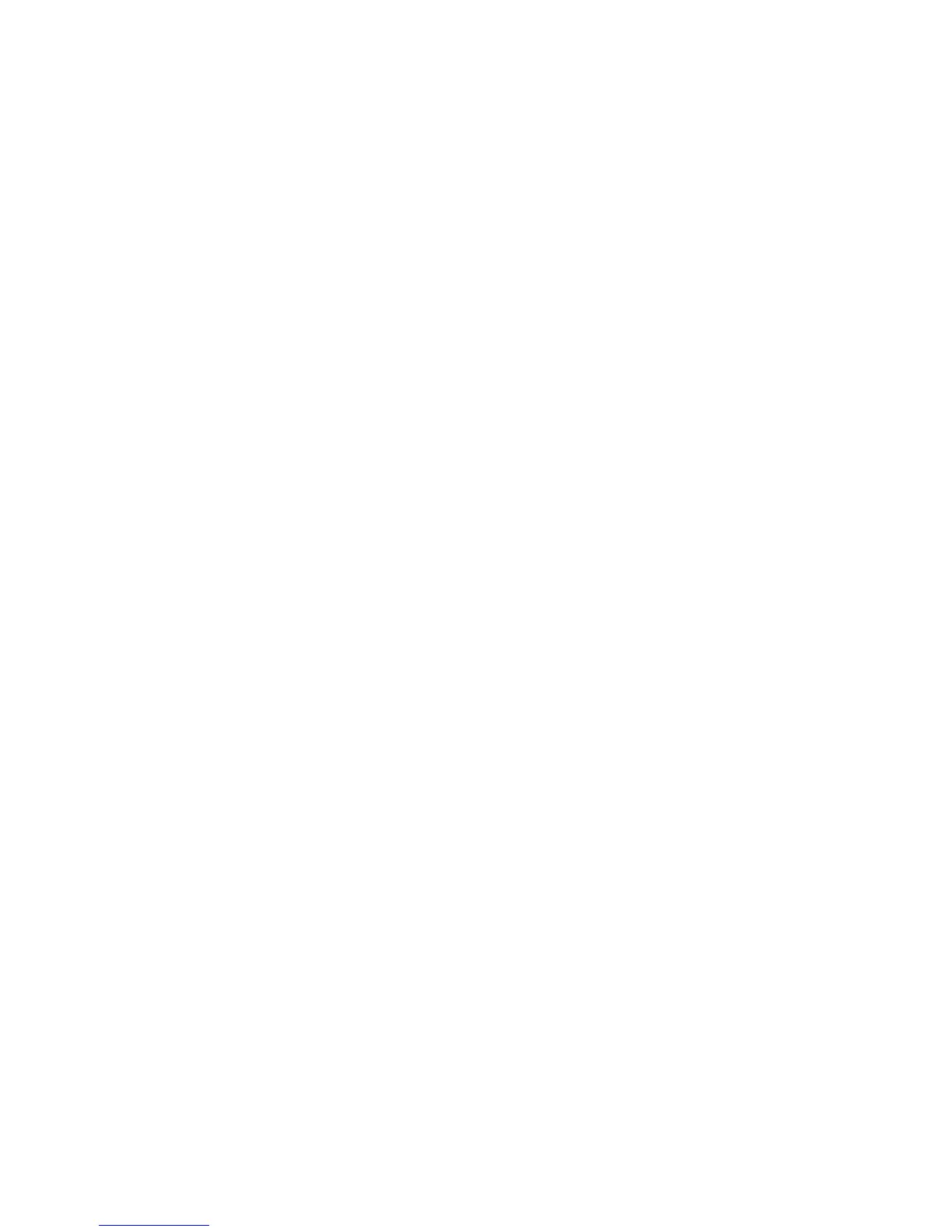Adjusting Copying Options
Phaser® 8510/8560MFP Multifunction Product
4-11
Adjusting the Color Balance
If colors on the copies do not match the colors on the original, you can adjust the levels of each
primary color: cyan, magenta, yellow, and black to optimize the color.
Note: You can also change the color settings to achieve a special color effect for your copies.
To adjust these color levels:
1. On the control panel, press the Copy button.
2. Select
Color Balance, and then press the OK button.
3. To adjust the level of cyan:
a. Select
Cyan Color Balance, and then press the OK button.
b. Select a whole number from
Darkest (+3) to Lightest (-3), and then press the
OK button.
4. To adjust the level of magenta:
a. Select
Magenta Color Balance, and then press the OK button.
b. Select a whole number from
Darkest (+3) to Lightest (-3), and then press the
OK button.
5. To adjust the level of yellow:
a. Select
Yellow Color Balance, and then press the OK button.
b. Select a whole number from
Darkest (+3) to Lightest (-3), and then press the
OK button.
6. To adjust the level of black:
a. Select
Black Color Balance, and then press the OK button.
b. Select a whole number from
Darkest (+3) to Lightest (-3), and then press the
OK button.
Note: The factory default is Off (0 adjustment for each color).
