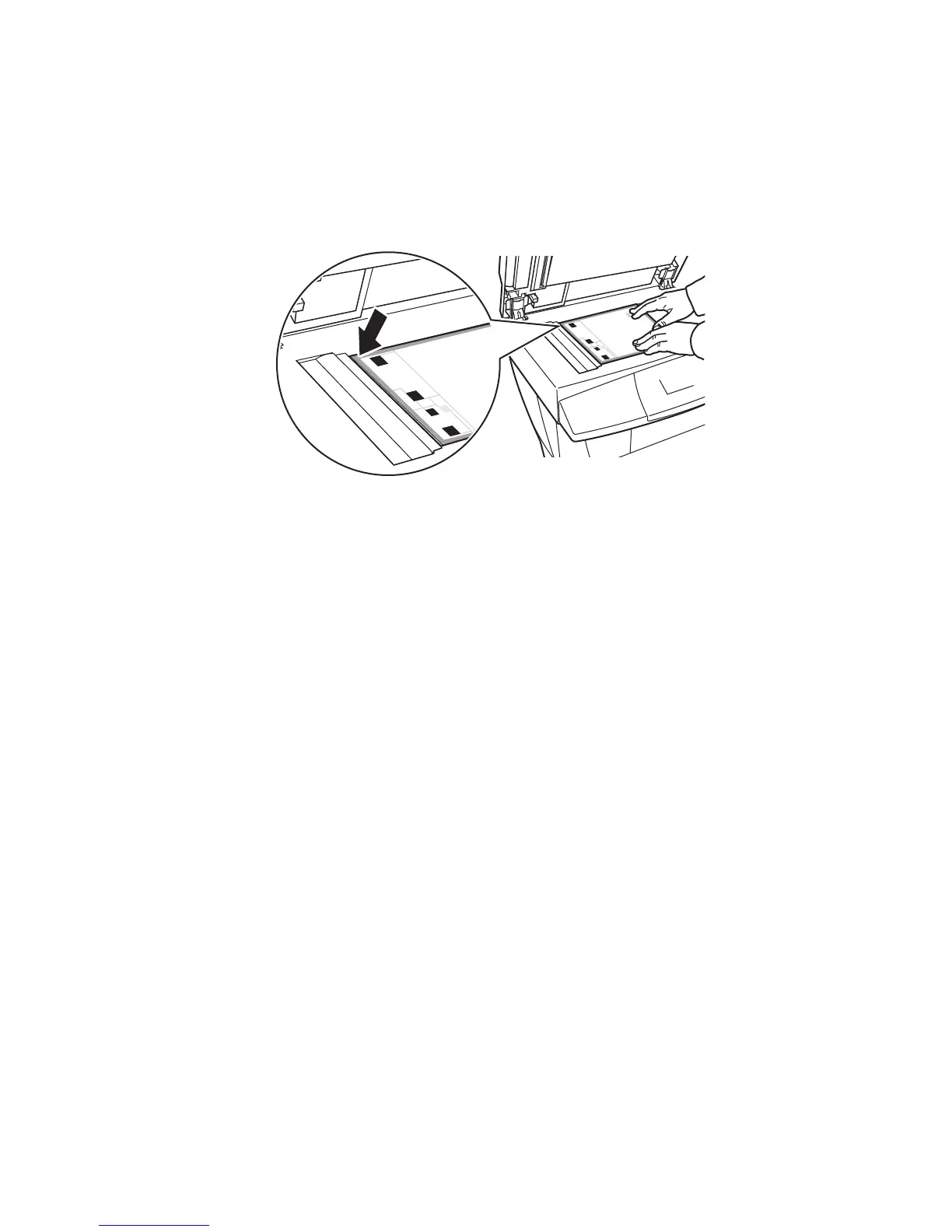Calibrating the Scanner
Phaser® 8510/8560MFP Multifunction Product
5-36
Calibrating the Scanner at the Document Glass
To calibrate the scanner at the document glass:
1. Place the Scanner Calibration page on the document glass, with the top edge of the page
toward the left.
Note: Make sure the calibration page is aligned correctly. If the page is misaligned, the
calibration procedure will fail.
2. Close the document feeder.
3. On the control panel, select
Document Glass Step, and then press the OK button to scan
the calibration page.
4. Wait for the scan to be completed, and then select one of the following options:
■ If the control panel indicates Success, press the OK button, and then go to Step 5.
■ If the control panel indicates Failure, press the OK button, and then repeat Steps 1–4.
5. Remove the Scanner Calibration page from the document glass.
■ If you have a document feeder, continue with the steps in the Document Feeder
section.
■ If you have a document glass cover, you have completed scanner calibration.
