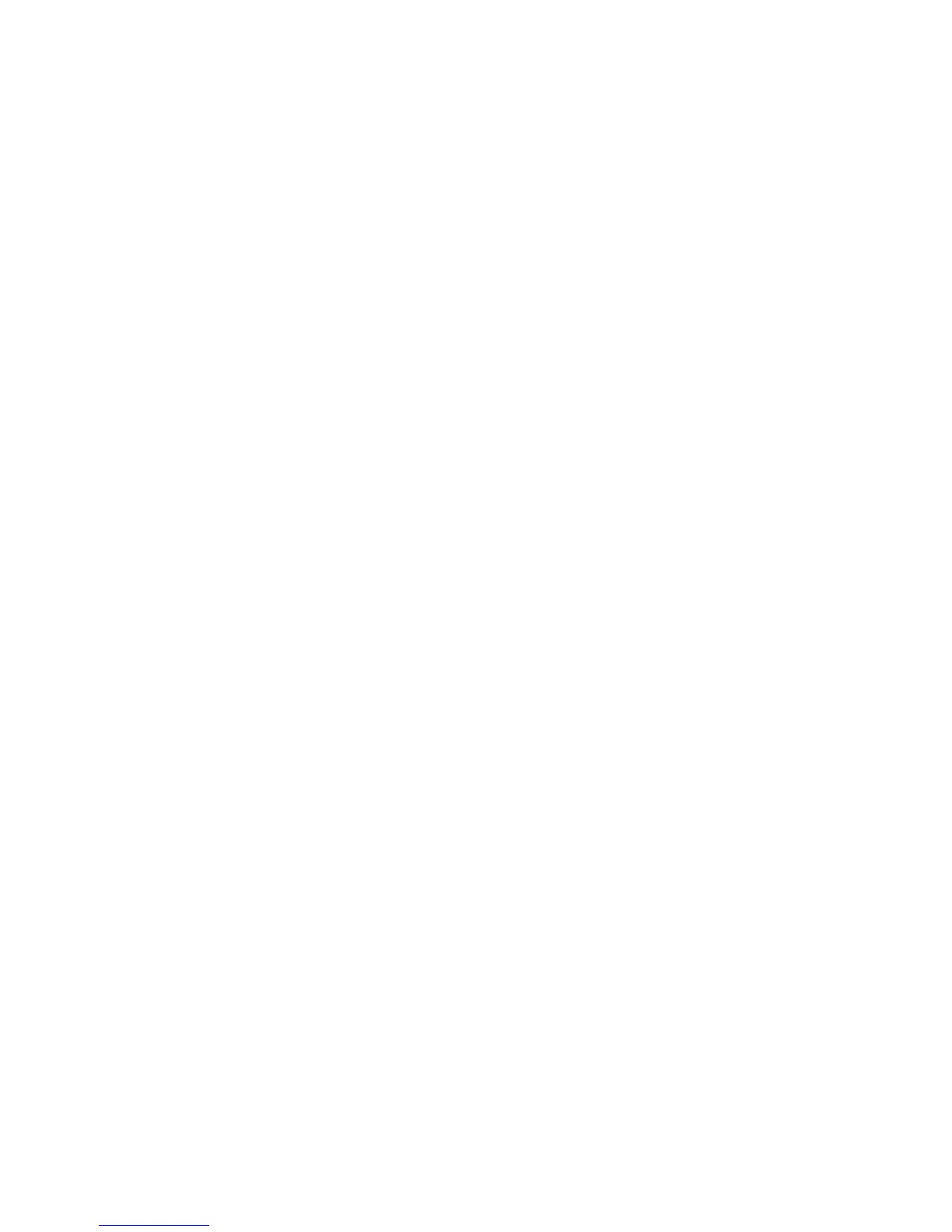Faxing Multiple Recipients Using Send List
Phaser® 8510/8560MFP Multifunction Product
6-12
Faxing Multiple Recipients Using Send List
This section includes:
■ Setting Up a Send List of Fax Recipients on page 6-12
■ Viewing or Editing the Send List on page 6-13
Setting Up a Send List of Fax Recipients
You can select one or more recipients when sending a fax. The Send List fax feature enables
you to create a list of recipients that includes fax numbers, individuals, and groups.
Creating a List of Recipients for Sending a Fax
To create a send list of fax numbers, individuals, and/or groups:
1. On the control panel, press the Send List button.
2. Select one of the following options, and then press the OK button:
a.
Add Fax Number
■ Select Add Fax Number.
■ Using the alphanumeric keypad, enter a fax number.
■ Press the OK button.
b.
Add Individual (This option appears only if you have saved an entry in the individual
directory.)
■ Select Add Individual.
■ Select an individual from the list displayed.
■ Press the OK button.
c.
Add Group (This option appears only if you have saved an entry in the group
directory.)
■ Select Add Group.
■ Select a group from the list displayed.
■ Press the OK button.
3. Repeat Step 2 to enter additional fax numbers, individuals, or groups to the send list.
4. Select
Done, and then press the OK button when you are finished adding entries.
5. If desired, select other control panel options, and then press the Start button.
See also:
Setting the Fax Destination on page 6-14
