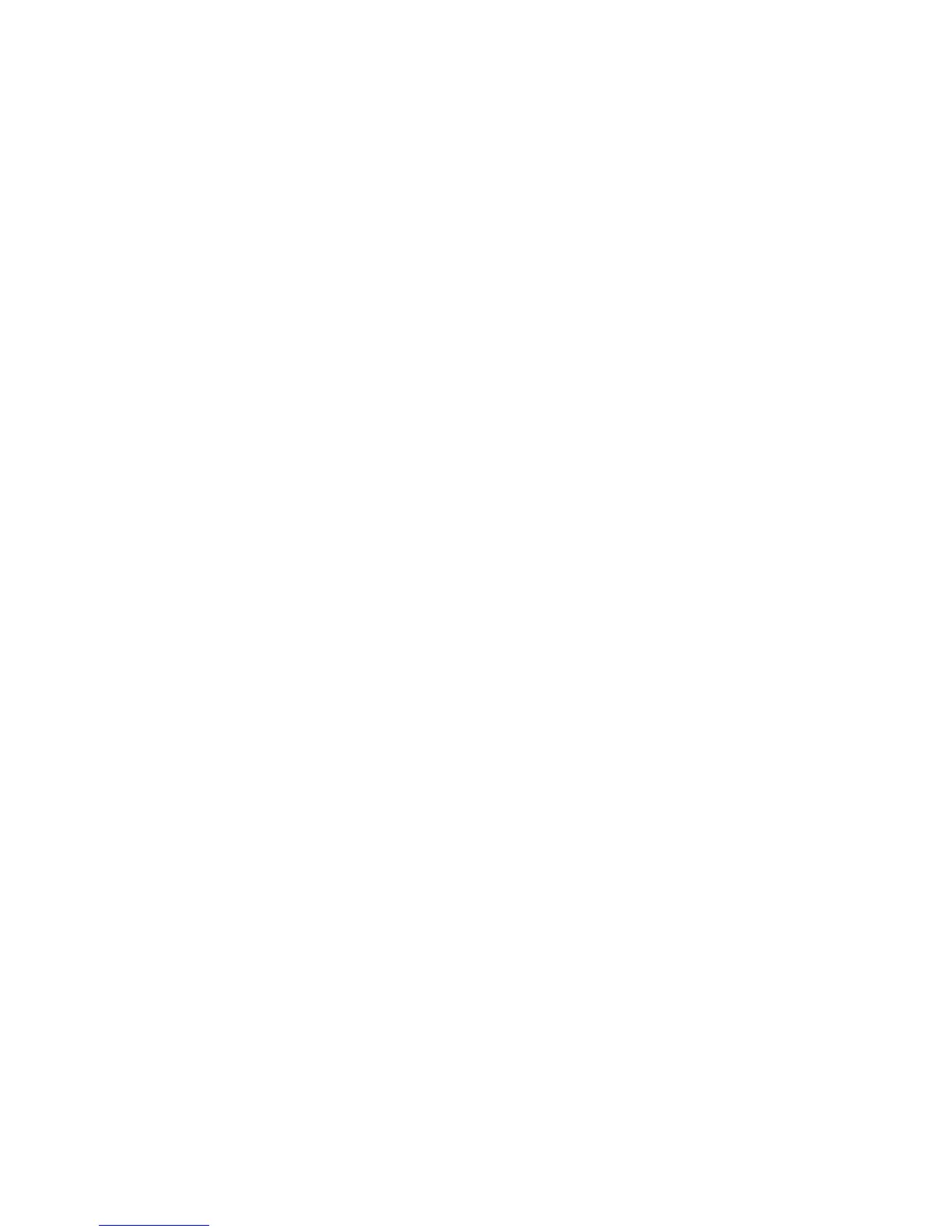Scanning Options
Phaser® 8510/8560MFP Multifunction Product
5-17
Scanning Options
This section includes:
■ Setting the Scan Resolution on page 5-17
■ Automatically Suppressing Background Variations on page 5-18
■ Setting the Color Mode on page 5-18
■ Setting 1-Sided or 2-Sided Originals on page 5-19
■ Setting the Document Type on page 5-20
■ Setting the Original Size on page 5-21
See also:
Managing Scan Templates on page 22
Setting the Scan Resolution
You may want to change the scan resolution depending on the way you plan to use the scanned
image. Scan resolution affects both the size and image quality of the scanned image file. The
higher the scan resolution, the larger the file size.
To select the scan resolution:
1. On the control panel, press the Scan button.
2. Select
Scan Resolution, and then press the OK button.
3. Select one of the following options, and then press the OK button.
■ 100x100: Produces the lowest resolution and smallest file size.
■ 200x200: Produces low resolution and a small file size.
■ 300x300: Produces medium resolution and a medium file size.
■ 400x400: Produces high resolution and a large file size. (Not available on
Phaser 8510MFP products.)
■ 600x600: Produces the highest resolution and largest file size. (Not available on
Phaser 8510MFP products.)
