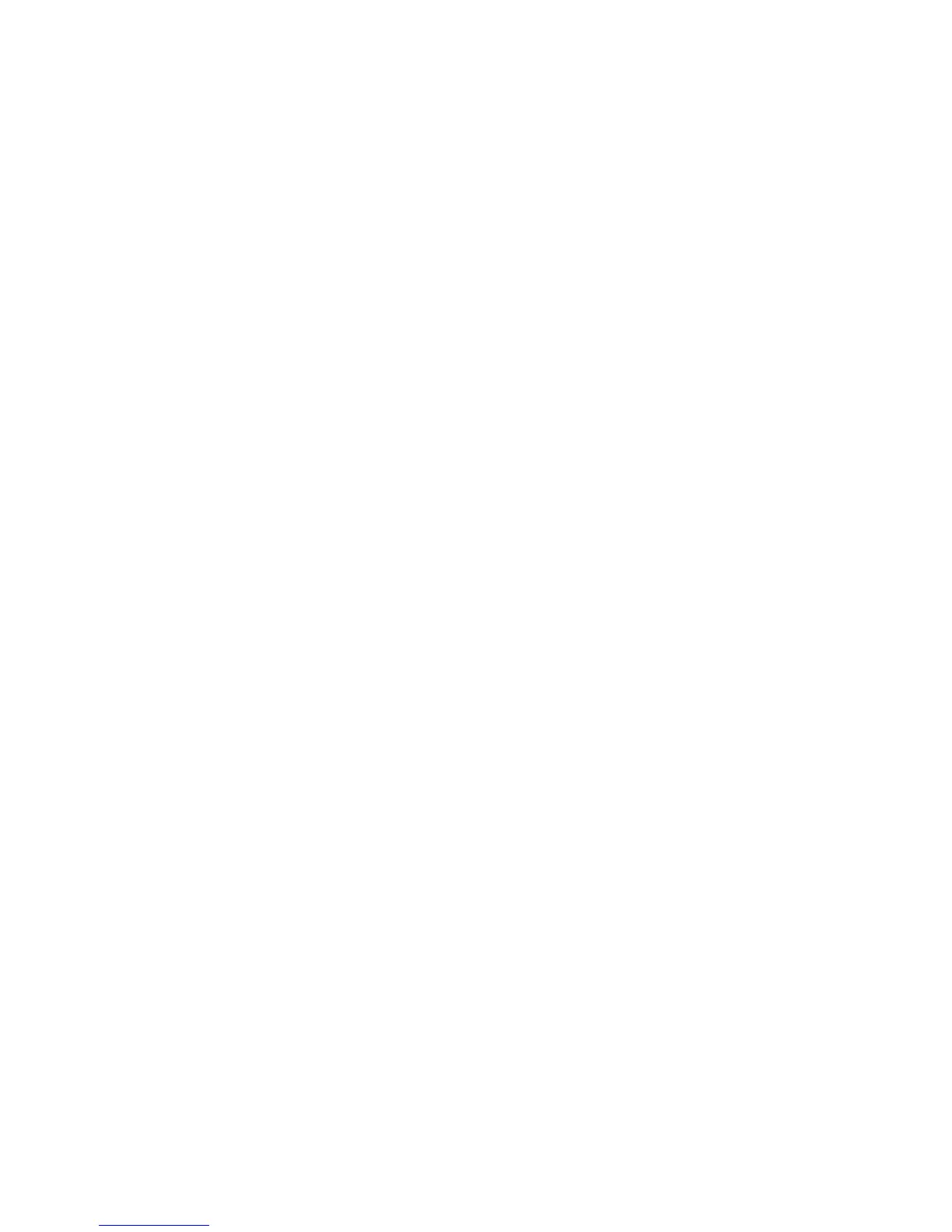Managing Files and Scanning Policies
Phaser® 8510/8560MFP Multifunction Product
5-34
Creating a Private Folder
You can create a private folder on the Phaser 8560MFP product’s hard drive for your scanned
images. You can also protect your private folder with a password to prevent others from
viewing or retrieving your scanned images.
To create a private folder on the system’s hard drive using CentreWare IS:
1. Launch your web browser.
2. Enter your system’s IP address in the browser’s Address field (http://xxx.xxx.xxx.xxx).
3. Click the Scans button to view the Scans tab.
4. Under Private Folders on the left side of the screen, click Create Folder.
5. In the Create Folder window, enter the name for the private folder. The name can be a
maximum of 10 alphanumeric characters.
Note: If you want to protect your private folder with a password, type the same four-digit
numeric password in both the Numeric Password and Confirm Numeric Password
fields.
6. Click the Save Changes button.
Controlling Scanning Policies
Administrators can control the scanning policies, including requirements for passwords, when
setting up private folders.
1. Launch your web browser.
2. Enter your system’s IP address in the browser’s Address field (http://xxx.xxx.xxx.xxx).
3. Click the Scans button to view the Scans tab.
4. Under Administrative on the left side of the screen, click General, and then enter your
password (if prompted).
5. Make desired changes to the scan policy settings.
Note: For more information, click the Help button to view online help.
