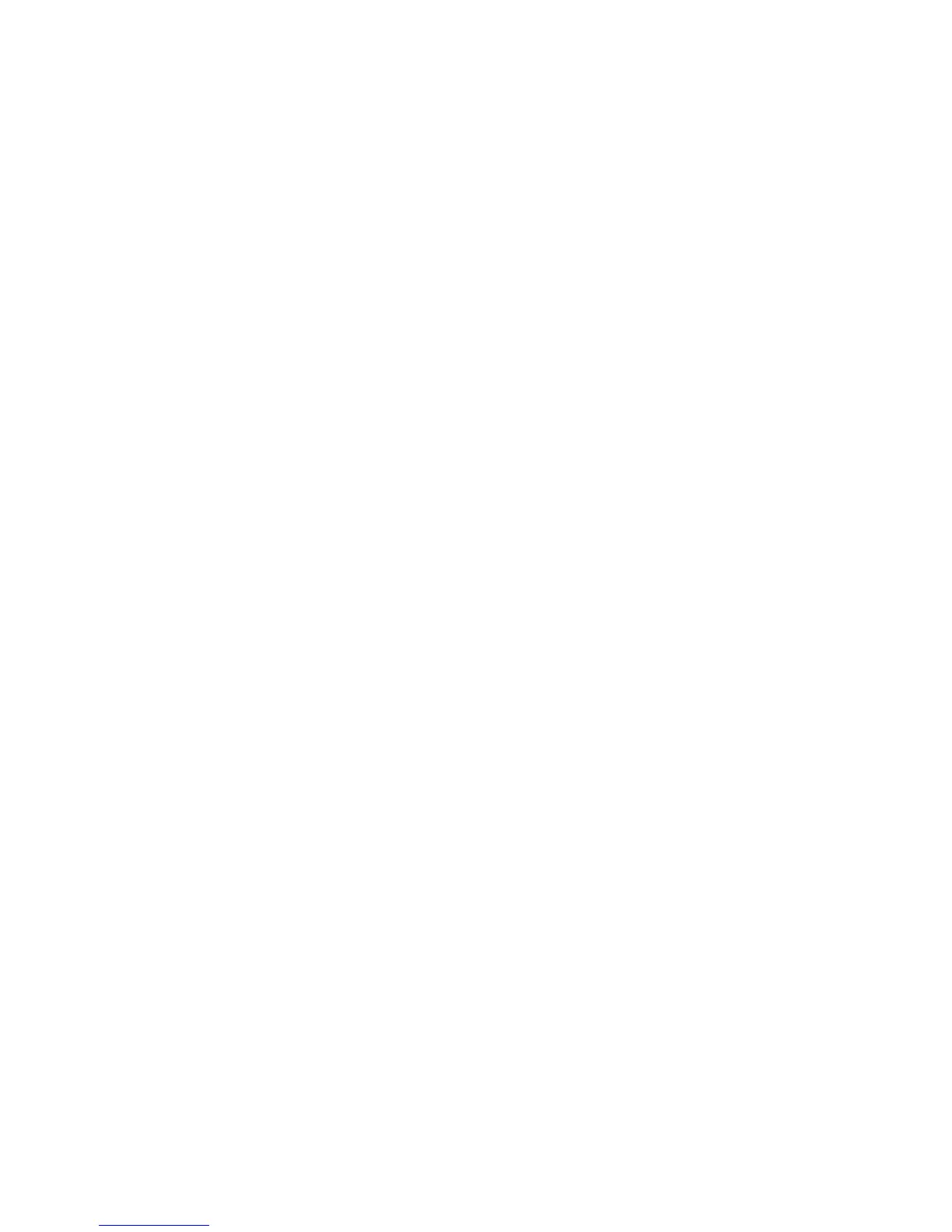Basic Faxing
Phaser® 8510/8560MFP Multifunction Product
6-3
Sending a Fax from Your Computer
You can send a fax to the system from an application on your Windows or Macintosh
computer.
Windows Applications
To send a fax from a Windows 2000, Windows XP, or Windows Server 2003 application:
1. Access the application’s Print dialog box, select your Phaser 8510/8560MFP product, and
then click the Properties button to open the printer driver.
2. On the Output Options tab, select Fax from the Walk-Up Features drop-down list, and
then click the Fax Setup button.
3. Add the recipients to the Fax Recipient List. For more information, click the Help button
to view the online help.
Note: If you want to change fax options, such as the fax resolution or the send time, make
the changes on the Fax Options tab.
4. Click the OK button to save the fax settings for this job.
5. Click the OK button to save the printer driver settings.
6. Print the job.
7. When the Fax Confirmation dialog box appears, click the OK button to send the fax job
to the recipients in the list.
