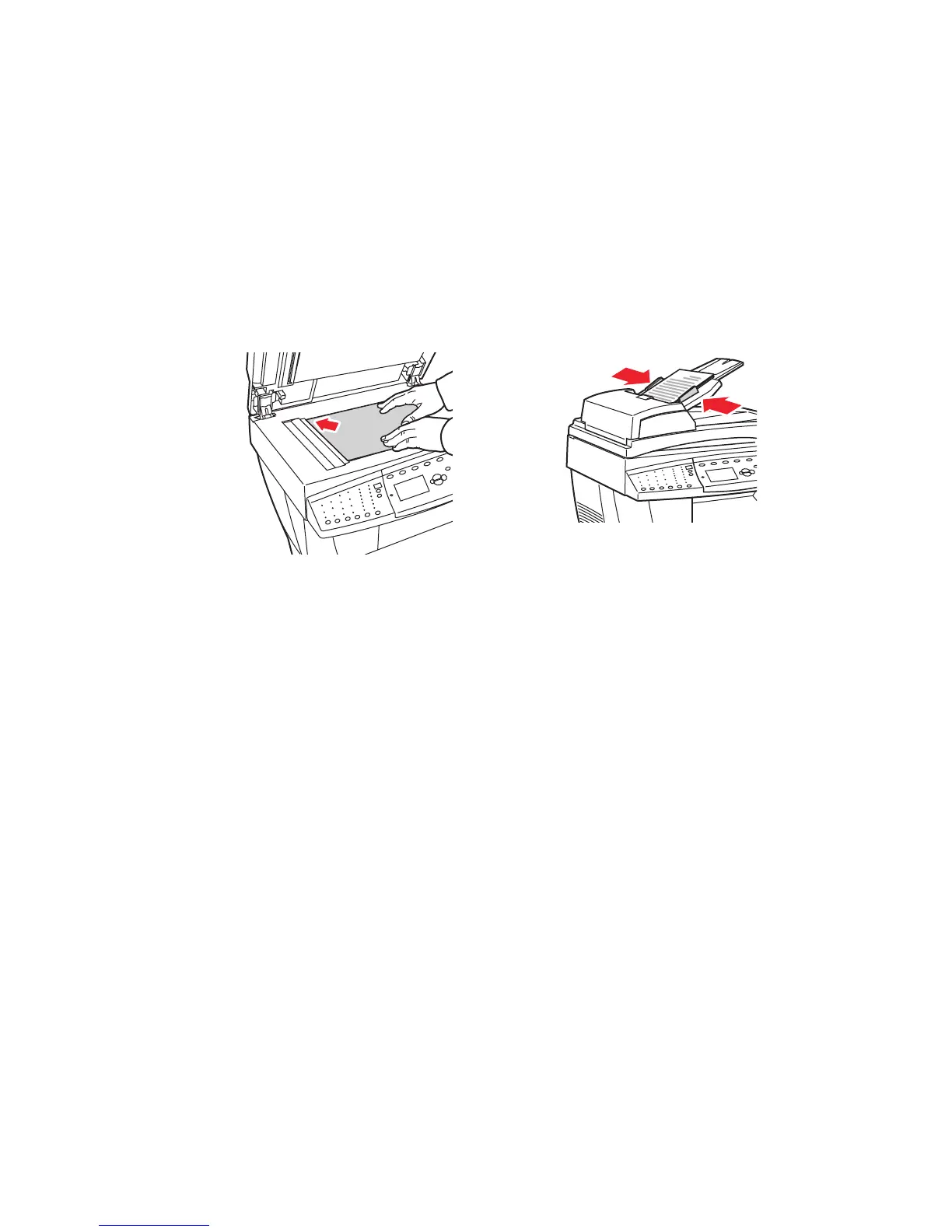Basic Copying
Phaser® 8510/8560MFP Multifunction Product
4-2
Basic Copying
Use either the document glass or the document feeder to make copies. Load the originals to be
copied and follow the steps below to make copies. To clear the settings from the previous job,
press the Clear All button once.
Note: For additional copying information, print the Copying Guide. On the control panel,
press the Copy button, select
Copying Guide, and then press the OK button to print the guide.
1. On the control panel, press the Copy button.
2. Enter the desired number of copies using the control panel keypad. The number of copies
appears on the upper, right corner of the display.
3. Select
Collate, and then press the OK button.
4. Select
On, Off, or Auto, and then press the OK button.
5. Press the Start button.
■ If you placed originals in the document feeder, copying continues until the document
feeder is empty.
■ When collation is on and you are copying from the document glass, the system copies
the first page and then displays the prompt
Another original to copy?. If you do not
want to see this message, turn collation off before starting your copy job.
Note: Because the Phaser 8510/8560MFP product is often used on networks, the system
may be printing a job when you want to use the copy or fax features. The system can be set
up to allow copy or fax jobs to interrupt print jobs. See page 4-20 for information on
setting this option.
Document Glass
Lift the document feeder or the document glass
cover, and then place the original facedown on
the back, left corner of the document glass.
Document Feeder
Insert originals faceup with the top of the page
entering the feeder first. Adjust the paper
guides so they fit against the originals.
8560-044
8560-045
