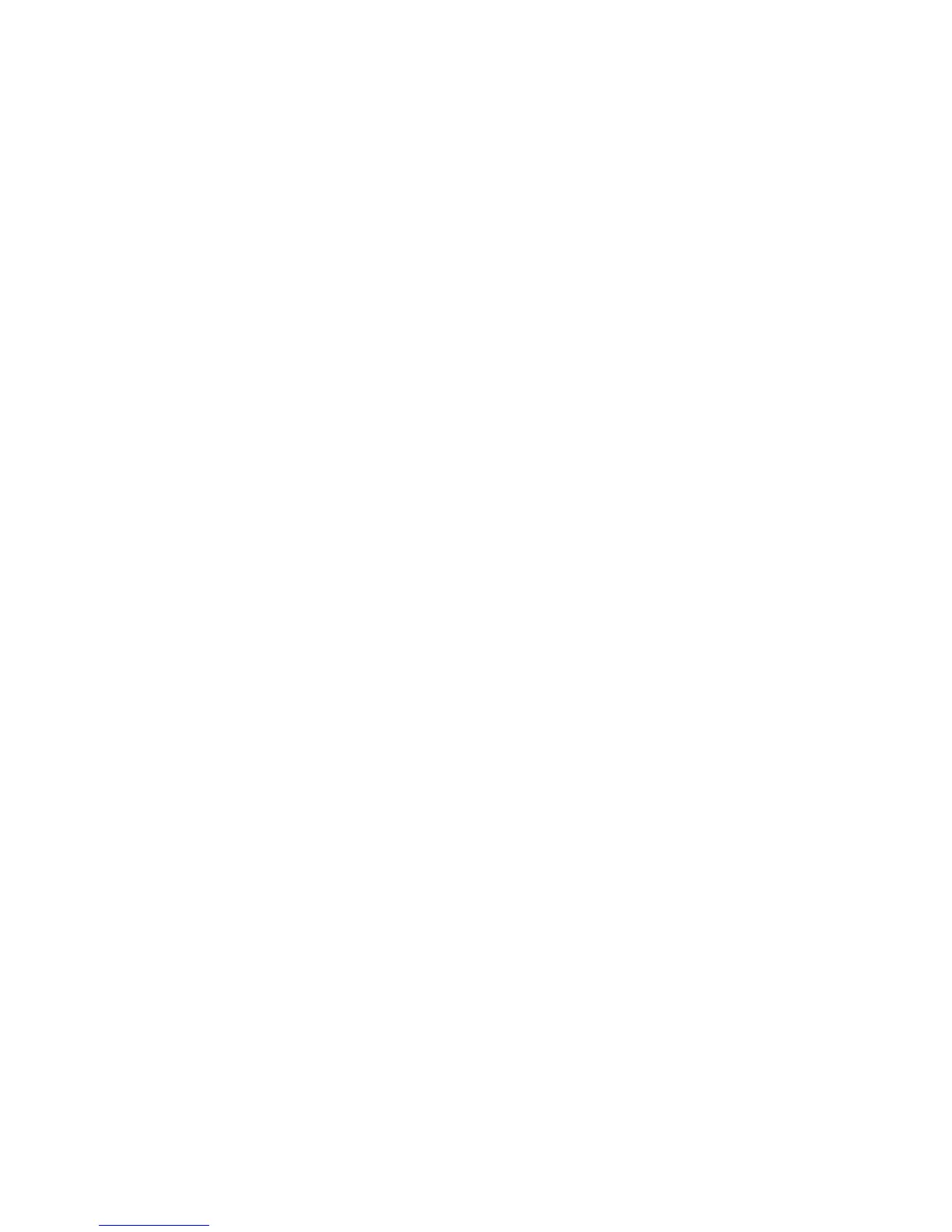Managing Folder and Email Profiles
Phaser® 8510/8560MFP Multifunction Product
5-27
Creating or Editing Email Profiles
To create or revise an email profile:
1. Access the Xerox Scan Utility on your computer:
■ Windows: Right-click the Xerox Scan Utility icon on the taskbar, and then select
Xerox Scan Utility. If the icon does not appear in the taskbar, click Start, select
Programs, select Xerox Office Printing, select Scanning, and then select Xerox
Scan Utility.
■ Macintosh: Click the Xerox Scan Utility icon in the dock.
2. Select the Scan to Email tab.
3. Select one of the following options:
■ To create a new profile: Enter the name for the new profile in the Email Profiles field.
■ To edit an existing profile: Select a profile from the list displayed in the Email
Profiles drop-down list.
4. To create a unique name for one or more of the scanned images in the thumbnail view:
a. Select the images, and then enter a file name in the Base Attachment Name field.
b. Enter the appropriate information in the To, CC, Subject, and Message fields.
5. Click the Save button to save the settings for the new or revised profile.
Note: When you enter a new file name for images in the Base Attachment Name field, and the
profile is saved, the new file name displays the name you entered and the unique date and time
each image was scanned.
See also:
Creating Unique Image File Names on page 5-25
