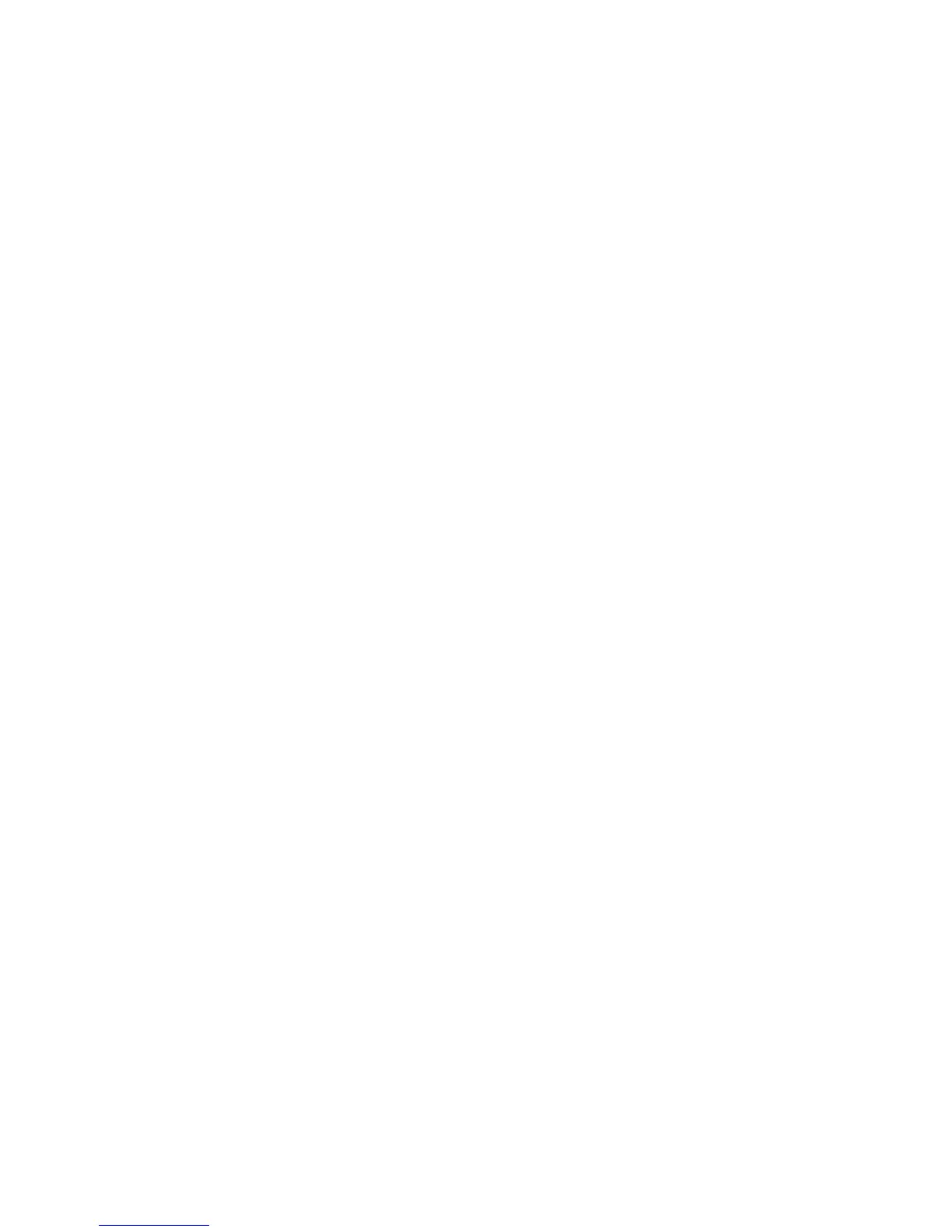Adjusting Copying Options
Phaser® 8510/8560MFP Multifunction Product
4-3
Adjusting Copying Options
This section includes:
■ Basic Settings on page 4-3
■ Image Adjustments on page 4-8
■ Image Placement Adjustments on page 4-13
■ Output Adjustments on page 4-16
■ Advanced Copying on page 4-18
Basic Settings
You can change the following basic settings:
■ Selecting a Tray to Use for Copies on page 4-3
■ Setting the Copy Default Tray on page 4-4
■ Selecting Color or Black and White Copies on page 4-4
■ Specifying 2-Sided Originals or Copies on page 4-5
■ Selecting the Quality of the Copies on page 4-6
■ Selecting the Document Type on page 4-7
Selecting a Tray to Use for Copies
In some cases, you may want to make copies on letterhead, colored paper, or transparencies.
After loading the special paper in a tray, select the tray to use for your copies.
To select the tray for copying special paper:
1. On the control panel, press the Copy button.
2. Select
Paper Supply, and then press the OK button.
3. Select one of the following trays to use for the copies, and then press the OK button.
■ Tray 1
■ Tray 2
■ Tray 3 (if available on your system)
■ Tray 4 (if available on your system)
Note: For best results, specify the size and type of paper if using Tray 1. Specify the paper
type if using Tray 2, 3, or 4.
