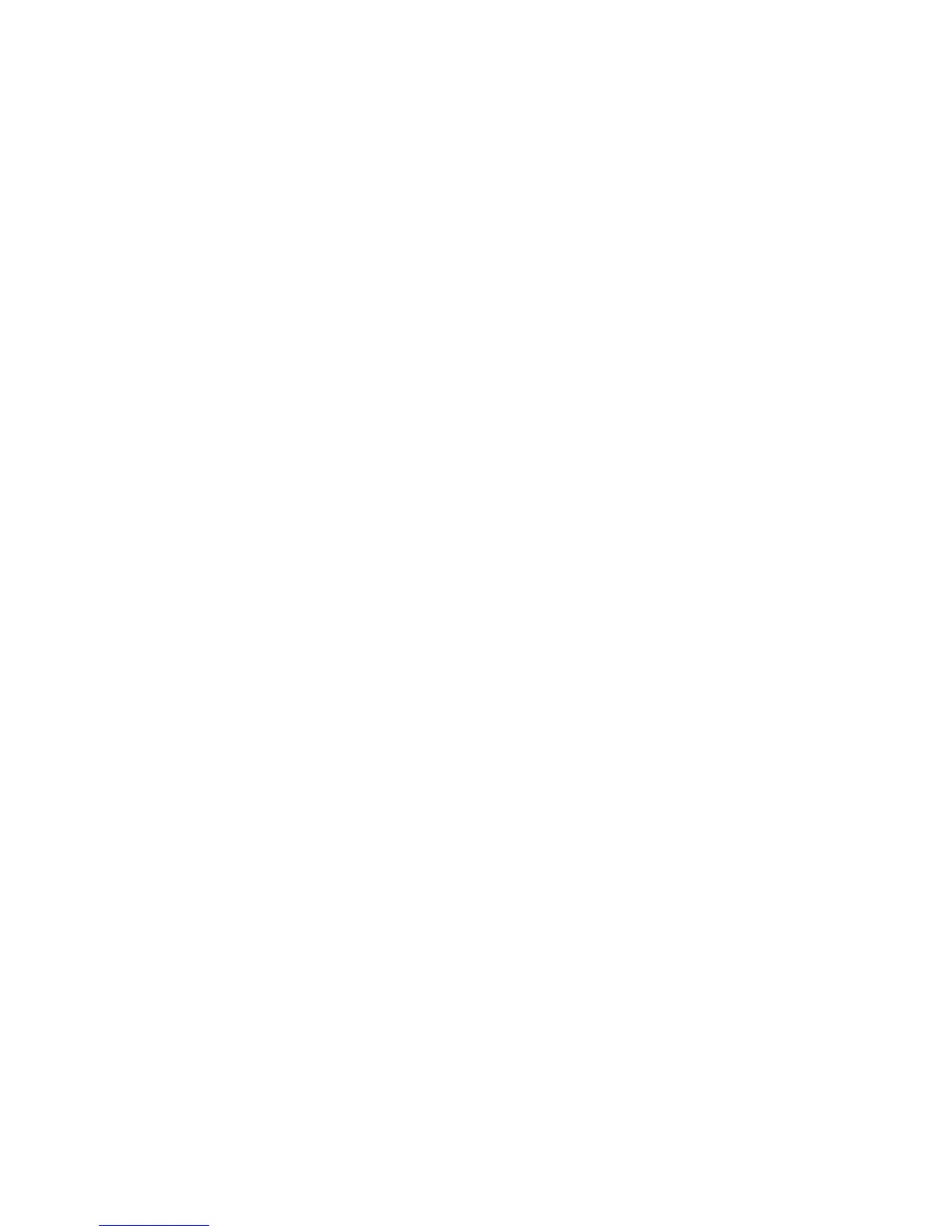Retrieving Scanned Images
Phaser® 8510/8560MFP Multifunction Product
5-11
Selecting New Email Settings When Sending Scanned Images as Attachments
To send scanned images as attachments in an email without using a profile:
1. Access the Xerox Scan Utility on your computer:
■ Windows: Right-click the Xerox Scan Utility icon on the taskbar, and then select
Xerox Scan Utility. If the icon does not appear in the taskbar, click Start, select
Programs, select Xerox Office Printing, select Scanning, and then select Xerox
Scan Utility.
■ Macintosh: Click the Xerox Scan Utility icon in the dock.
2. Select the Scan to Email tab.
3. Select one or more images you want to send in an email.
4. Enter a name in the Base Attachment Name field. The Xerox Scan Utility adds the scan
date and time information for each image to the end of the file name.
Note: For example, if you scan an image at 10:15:07
AM on April 27, 2007, select PDF as
the file name extension, and then enter the new file name report in the Base Attachment
Name field, the actual file name becomes: report_2007-04-27_10.15.07.pdf.
5. Enter the appropriate email information in the To, CC, Subject, and Message fields.
6. Click the Copy to Email button to open your email application. The selected images are
attached to the email.
7. If desired, make additional changes to the email message, and then send the email.
See also:
Managing Scan Templates on page 5-22
Managing Folder and Email Profiles on page 5-26
