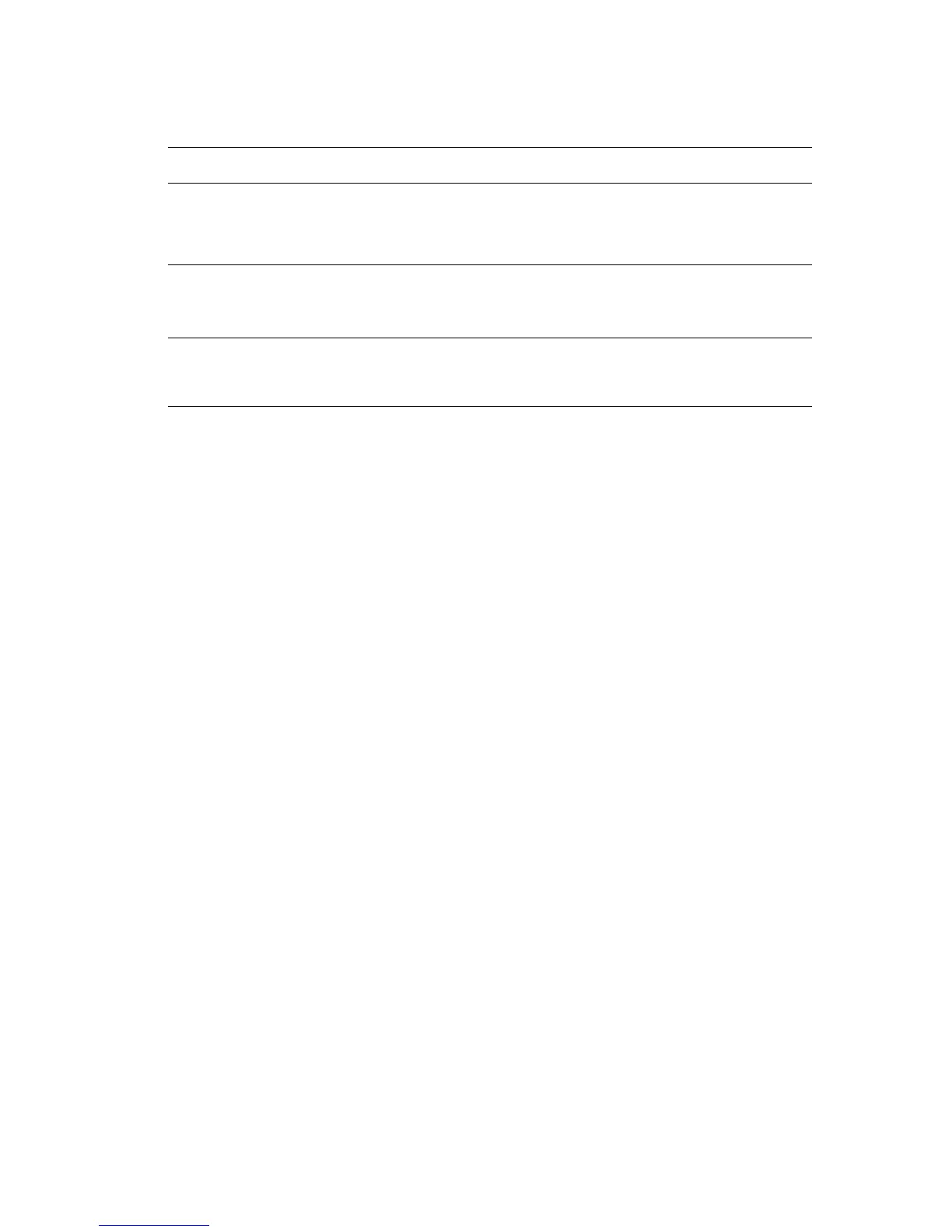Controlling the Quality of Your Prints
Phaser® 8510/8560MFP Multifunction Product
7-5
To select the color correction in a supported driver:
Operating System Steps
Windows 98 SE,
Windows 2000,
Windows XP, or
Windows Server 2003
1. Select the TekColor tab.
2. Select the desired color correction. Some of the color corrections are
grouped under Office Color or Press Match.
Mac OS 9.x 1. In the Print dialog box, select General.
2. Select TekColor from the drop-down list.
3. Select the desired color correction for Color.
Mac OS X, version
10.2 and higher
1. In the Print dialog box, select Image Quality from the drop-down list.
2. Select the desired color correction from the Color Correction drop-
down list.
