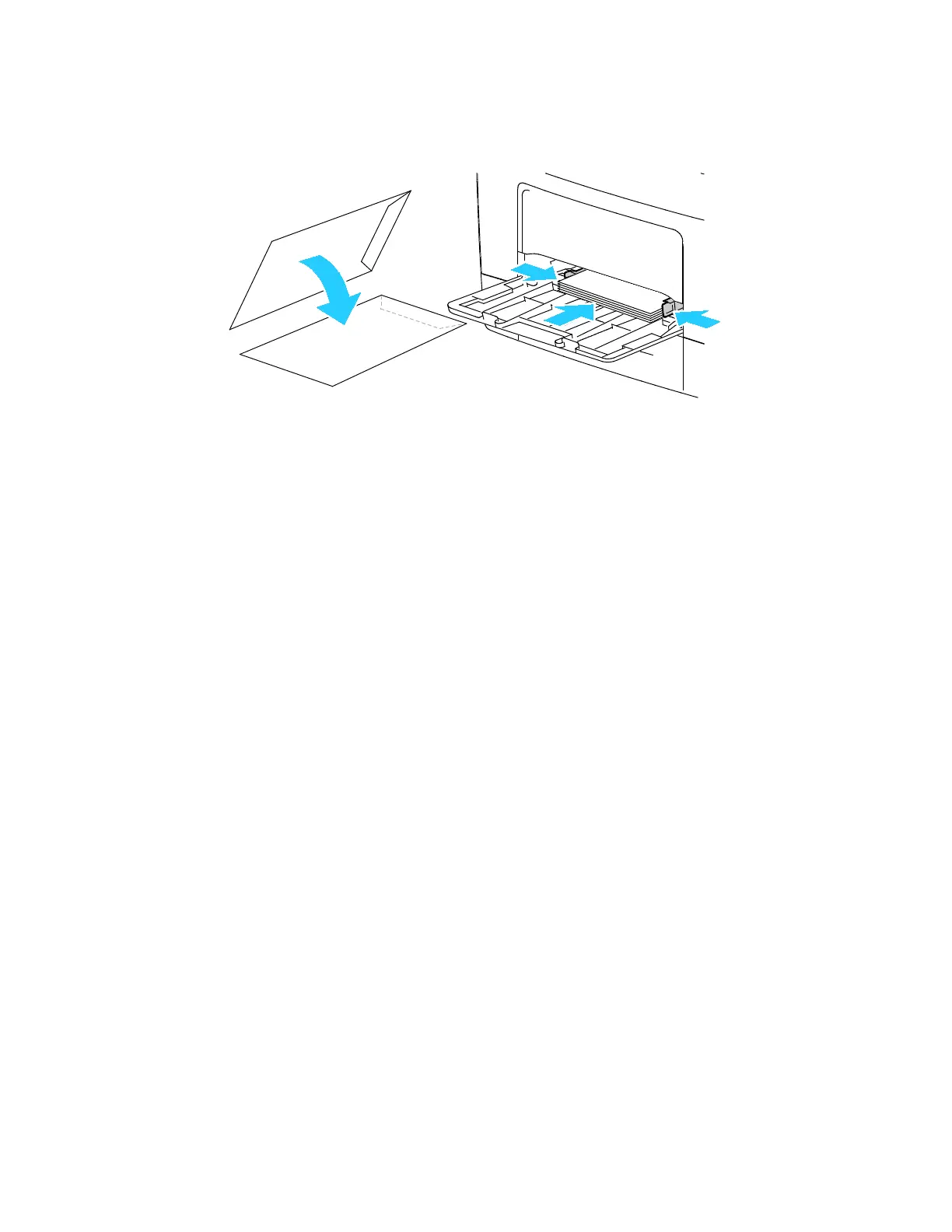Paper and Media
158 Xerox
®
VersaLink
®
B405 Multifunction Printer
User Guide
• Insert envelopes with the print side up, flaps closed and down, and flaps going into
the printer.
Note: For envelopes to print correctly, when you load envelopes with the flaps open, in the print
driver, select Portrait, Landscape, or Rotated Landscape, as needed. To flip the images, in the print
driver, use Rotate Image 180 Degrees.
4. If the control panel prompts you, verify the size, type, and color on the screen. If you are not
prompted, change the paper settings.
a. At the printer control panel, press the Home button.
b. Touch Device > Paper Trays.
c. In the Paper Trays menu, touch the bypass tray icon.
• To select an envelope size, touch the current size setting, then select an envelope size.
• To select a paper type, touch the current paper type, then select envelope.
• To select an envelope color, touch the current paper color, then select a color.
d. To save the settings, touch OK.
5. To return to the Home screen, press the Home button.
