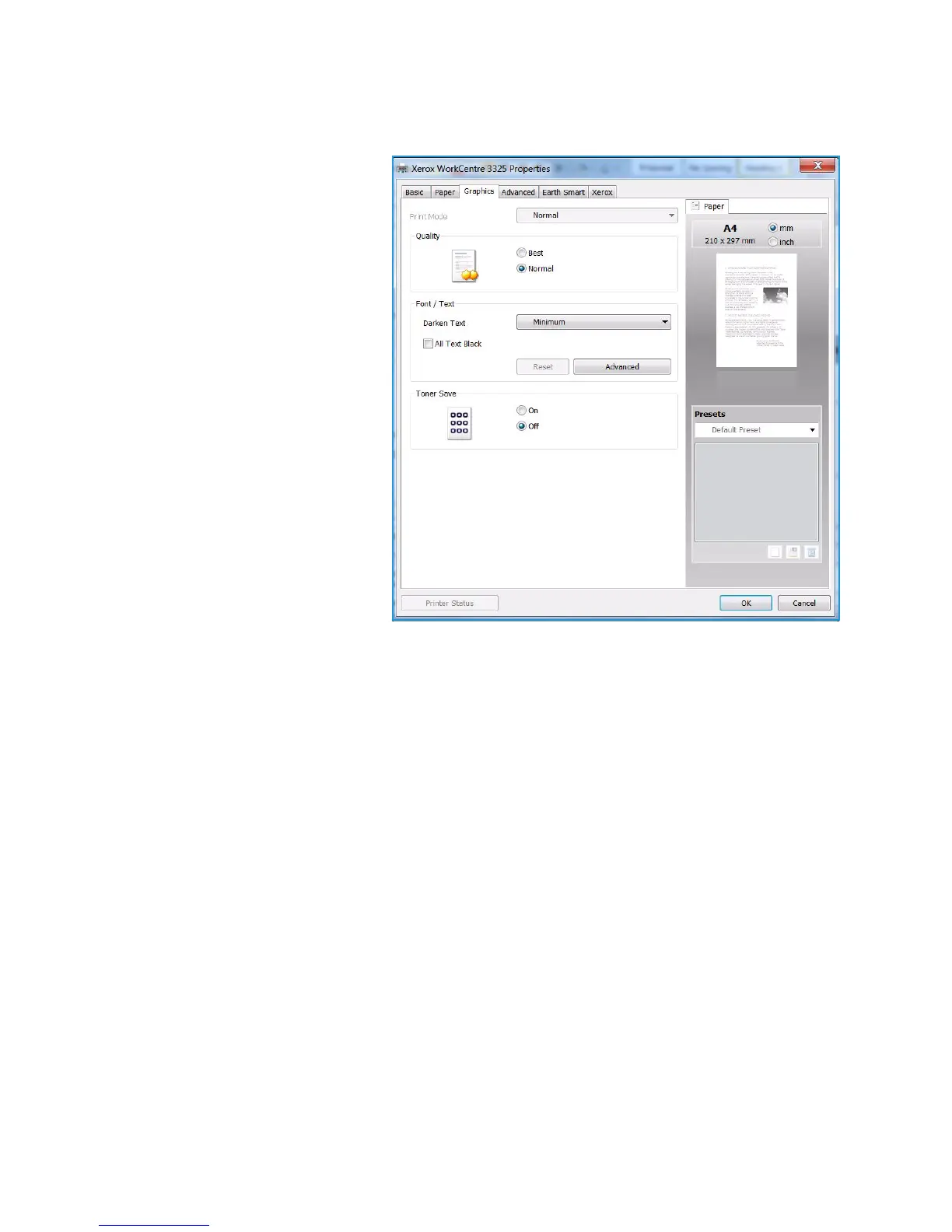Printing using Windows
Xerox WorkCentre 3315DN/3325DN/3325DNI
User Guide
107
Graphics Tab
Use the following options to adjust
the print quality for your specific
printing needs.
Font/Text
• Darken Text: Use this option to
select the level of darkness to
apply to the text in your
document.
• All Text Black: Select this
checkbox to have all text in your
document print in solid black,
regardless of the color it appears
on the screen.
• Advanced: Use this option to set
font options. True Type fonts can
be downloaded as Outline or
Bitmap Images or printed as
Graphics. Select the Use Printer
Fonts option if the fonts do not
require downloading and the
printer fonts should be used.
Toner Save
Selecting this option extends the life of your print cartridge and reduces your cost per page without a
significant reduction in print quality.
