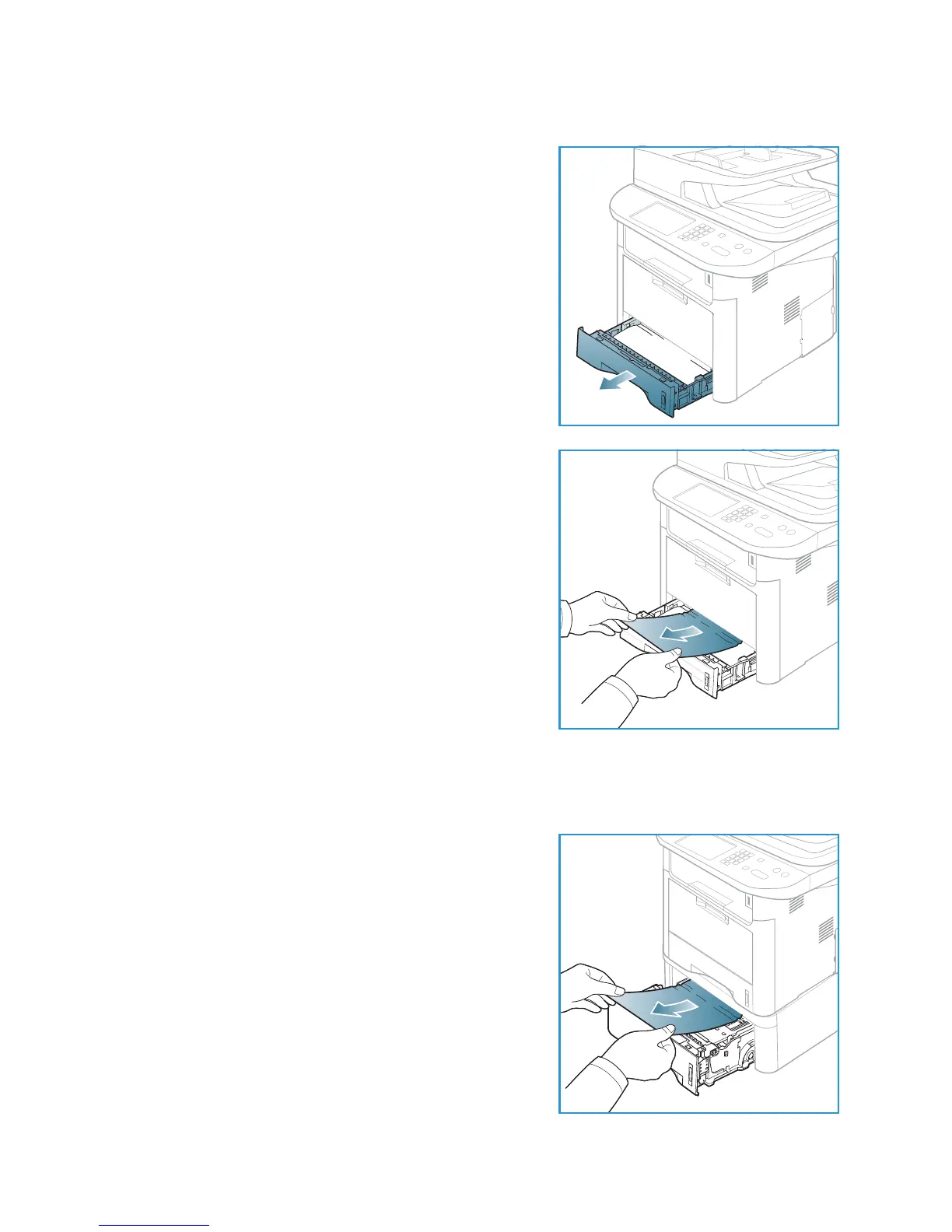Troubleshooting
Xerox WorkCentre 3315DN/3325DN/3325DNI
User Guide
194
Paper Tray 1
1. Press the release latch on the left side of the machine
and open then close the front door. The jammed paper is
automatically ejected from the machine.
If the paper does not exit, go to the next step.
2. Pull out paper tray 1.
3. Remove the jammed paper by gently pulling it straight
out.
4. If the paper does not move when you pull, or if you do
not see the paper in this area, check the area around the
print cartridge. Refer to Inside the Machine on page 196.
5. Insert tray 1 back into the machine until it snaps into
place. Printing automatically resumes.
Optional Paper Tray 2
1. Pull out paper tray 2.
2. Remove the jammed paper from the machine.
If the paper does not move when you pull it or if you do
not see the paper in this area, stop and go to the next
step. If the paper has been removed, insert tray 2 back
into the machine until it snaps into place. Printing
automatically resumes.
3. Pull tray 1 half-way out.
