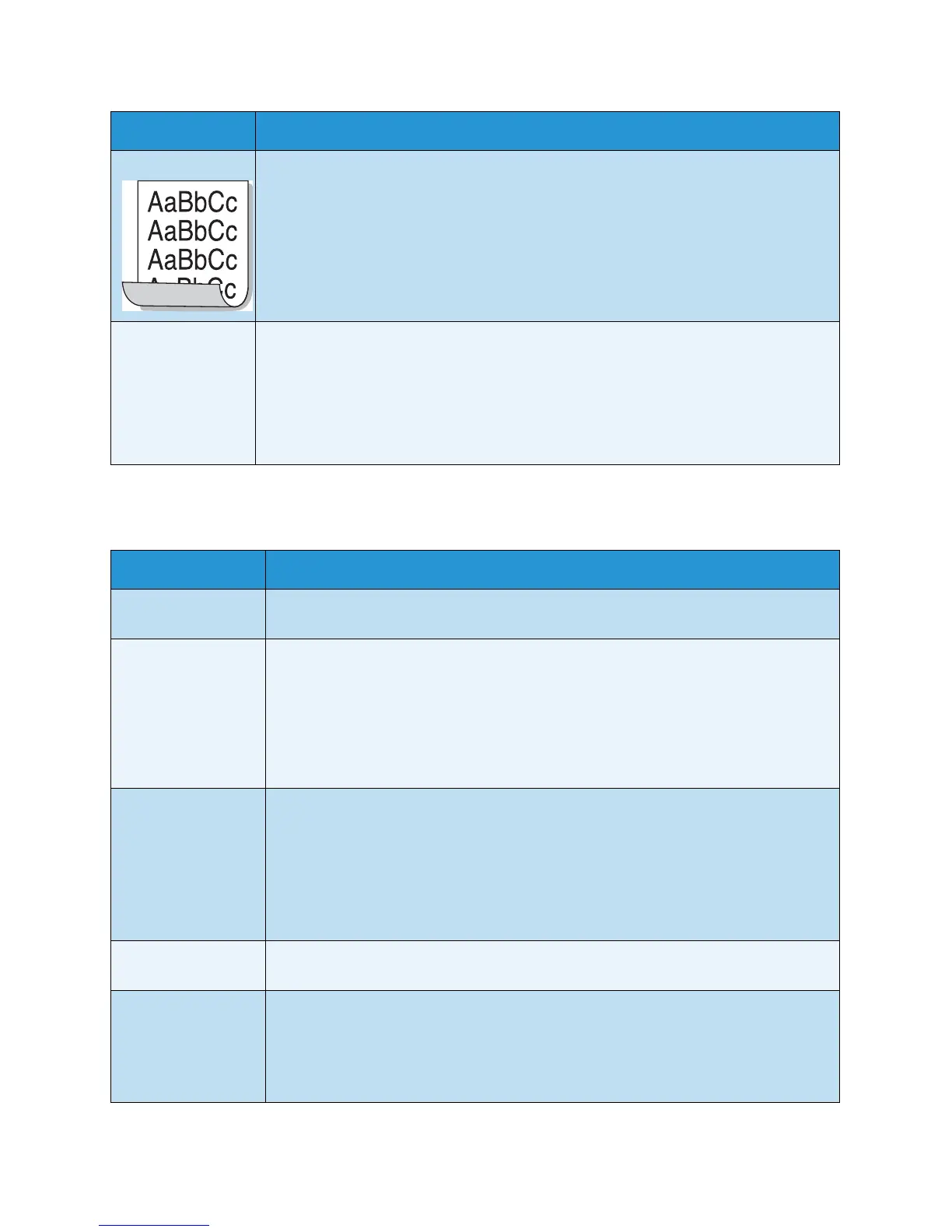Troubleshooting
Xerox WorkCentre 3315DN/3325DN/3325DNI
User Guide
217
Copying Problems
Curl If the printed paper is curled or paper does not feed into the machine:
• Turn the stack of paper over in the tray. Also try rotating the paper 180° in the tray.
• Change the printer option and try again. Go to Printing Preferences, click Paper tab,
and set type to Thin. (See Print Procedure on page 102.)
An unknown image
repetitively
appears on a few
sheets or loose
toner, light print, or
contamination
occurs.
• Your machine is probably being used at an altitude of 1,500 m (4,921 ft) or above.
• The high altitude may affect the print quality, such as loose toner or light imaging.
Change the correct altitude setting to your machine. (See Machine Settings on
page 170.)
Condition Suggested Solutions
Copies are too light
or too dark.
•Use Darkness in Copy feature to lighten or darken the copies. (See Select the
Features on page 33.)
Smears, lines, marks,
or spots appear on
copies.
• If the defects are on the original, use Darkness in Copy feature to lighten the
background of your copies. (See Select the Features on page 33.)
• If there are no defects on the original, clean the scanner unit. (See Internal Areas
on page 186.)
• If the defect occurs when using the automatic document feeder, clean the CVT
glass using a lint-free cloth. (See Document Glass and Constant Velocity Transport
(CVT) Glass on page 185.)
Copy image is
skewed.
• Ensure that the original is face down on the document glass and not skewed.
• Ensure that the original is face up in the automatic document feeder and just
touching the guides.
• Check that the copy paper is loaded correctly. (See Loading Paper Tray 1 and Paper
Tray 2 (optional) on page 144.)
• Check that the paper is within specification. (See Media Specifications on
page 225.)
Blank copies. • Ensure that the original is face down on the document glass or face up in the
automatic document feeder.
Image rubs off the
copy easily.
• Replace the paper in the tray with paper from a new package.
• In high humidity areas, do not leave paper in the machine for extended periods of
time.
• Check that the paper is within specification. (See Media Specifications on
page 225.)
Condition Suggested Solutions
