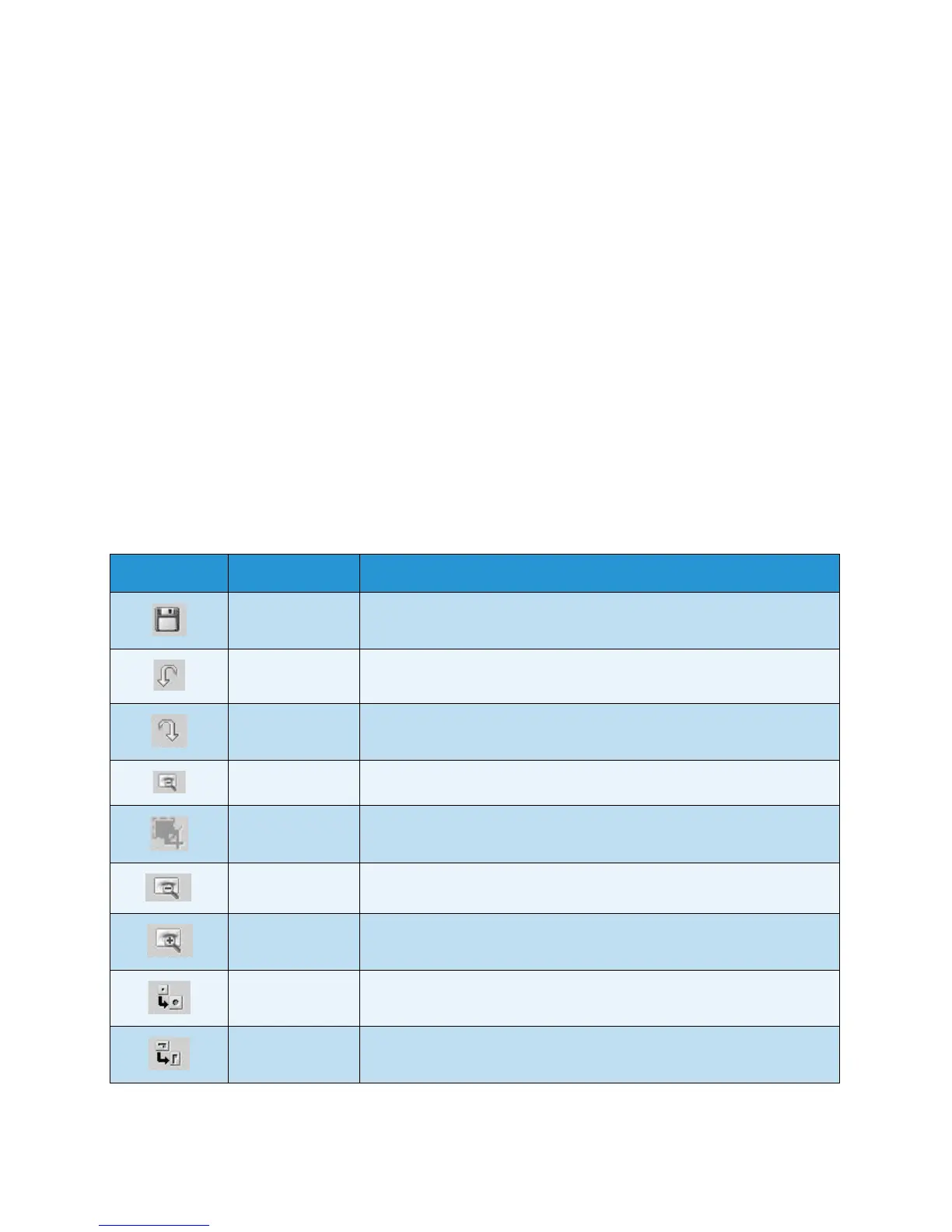Linux Scanning
Xerox WorkCentre 3315DN/3325DN/3325DNI
User Guide
61
Saving a New Job Type Setting
1. Change the options from the Scanner Properties window.
2. Click Save As.
3. Enter the name for your setting.
4. Click OK.
Your setting is added to the Job Type drop-down list.
Deleting a Job Type Setting
1. Select the setting you want to delete from the Job Type drop-down list.
2. Click Delete.
The setting is deleted from the list.
Using the Image Manager
The Image Manager application provides you with menu commands and tools to edit your scanned
image. Use the following tools to edit the image:
Tools Name Function
Save Saves the image.
Undo Cancels your last action.
Redo Restores the action you canceled.
Scroll Allows you to scroll through the image.
Crop Crops the selected image area.
Zoom Out Zooms the image out.
Zoom In Zooms the image in.
Scale Allows you to scale the image size; you can enter the size manually, or
set the rate to scale proportionally, vertically, or horizontally.
Rotate Allows you to rotate the image; you can select the number of degrees
from the drop-down list.
