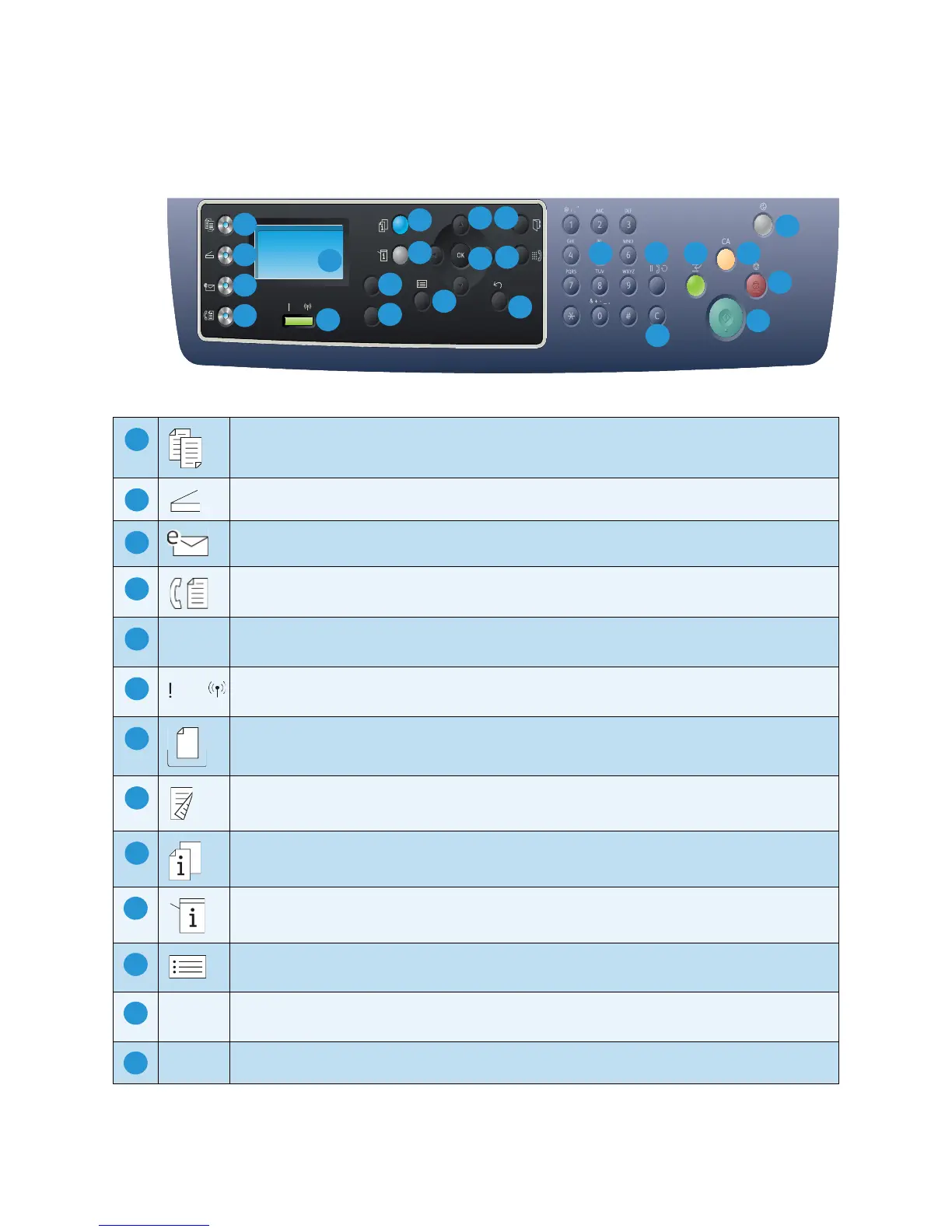Copy: Activates Copy mode.
Scan: Activates Scan mode.
E-mail: Activates E-mail mode.
Fax: Activates Fax mode.
Display Screen: Displays all the available programming features, plus general machine
information.
Status / Wireless LED: The color of the LEDs indicates the machine’s current status. For
more information refer to Status / Wireless LED on page 188. (3325DNI only)
Paper Supply: Used to select a paper tray for the Copy job.
2 Sided: Used to select whether your originals are 1 sided or 2 sided, or to produce 1 or 2
sided output.
Job Status: Displays job options for active and saved jobs. You can print or delete active
jobs or saved jobs.
Machine Status: Accesses machine information, status information, the machine serial
number and various reports to print.
Menu: Enters Menu Mode and enables you to access options and settings.
Arrows: The up/down and left/right arrows are used to scroll through the options available
in the selected menu, and to increase or decrease values.
OK: Confirms the selection on the screen.
