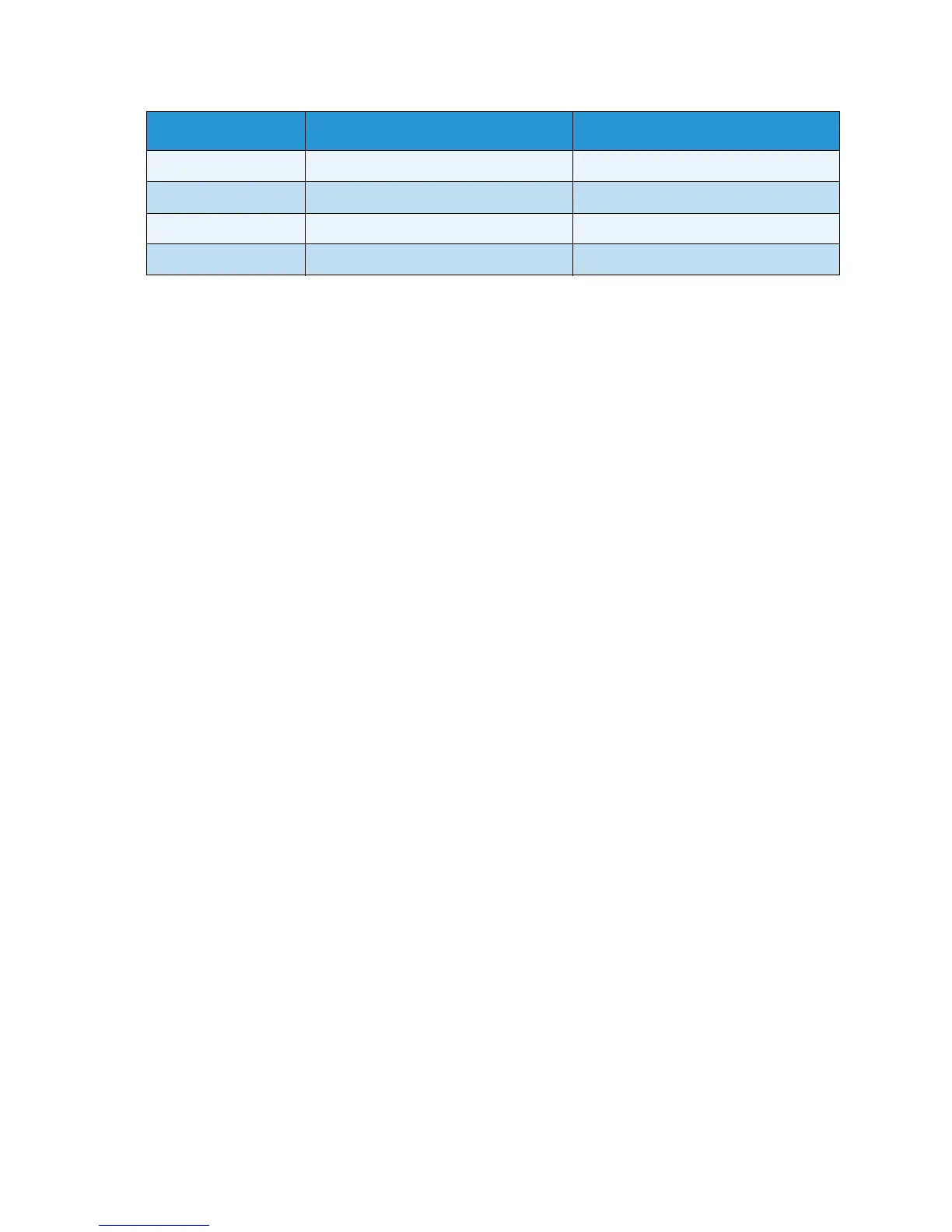System Setup
Xerox WorkCentre 3315DN/3325DN/3325DNI
User Guide
177
4. Press the up/down arrows to highlight the option required and press OK.
5. Press the up/down arrows to highlight Yes to clear the settings back to factory defaults, or No to
keep the settings programmed. Press OK.
6. Press Stop to return to Ready mode.
Image Overwrite
Use this option to enable the Image Overwrite activity after each job.
1. Press Machine Status on the control panel.
2. Press the up/down arrows to highlight System Setup and press OK. If necessary, enter the
Administrator’s Password using the keypad. Refer to Accessing the Setup Options on page 154 for
instructions.
3. Press the up/down arrows to highlight Image Overwrite and press OK.
4. Press the up/down arrows to highlight Enable or Disable and press OK. If Enable is selected, press
OK to confirm Overwrite Now?
5. Press Stop to return to Ready mode.
Address Book Clears the Address Book entries
• Clear? Yes * | No
Fax Sent Resets the Fax Sent records
• Clear? Yes * | No
E-mail Sent Resets the E-mail Sent records
• Clear? Yes * | No
Fax Received Resets the Fax Received records
• Clear? Yes * | No
Option Description Settings
