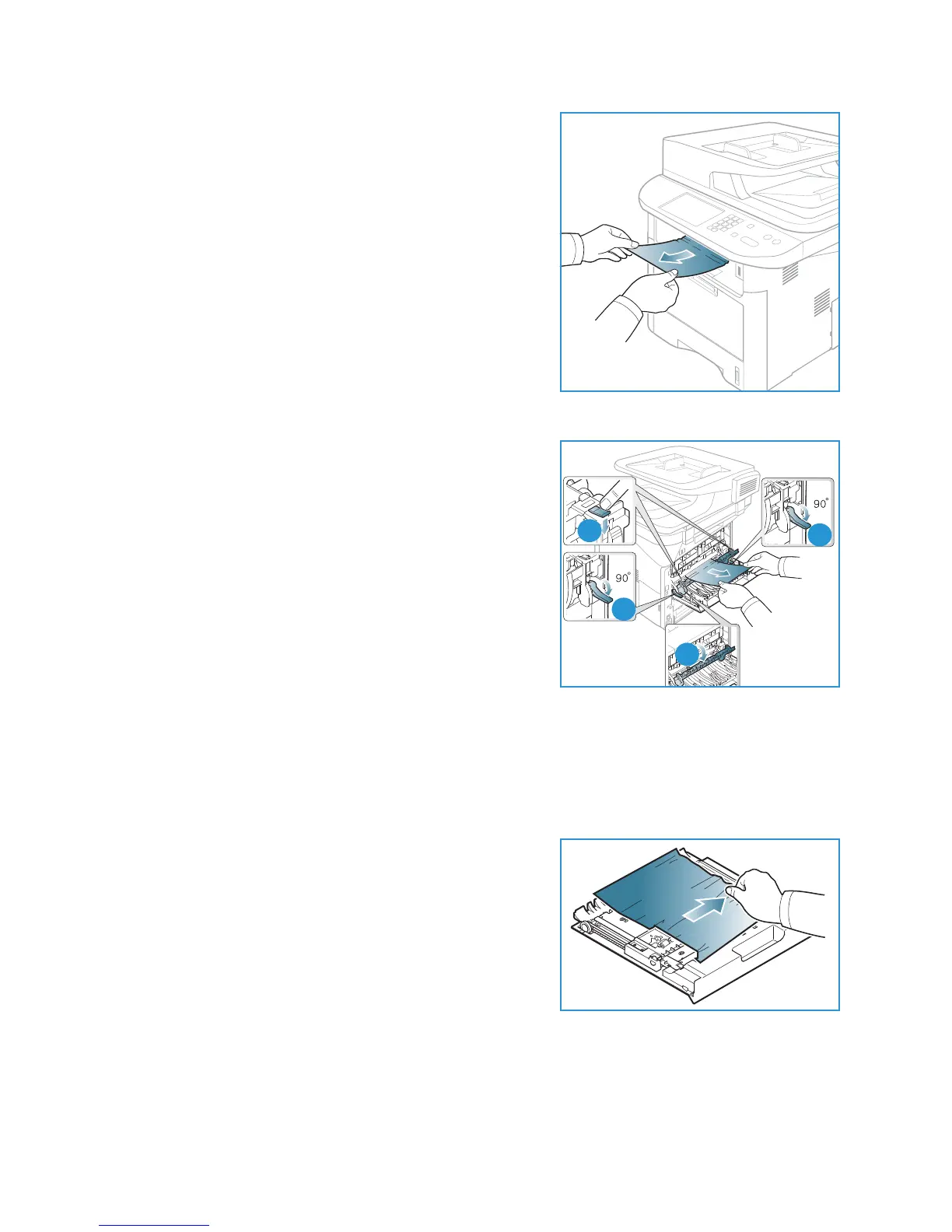Troubleshooting
Xerox WorkCentre 3315DN/3325DN/3325DNI
User Guide
197
2. Gently pull the paper out of the output tray.
If you do not see the jammed paper or if there is any
resistance when you pull, stop and go to the next step.
3. Open the rear door.
4. If you see the jammed paper, pull down the pressure
levers on each side about 90 degrees and remove the
paper.
If you still do not see the paper, go to step 1 in the next
section, otherwise close the rear cover. Printing
automatically resumes.
Duplex Unit Area
If the duplex unit is not inserted correctly, a paper jam may occur. To avoid paper jams, make sure that
the duplex unit is inserted correctly with the edges of the unit aligned with the feed grooves on the
inside of the machine. The duplex unit is located at the rear of the machine.
1. .Pull the duplex unit out of the machine.
2. Remove the jammed paper from the duplex unit
If the paper does not come out with the duplex unit, go
to the next step.
