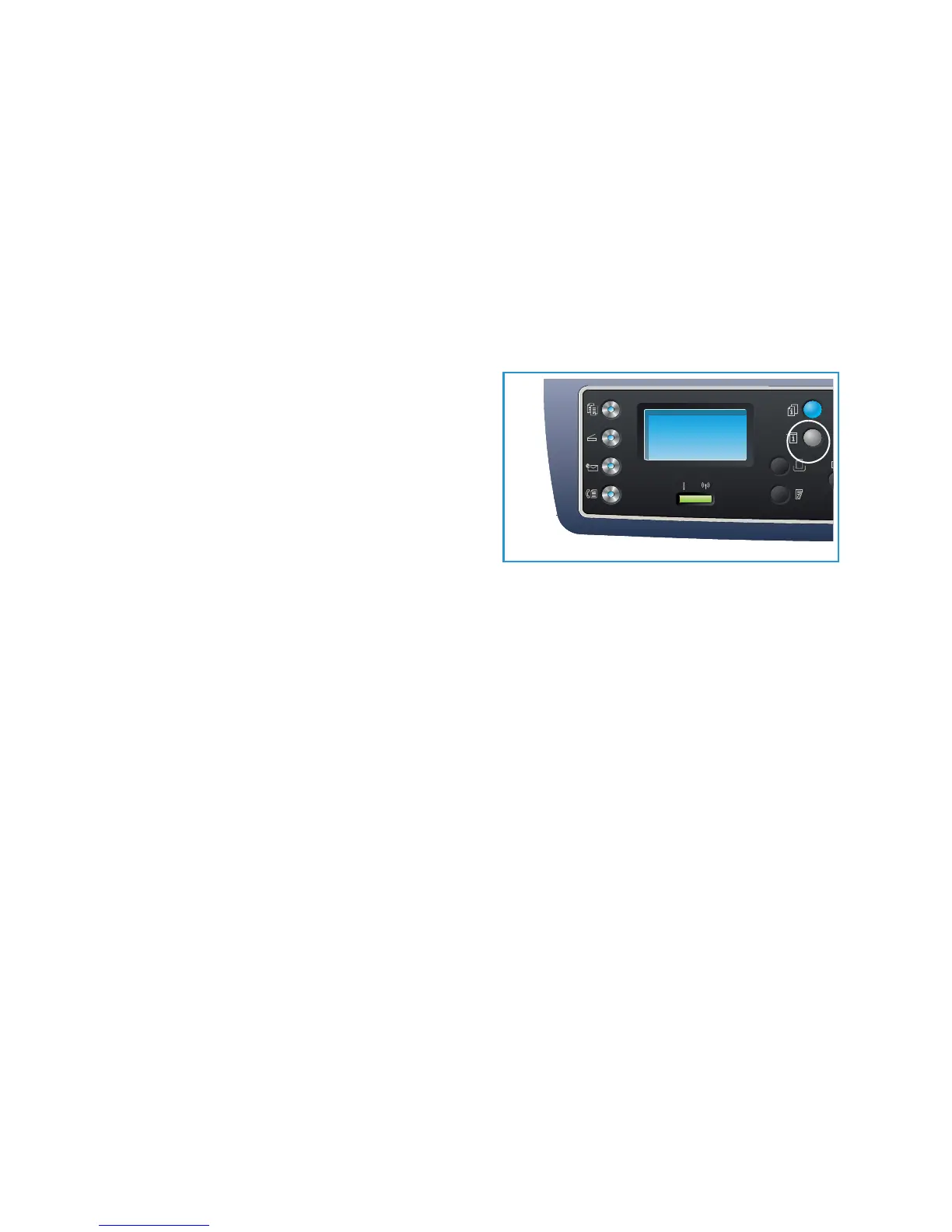Machine Status Menu
Xerox WorkCentre 3315DN/3325DN/3325DNI
User Guide
154
Machine Status Menu
All the machine setup features are accessed through the Machine Status button on the control panel.
The setup and default options should be set up and customized by the System Administrator. Access to
these options is sometimes password protected.
Note: Some options may be unavailable depending on your machine configuration.
Accessing the Setup Options
To access the default and setup options:
1. Press the Machine Status button on the control
panel.
2. Press the up/down arrows to highlight the
required option. Press OK.
3. If necessary, enter the Administrator’s Password
using the keypad. The default is 1111.
Note: You may have to press the 1 key several
times to enter the ‘1’.
After entering a character press the Right arrow
to enable the next character to be entered, or wait 2 seconds between presses.
Continue entering characters until the full password has been entered.
4. Press the OK button on the control panel. Once the password is verified the selected option menu
displays.
5. Customize the options required using the instructions on the following pages.
Settings can also be customized using CentreWare Internet Services. Refer to the System Administrator
Guide for more information.
