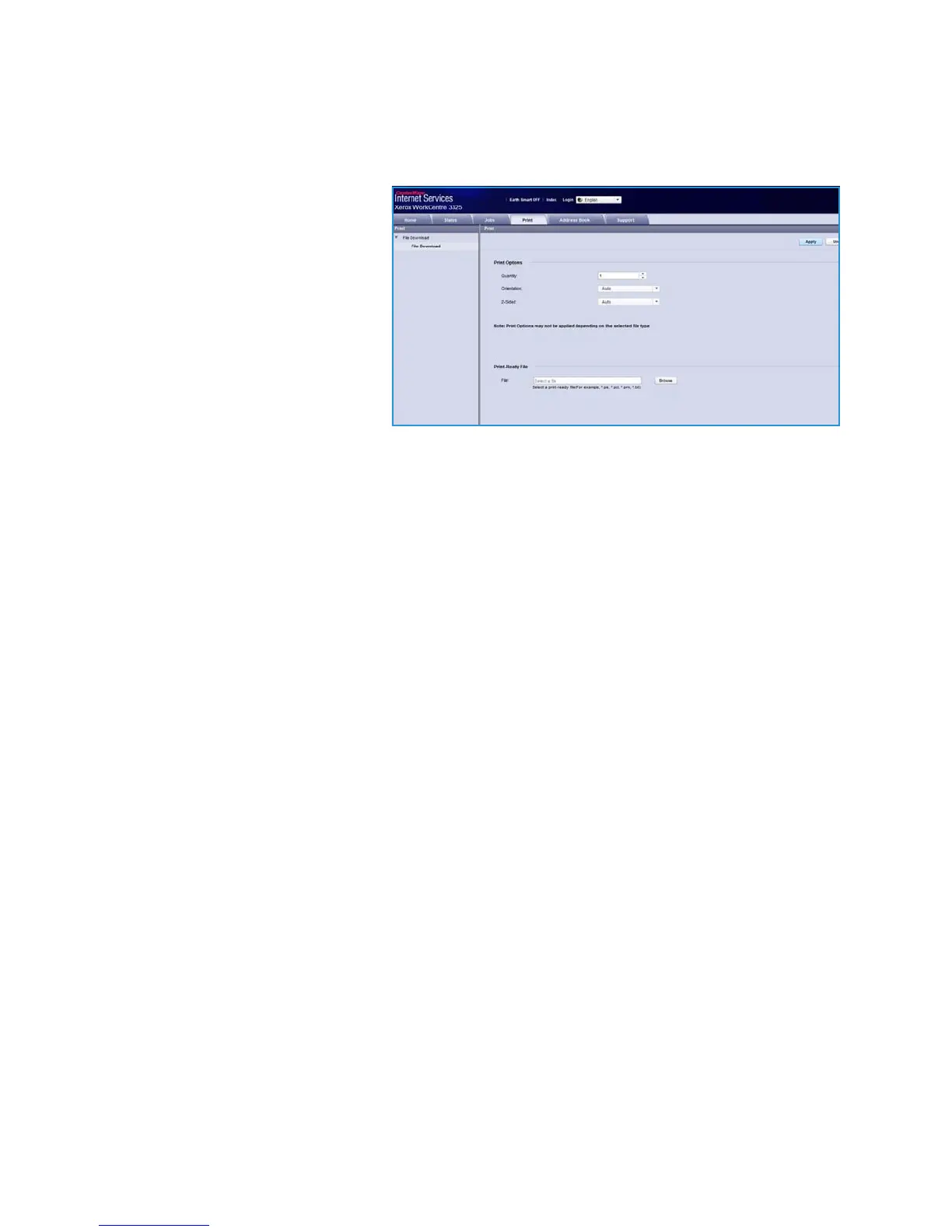Print
Xerox WorkCentre 3315DN/3325DN/3325DNI
User Guide
137
Print
The Print option enables you to send
a print ready job to the printer over
the internet. You can send the job
from your desktop or from a remote
location.
File Download
Print-ready documents can be quickly
and easily submitted for printing
using the File Download page. A
print-ready document is a file that
has been formatted and saved for printing from the application that created it, or the Print to File
check box was checked in the printer driver screen.
The following file formats can be printed from the Job Submission page:
•PDF
•PCL
• PostScript®
•Plain Text
•PRN files
Large print jobs need adequate space on your hard drive when printing through Internet Services.
1. At your Workstation, open the web browser and enter the IP Address of the machine in the
Address Bar.
2. Press Enter.
3. Select the Print icon. The Print Options page displays.
4. Select the number of copies required in the Quantity menu.
5. Select the required orientation of your print from the Orientation menu.
6. Select the required option for 2-Sided printing.
7. In the Print-Ready File area, select the Browse button. The File Download page displays.
8. Select the print-ready document and select OK.
9. Select Apply to print the document.
