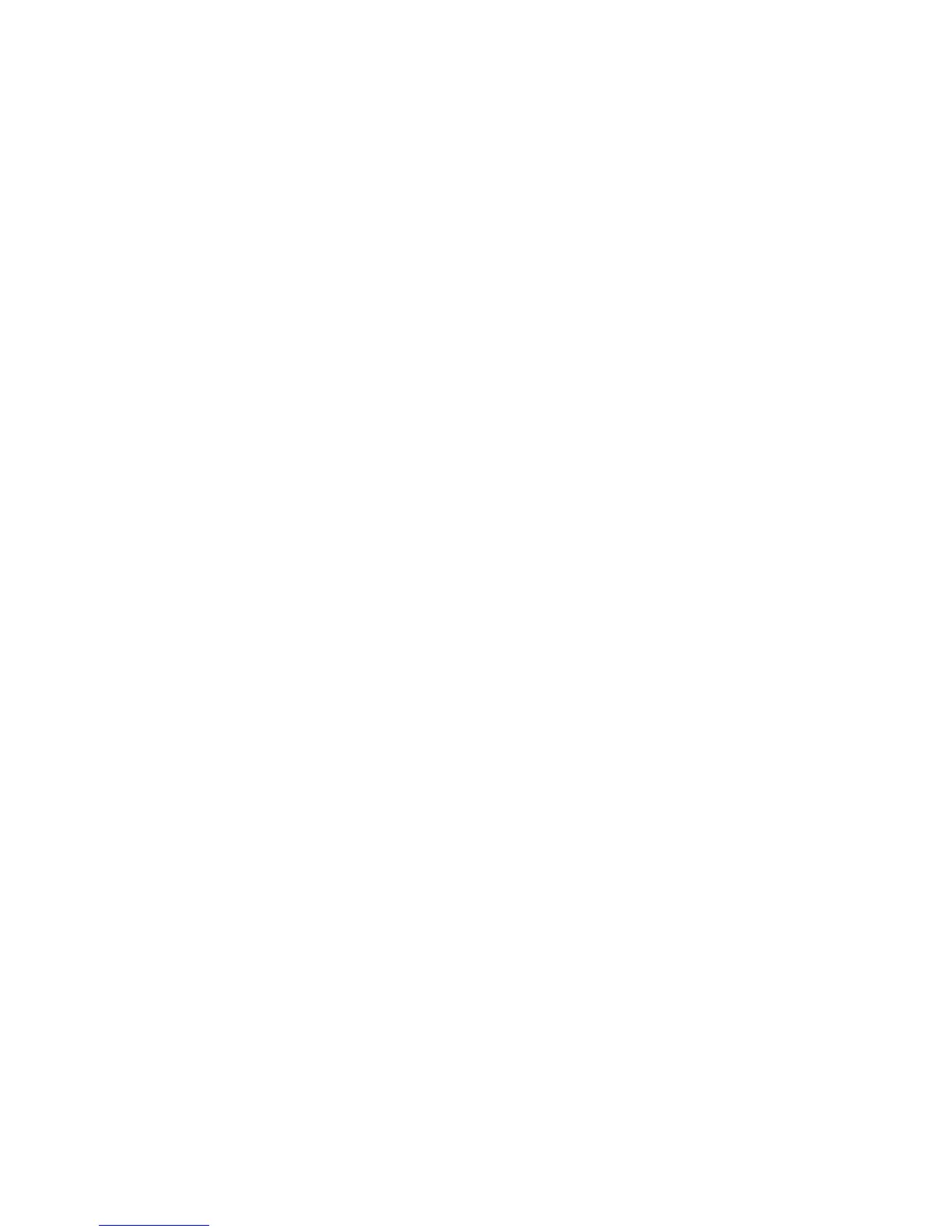Jobs
Xerox WorkCentre 3315DN/3325DN/3325DNI
User Guide
135
5. Select the scanned document required. Select Delete to delete the document or Edit to change
the document properties. To move or copy the document to another folder, drag the document
icon to the folder required and select Move or Copy.
Job Management
Click the links in the left hand menu to see your jobs. The options are:
Active Jobs
Displays the list of jobs which are currently being processed on the device. The Job Name, Status and
User are shown.
1. To delete an active job select Active Jobs and then select the job requiring deletion.
2. Select the Delete option.
3. A confirmation message is displayed, select Yes to delete the job.
Completed Jobs
Displays a list of jobs which have been completed by the device. The Job Name, Status, User, Date of
completion, Paper Size and Page Count are shown for each job.
Stored Print
Stored Print allows you to access and print your jobs which have been saved on the device.
To Store a job on the device:
1. Select a document to store and select file > print.
2. Select the 3325 printer driver.
3. Select Save and Print from the Print Mode menu.
To print your Stored Job:
1. At the Internet Services Jobs screen select Stored Print.
2. Select your job and click Print. Your document will be printed at the device.
To delete your Stored Job:
1. At the Internet Services Jobs screen select Stored Print.
2. Select your job and click Delete.
3. A confirmation message is displayed, select Yes to delete the Stored Job. Your stored job is
deleted.
Secure Print
Secure Print allows you to access and print your secure jobs which have been sent to the device.
To send a Secure Print job:
1. Open a document to print and select the 3325 printer driver.
