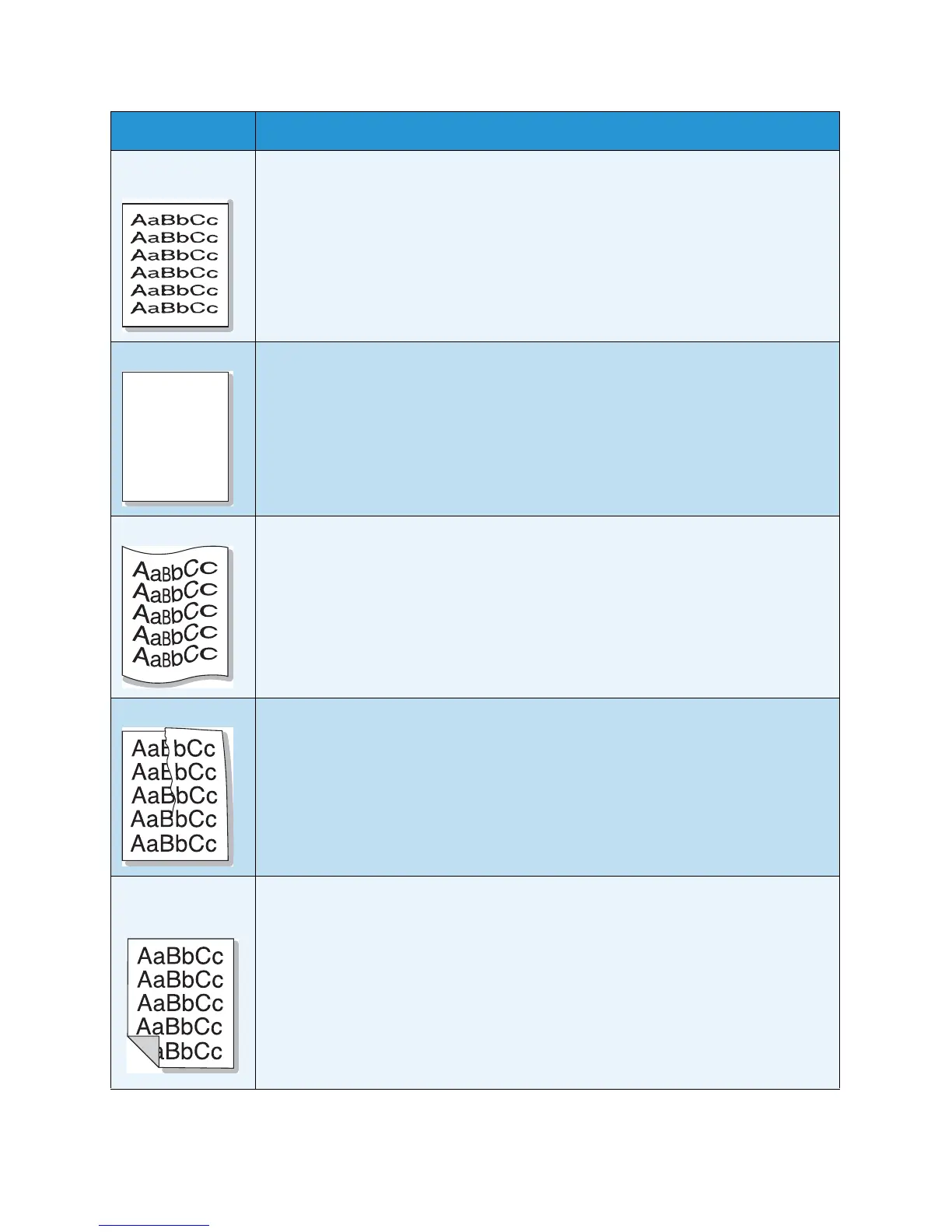Troubleshooting
Xerox WorkCentre 3315DN/3325DN/3325DNI
User Guide
215
Misformed
characters
• If characters are improperly formed and producing hollow images, the paper stock
may be too slick. Try different paper. (See Media Guidelines on page 150.)
• If characters are improperly formed and producing a wavy effect, the scanner unit
may need service. Contact a service representative.
Page skew • Ensure that the paper is loaded properly.
• Check the paper type and quality. (See Media Guidelines on page 150.)
• Ensure that the guides are not too tight or too loose against the paper stack. (See
Loading Paper Tray 1 and Paper Tray 2 (optional) on page 144.)
Curl or wave • Ensure that the paper is loaded properly.
• Check the paper type and quality. Both high temperature and humidity can cause
paper curl. (See Media Guidelines on page 150.)
• Turn the stack of paper over in the tray. Also try rotating the paper 180 degrees in
the tray.
• If the job is simplex, use the rear door as the output location. For instructions, refer
to Using the Rear Door on page 44.
Wrinkles or creases • Ensure that the paper is loaded properly.
• Check the paper type and quality. (See Media Guidelines on page 150.)
• Turn the stack of paper over in the tray. Also try rotating the paper 180 degrees in
the tray.
• If the job is simplex, use the rear door as the output location. For instructions, refer
to Using the Rear Door on page 44.
Back of printouts
are dirty
Check for leaking toner. Clean the inside of the machine. (See Internal Areas on
page 186.)
Condition Suggested Solutions