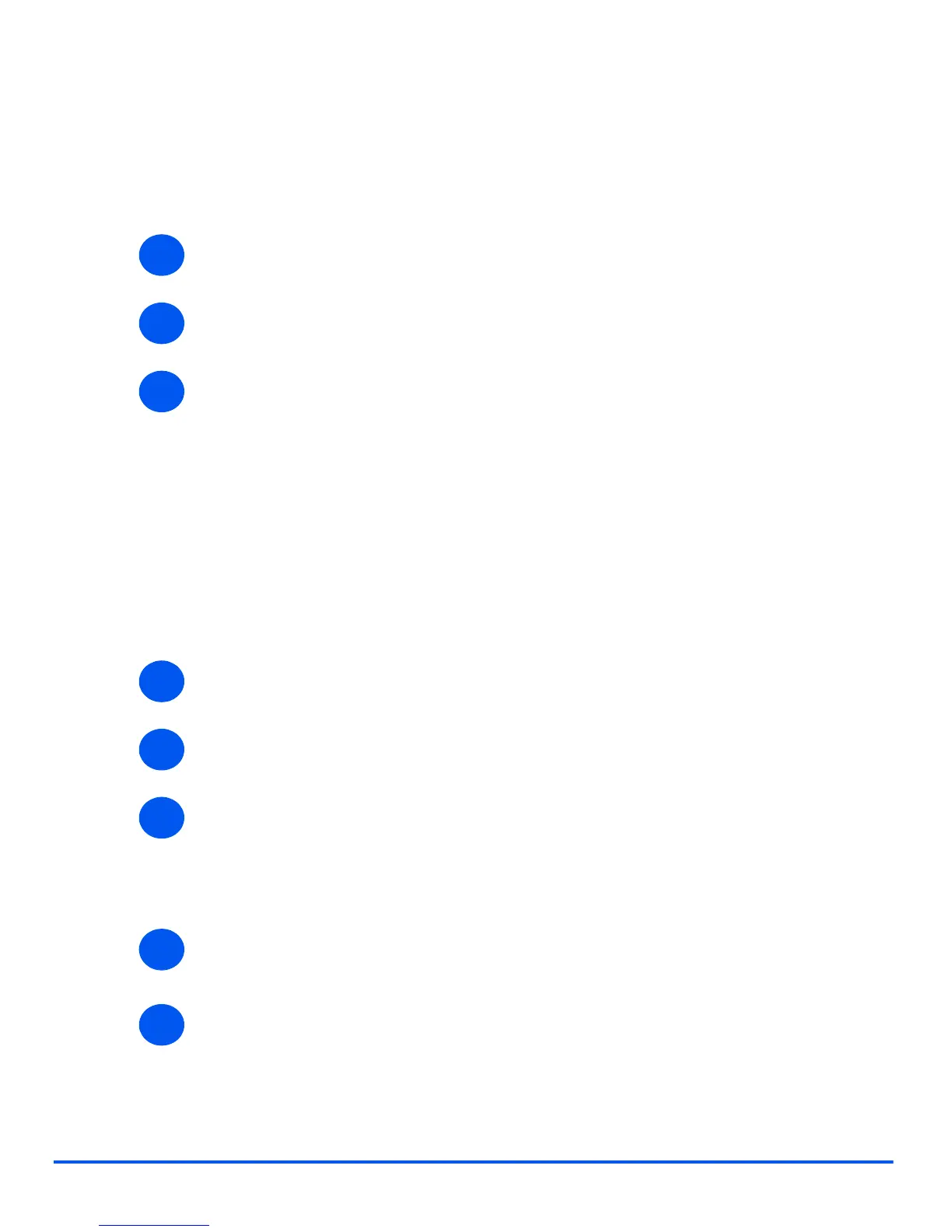Page 10-4 Xerox WorkCentre 4118 System Administration Guide
Administration Tools
Maintenance using Internet Services
Enabling Internet Services
¾ At a client workstation on the network, launch the Internet Browser.
¾ Access CentreWare Internet Services.
¾ In the URL field, enter http:// followed by the IP Address of the WorkCentre 4118. Then
select the [Enter] key.
Example: If the IP Address is 192.168.100.100, enter the following in the URL field:
http://192.168.100.100
Checking Printer Status
Use these instructions to check the status of the WorkCentre 4118, the paper trays and
consumables.
To check the status, perform these steps:
¾ Enable CentreWare Internet Services (see “Enabling Internet Services” on page 10-4).
¾ At the CentreWare Internet Services Home Page for the WorkCentre 4118, select the
[Status] tab.
¾ Select [General] to view the status of the WorkCentre 4118.
Click the [Reset Network Controller] to apply any changes made within Internet Services to
the WorkCentre 4118.
Click the [Refresh] button to show the current status.
¾ Select [Trays] to view the status of the paper trays in the WorkCentre 4118.
Click the [Refresh] button to show the current status.
¾ Select [Consumables] to view the status of the toner and drum in the WorkCentre 4118.
Click the [Refresh] button to show the current status.
1
2
3
1
2
3
4
5
