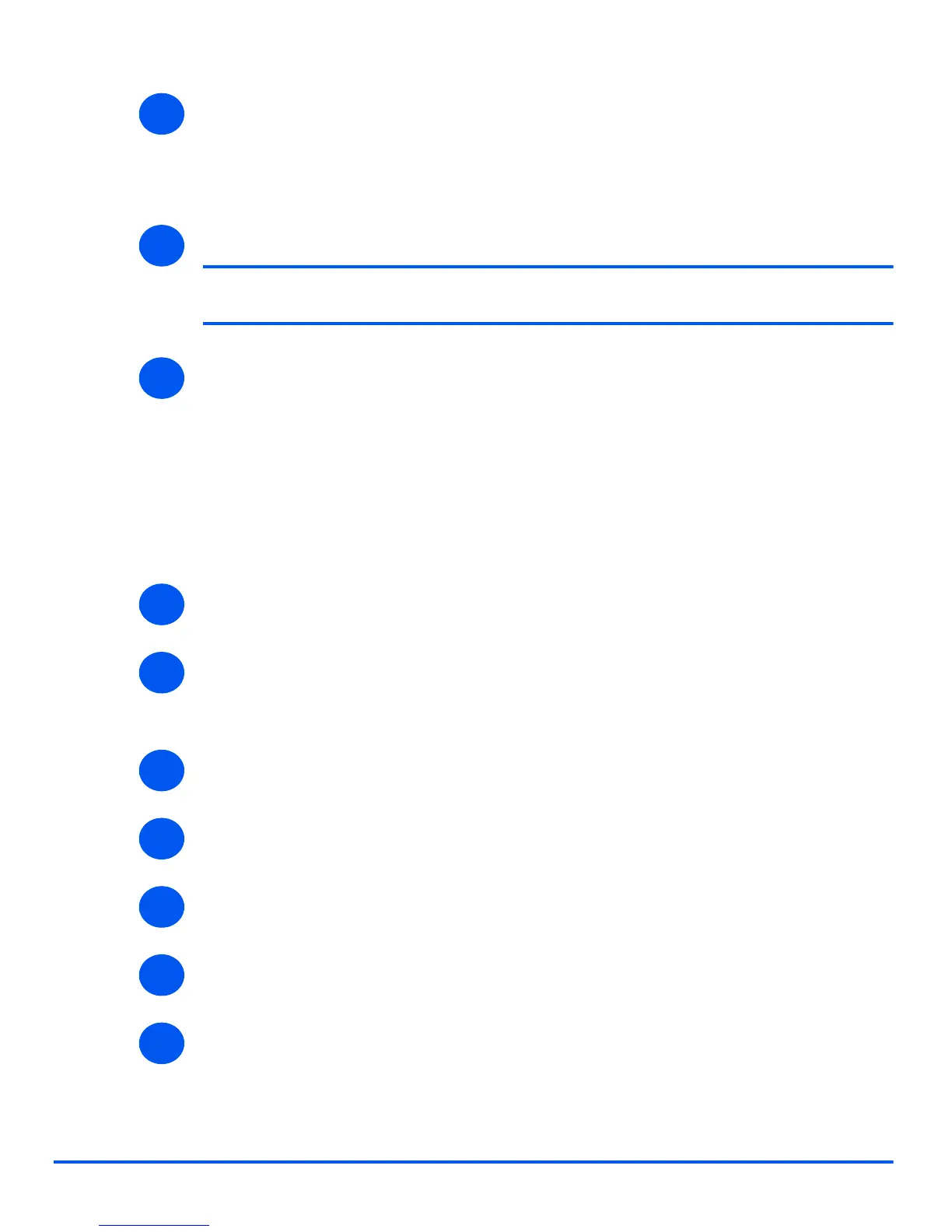Page 10-8 Xerox WorkCentre 4118 System Administration Guide
Administration Tools
¾ To change the Admin User Password, in the Change Admin User Name and Password
area:
Enter the [New User Name] and [Old User Name].
Enter the [New User Password] and [Old User Password].
¾ Click the [Apply] button to implement any changes.
NOTE: Click the [Undo] button to cancel any changes made and return to the
previous values.
¾ Select the [Status] tab and then select [Reset Network Controller] to enable the selection
to take effect.
Upgrading Firmware
Firmware upgrades my be supplied on a CD or as a download from the internet. Use these
instructions to install firmware upgrades in the WorkCentre 4118.
To upgrade the firmware, perform these steps:
¾ Enable CentreWare Internet Services (see “Enabling Internet Services” on page 10-4).
¾ At the CentreWare Internet Services Home Page for the WorkCentre 4118, select the
[Maintenance] tab.
Enter your [Admin User Name] and [Password].
¾ In the Maintenance frame, select [Firmware Upgrade].
¾ Insert the CD or download the upgrade from the internet.
¾ If not already selected, choose [Machine Firmware Download].
¾ Enter the file name and location or [Browse] to the location and select the file.
¾ Click the [Upgrade] button.
5
6
7
1
2
3
4
5
6
7
