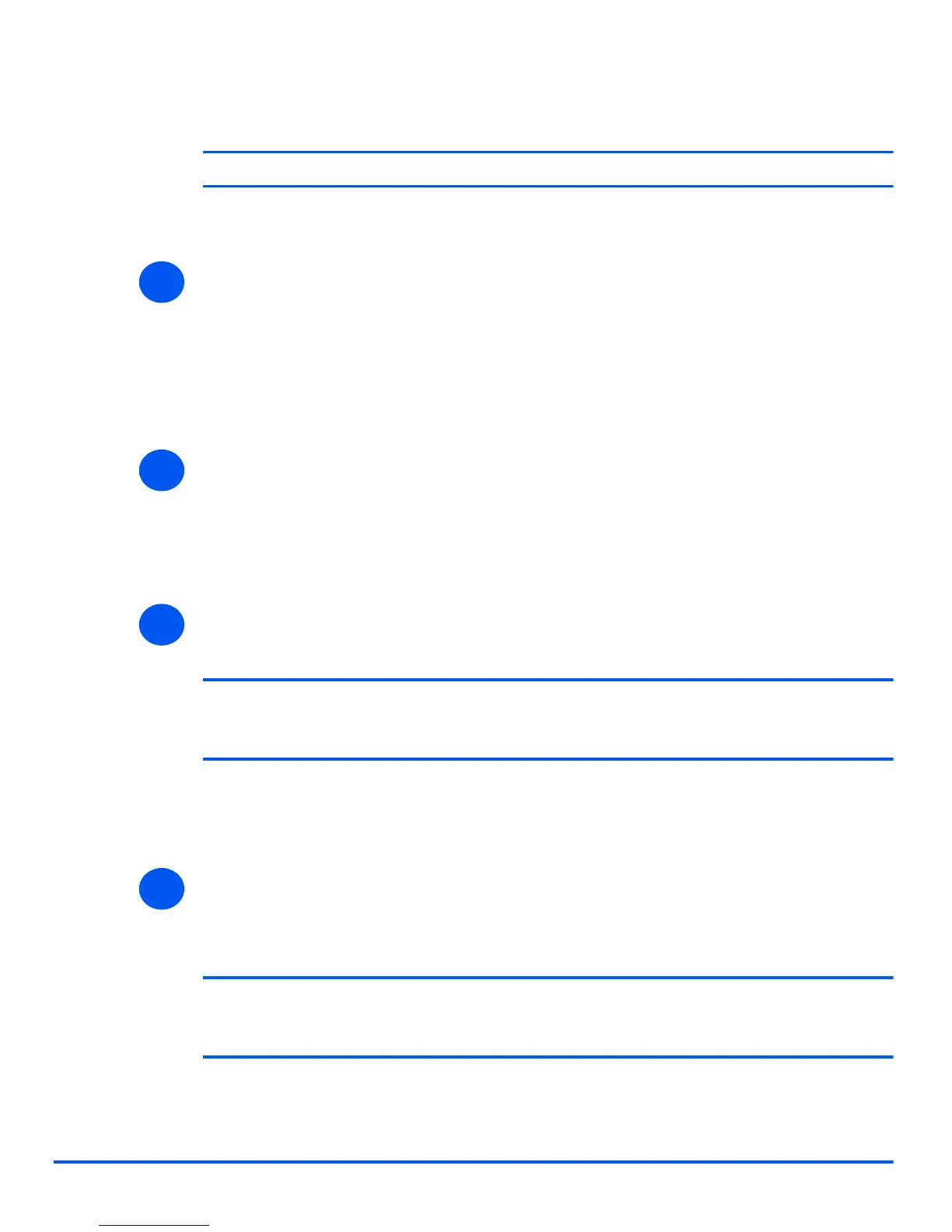Xerox WorkCentre 4118 System Administration Guide Page 4-7
Print Driver Installation for Networked Printers
Windows NT V4.0 (TCP/IP)
NOTE: TCP/IP Print Services must be installed and running on the workstation.
Use the Add Printer Wizard to add the WorkCentre 4118 to the network.
¾ At the Windows NT workstation, select [Start], select [Settings], and then select [Control
Panel].
Double-click on the [Network] icon and then select [Services].
Ensure Microsoft TCP/IP Print Service is running and select [Start], select [Settings], and
then select [Printers].
Double-click on the [Add Printer] icon to display the Add Printer Wizard.
¾ Select [My Computer] and then select [Next] to display the dialog box listing available
ports.
Select [Add Port] to display the Printer Ports dialog box.
Select [LPR Port] and select [New Port] to display the Add LPR compatible printer dialog
box.
¾ Enter the IP Address of the printer in the [Name or address of server providing lpd] field.
Enter lp (in lower case) in the [Name of printer or print queue on that server] field.
NOTE: lp must be entered regardless of the name of the printer or print queue. lp is
the name of the remote printer/server on the
WorkCentre 4118. This name does not
change.
Select [OK].
Select [Close].
¾ With the New Port selected, select [Next].
Insert the CD containing the WorkCentre 4118 drivers and select [Have Disk].
Browse to the required Windows NT driver on the CD and select [OK].
NOTE: The driver will be found in the Drivers>Print folder on the CD in the
appropriate PCL or PostScript (PS) folder. For PostScript, you will need to choose
the required language. The driver is identified by the file extension .inf.
1
2
3
4
