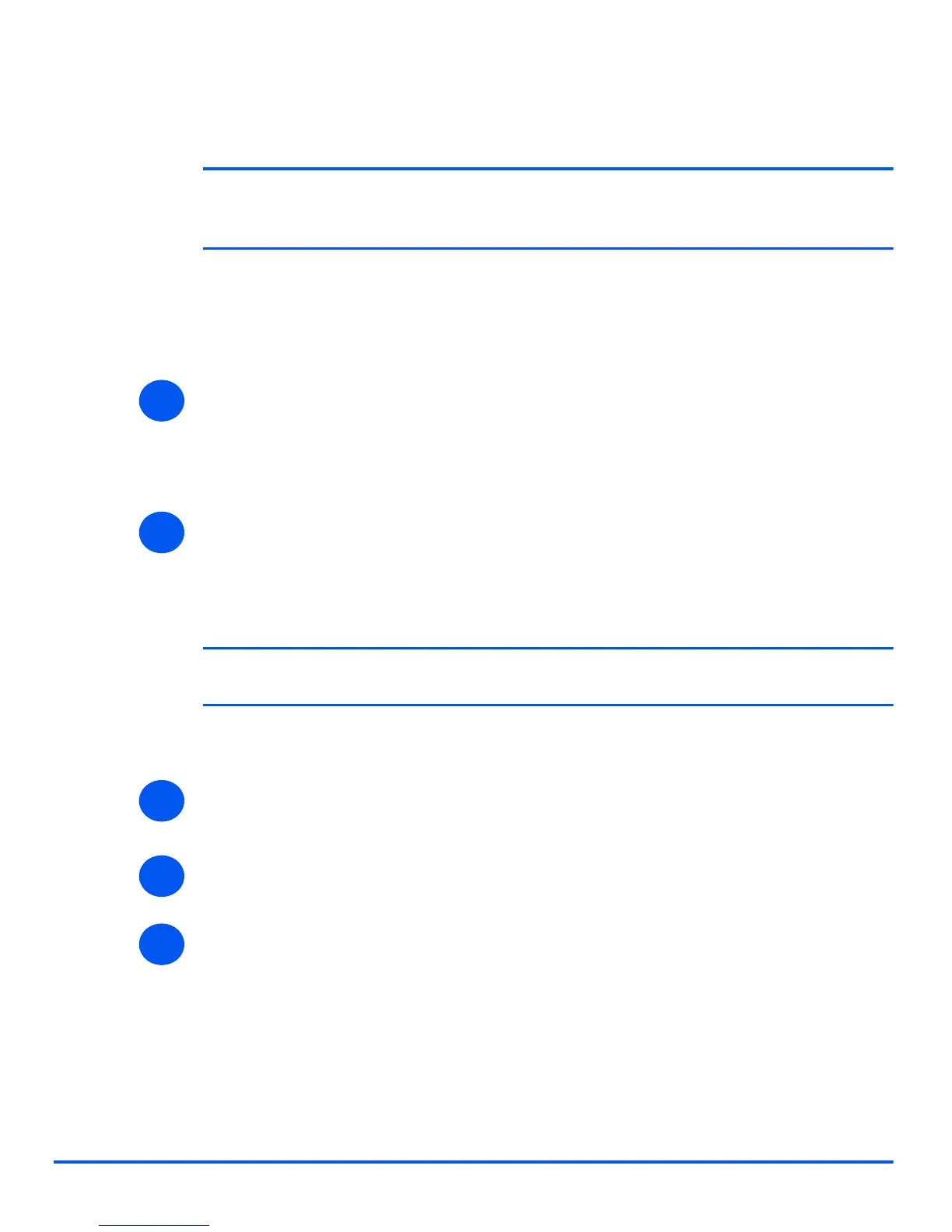Xerox WorkCentre 4118 System Administration Guide Page 4-5
Print Driver Installation for Networked Printers
Insert the CD containing the WorkCentre 4118 drivers and select [Have Disk].
Browse to the required Windows XP driver on the CD and select [OK].
NOTE: The driver will be found in the Drivers>Print folder on the CD in the
appropriate PCL or PostScript (PS) folder. For PostScript, you will need to choose
the required language. The driver is identified by the file extension .inf.
Select [Next], and select [Next] again and the WorkCentre 4118 driver will be loaded onto
the workstation.
Enter the Printer Name and select [Next].
¾ If you wish to share the printer over the network select [Shared]. You may also wish to
install printer drivers for other operating systems that will access the printer.
A dialog box displays with a message regarding the printing of a test page.
Select [Finish] to accept the Yes choice.
¾ Continue with Test Print on page 4-14.
Windows 2000 (TCP/IP)
NOTE: Windows 2000 supports printing via TCP/IP as standard when TCP/IP is
installed on a Windows 2000 Workstation.
Use the Add Printer Wizard to add the WorkCentre 4118 to the network.
¾ Select [Start], select [Settings], and then select [Printers].
Double-click on the [Add Printer] icon to display the Add Printer Wizard.
¾ Select [Local Printer], uncheck the box labelled [Automatically detect and install my Plug
and Play printer.] and then select [Next] to display the dialog box listing available ports.
¾ Select [Create a new port] to display the Printer Ports dialog box.
Select [Standard TCP/IP Port] and select [Next] to display the Add Standard TCP/IP Port
dialog box.
Enter the IP Address of the printer in the [Name or address of printer] field (you can
optionally enter a friendly name for the printer port you are creating or use the default
name created). Then select [Next] to continue.
5
6
1
2
3
