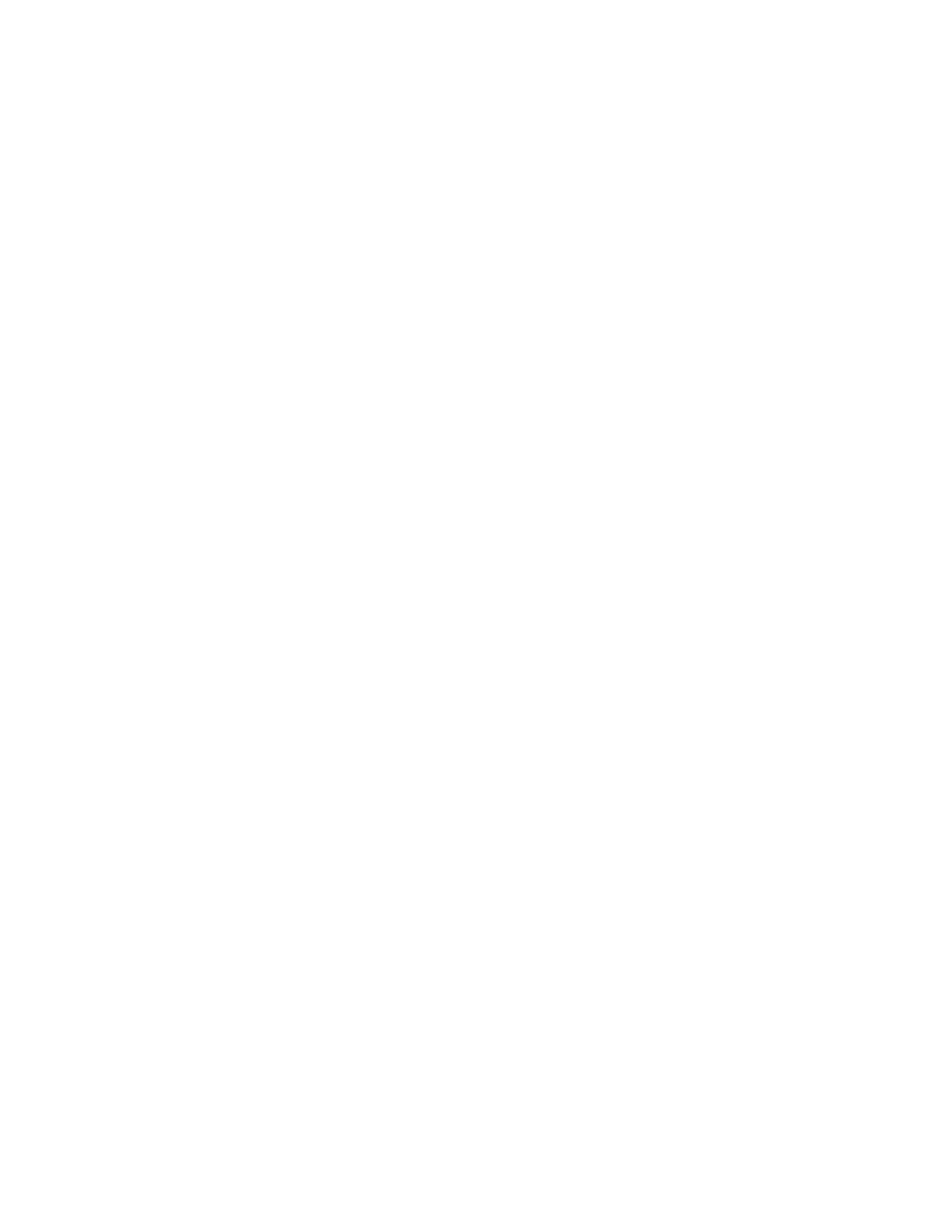Printing
138 Xerox
®
WorkCentre
®
7800/7800i Series Color Multifunction Printer
System Administrator Guide
Paper Management
Setting Default Paper Type and Color
You can specify the default settings for paper type and color.
Note: After you set the initial default settings, changes made on this tab do not affect the paper
type and color.
1. In Xerox
®
CentreWare
®
Internet Services, click Properties > General Setup > Paper Management.
2. Under Paper Type and Paper Color, select the default paper type and color.
3. Click Apply.
Enabling Required Paper Policies
You can enable or disable the nearest match and paper size replacement.
1. In Xerox
®
CentreWare
®
Internet Services, click Properties > General Setup > Paper Management.
2. Click the Required Paper Policies tab.
3. For Nearest Match, select Enabled.
4. For Replace 8.5 x 14", select Enabled.
5. For Jobs Held for Required Paper, select an option.
6. Click Apply.
Setting Paper Size Preference
Use Paper Size preference to control how paper sizes appear on the screen in inches or millimeters. The
selected preference appears first on the Paper Size screen. This setting also affects the custom size units
for the paper tray.
1. In Xerox
®
CentreWare
®
Internet Services, click Properties > General Setup > Paper Management.
2. Click the Paper Size Preference tab.
3. Select an option:
− Inches sets the paper size preference to inches.
− Metric sets the paper size preference to millimeters.
4. Click Apply.
