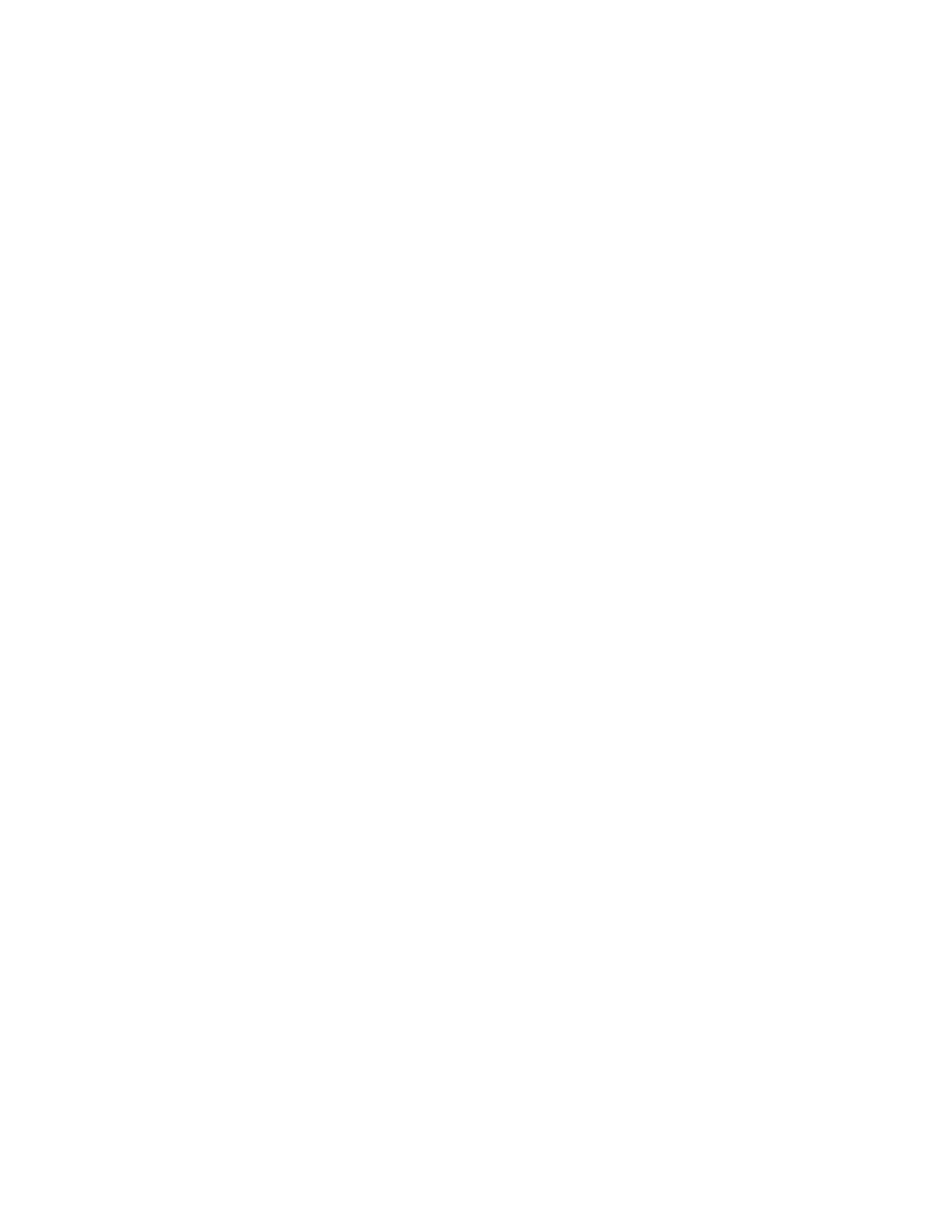Introduction
Xerox
®
WorkCentre
®
7800/7800i Series Color Multifunction Printer 15
System Administrator Guide
Configuration Steps
When you configure the printer for the first time, complete the following tasks.
1. Ensure that your printer is connected physically to your network, and to the fax line, as needed.
2. Confirm that your printer is recognized on your network. By default, the printer is configured to
receive an IP address from a DHCP server over a TCP/IP network. If you have another type of
network, or want to assign a static IP address, see IP on page 43.
3. Complete the installation wizards. These wizards help you configure basic printer settings such as
your location, time zone, and date and time preferences.
4. Print a configuration report listing the current printer configuration. Review the report and locate
the printer IPv4 address. For details, see Configuration Report on page 24.
5. Open a Web browser and type the IP address of your printer to access Xerox
®
CentreWare
®
Internet
Services. Xerox
®
CentreWare
®
Internet Services is the administration and configuration software
installed on the embedded Web server in the printer. For details, see Accessing Xerox
®
CentreWare
®
Internet Services on page 21.
Note: You can access most configuration settings on the Properties tab in Xerox
®
CentreWare
®
Internet Services.
6. Print the Configuration Checklist. The Configuration Checklist provides space for you to write down
important information as you go through the configuration process. Use it to record information
about your network settings, including passwords, network paths, and server addresses. To access
the checklist, In Xerox
®
CentreWare
®
Internet Services, click Properties > Configuration Overview,
then click View Checklist.
7. Create a host name for the printer. For details, see DNS on page 44.
8. Configure Authentication. For details, see Setting Up Access Rights on page 74.
9. Configure Security. For details, see Security on page 73.
10. Enable services in Xerox
®
CentreWare
®
Internet Services. For details, see Selecting Services to
Appear on the Touch Screen on page 26.
11. Configure Print, Scan, and Fax features. For details, see Printing on page 137, Scanning on page
167, and Faxing on page 193.
12. Configure Accounting. For details, see Accounting on page 215.
Note: Not all options listed are supported on all printers. Some options apply only to a specific
printer model, configuration, operating system, or driver type.
