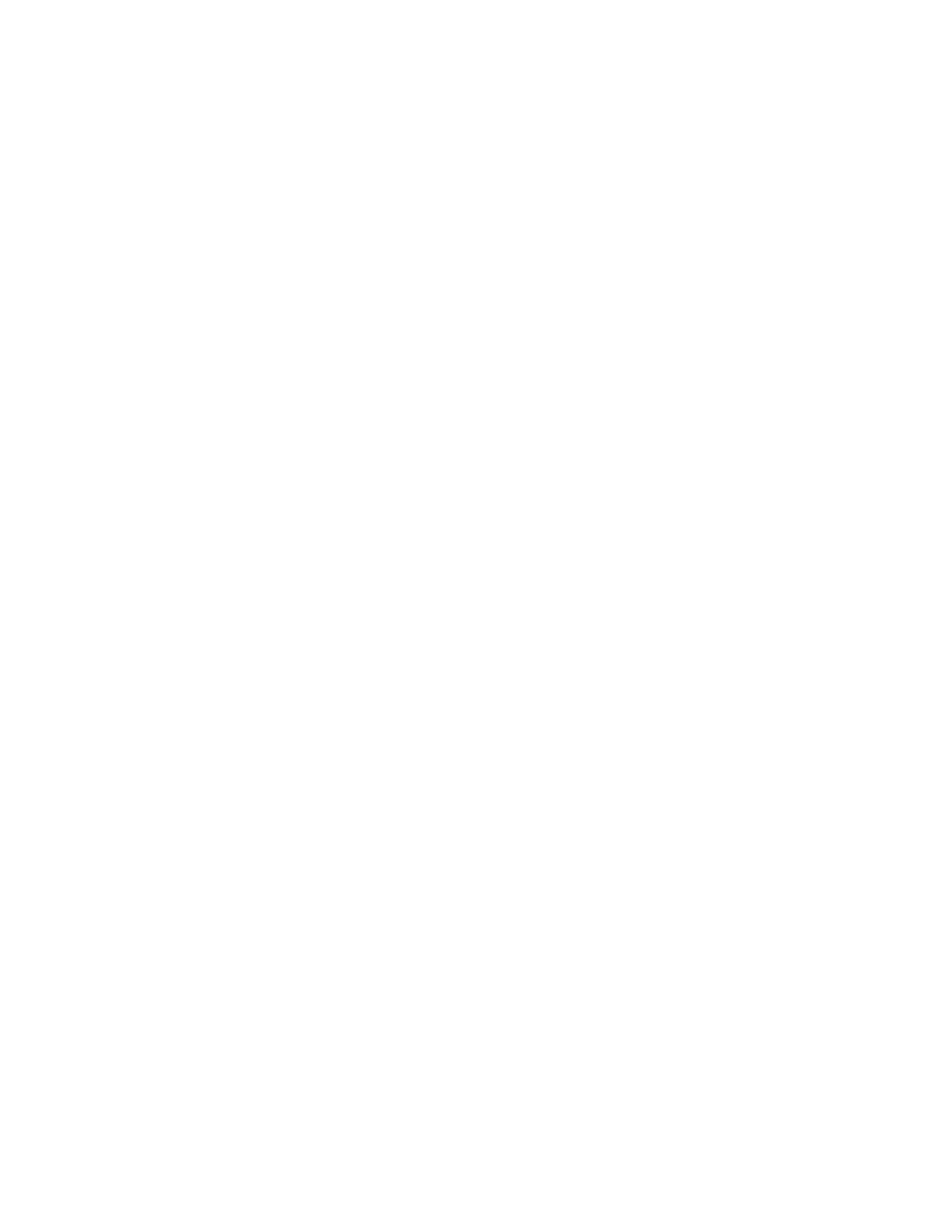Printing
Xerox
®
WorkCentre
®
7800/7800i Series Color Multifunction Printer 149
System Administrator Guide
Hold All Jobs
You can enable and configure the Hold All Jobs feature to require users to release print jobs manually at
the control panel.
Configuring the Hold all Jobs Feature
1. In Xerox
®
CentreWare
®
Internet Services, click Properties > Services.
2. Click Printing > Hold All Jobs.
3. For Enablement, select an option:
− Hold all Jobs in a Private Queue: The printer holds sent jobs in a locked folder. Users must log
in at the control panel to view, print, and delete jobs.
− Hold all Jobs in a Public Queue: The printer holds sent jobs in an unlocked folder. Users are not
required to log in at the control panel unless accessing a Secure Print job.
4. For Unidentified Job Policies, select an option.
Note: Unidentified jobs are jobs that are not associated with a user name. Unidentified jobs
originate from a computer that does not require a user to log in. Examples include jobs sent from a
DOS or UNIX window using LPR, Port 9100, or from the Jobs tab in Xerox
®
CentreWare
®
Internet
Services.
− Hold Jobs; All Users can Manage Jobs: All users can view, print, and delete unidentified jobs.
Users must enter a passcode to release Secure print jobs.
− Hold Jobs; Only Administrators can Manage Jobs: Only system administrators can view, print,
and delete unidentified jobs. System administrators must enter a passcode to release Secure
Print jobs.
− Delete Jobs Immediately: All unidentified jobs are deleted and are not printed. Deleted jobs
appear in a list at the control panel in the Completed Jobs queue.
− Print Jobs Immediately: All unidentified jobs are printed immediately except for unidentified
Secure Print jobs. Users must enter a passcode to release Secure Print jobs.
5. For Release Job Policy After Log On, select an option.
6. Click Apply.
