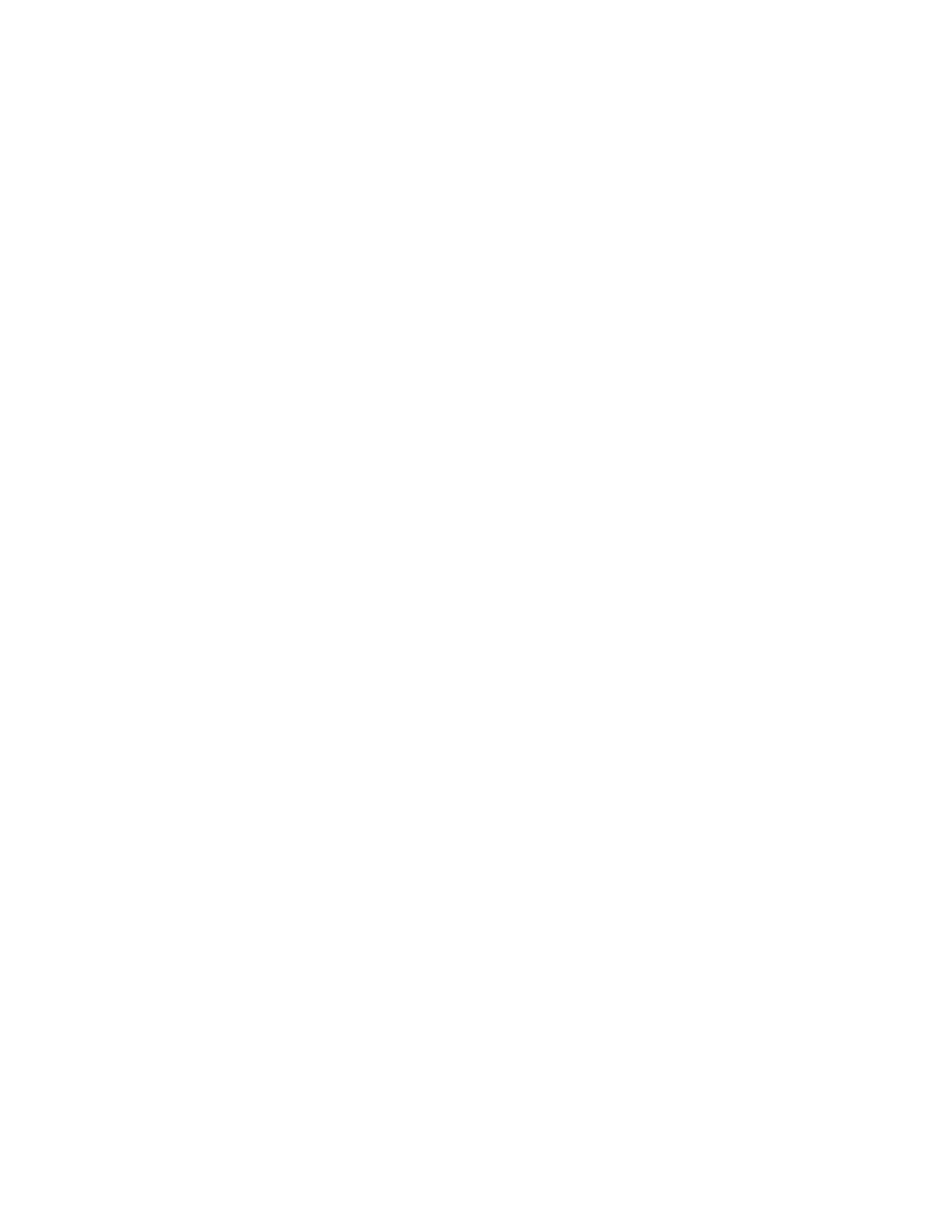Printing
150 Xerox
®
WorkCentre
®
7800/7800i Series Color Multifunction Printer
System Administrator Guide
UNIX, Linux, and AS/400 Printing
UNIX-based printing uses LPD/LPR port 515 or lp to port 9100 to provide printer spooling and network
print server functionality. Xerox
®
printers can communicate using either protocol.
Xerox
®
Printer Manager
Xerox
®
Printer Manager is an application that allows you to manage and print to multiple printers in
UNIX and Linux environments.
Xerox
®
Printer Manager allows you to:
• Configure and check the status of network connected printers.
• Set up a printer on your network as well as monitor the operation of the printer once installed.
• Perform maintenance checks and view supplies status at any time.
• Provide a common look and feel across the many different suppliers of UNIX and Linux operating
systems.
Installing Xerox
®
Printer Manager
Before you begin:
Ensure that you have root or superuser privileges to install Xerox
®
Printer Manager.
1. Download the appropriate package for your operating system. To locate drivers for your printer, see
www.xerox.com/office/drivers. The available files are:
− Xeroxv5Pkg-AIXpowerpc-x.xx.xxx.xxxx.rpm for the IBM PowerPC family.
− Xeroxv5Pkg-HPUXia64-x.xx.xxx.xxxx.depot.gz to support HP Itanium workstations.
− Xeroxv5Pkg-Linuxi686-x.xx.xxx.xxxx.rpm to support RPM-based 32-bit Linux environments.
− Xeroxv5Pkg-Linuxi686-x.xx.xxx.xxxx.deb to support Debian-based 32-bit Linux environments.
− Xeroxv5Pkg-Linuxx86_64-x.xx.xxx.xxxx.rpm to support RPM-based 64-bit Linux environments.
− Xeroxv5Pkg-Linuxx86_64-x.xx.xxx.xxxx.deb to support Debian-based 64-bit Linux environments.
− Xeroxv5Pkg-SunOSi386-x.xx.xxx.xxxx.pkg.gz for Sun Solaris x86 systems.
− Xeroxv5Pkg-SunOSsparc-x.xx.xxx.xxxx.pkg.gz for Sun Solaris SPARC systems.
2. To install the custom driver, log in as root then type the following command:
− AIX: rpm -U Xeroxv5Pkg-AIXpowerpc-x.xx.xxx.xxxx.rpm
− HPUX: swinstall -s Xeroxv5Pkg-HPUXia64-x.xx.xxx.xxxx.depot.gz \*
− Linux (RPM based): rpm -U Xeroxv5Pkg-Linuxi686-x.xx.xxx.xxxx.rpm
− Linux (Debian based): dpkg -i Xeroxv5Pkg-Linuxi686-x.xx.xxx.xxxx.deb
− Solaris (x86 based): pkgadd -d Xeroxv5Pkg-SunOSi386-x.xx.xxx.xxxx.pkg
− Solaris (SPARC based): pkgadd -d Xeroxv5Pkg-SunOSsparc-x.xx.xxx.xxxx.pkg
The installation creates a Xerox directory in /opt/Xerox/prtsys.
