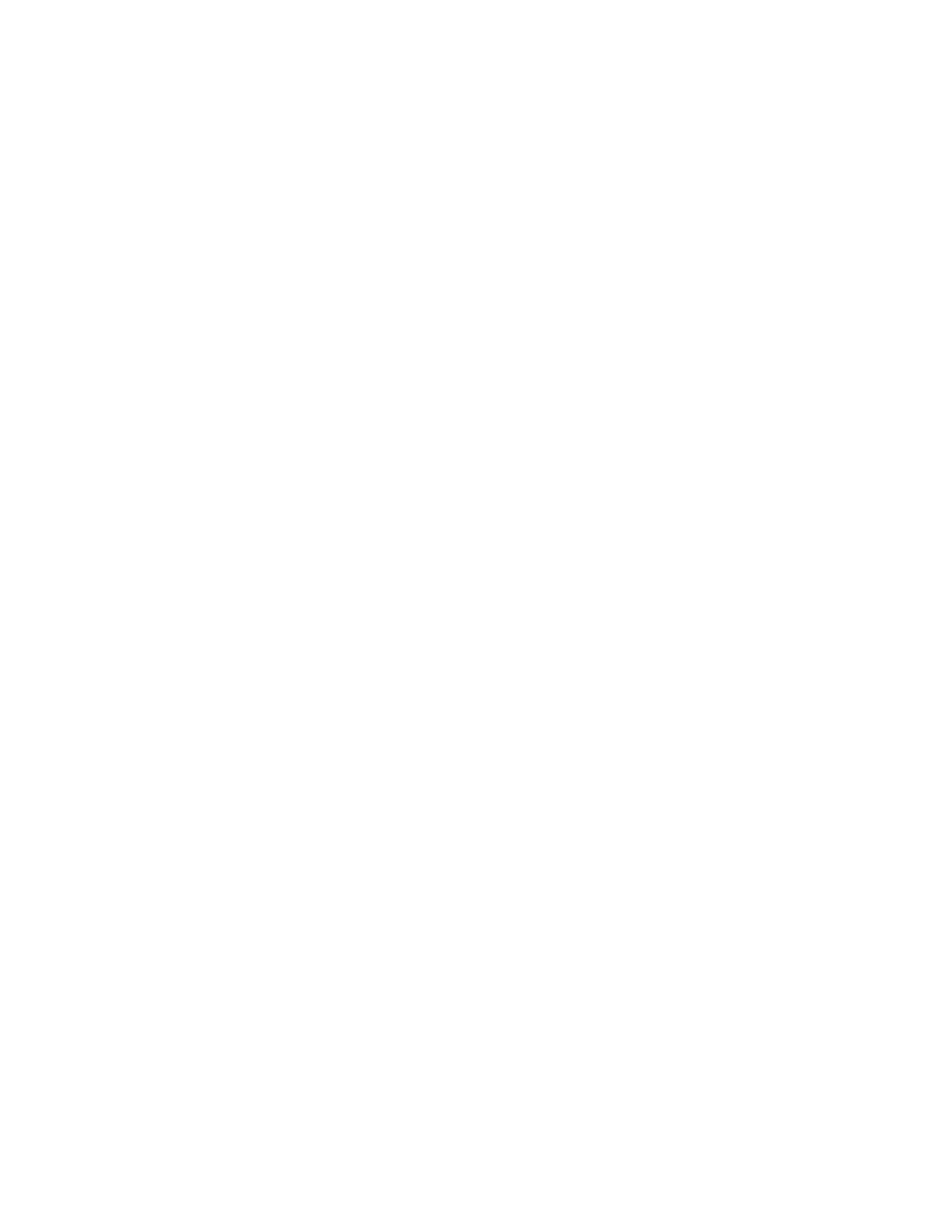Accounting
226 Xerox
®
WorkCentre
®
7800/7800i Series Color Multifunction Printer
System Administrator Guide
Configuring User Prompts
You can customize accounting prompts. An accounting prompt is the text that prompts users to enter
accounting information at the control panel. You can enable up to two prompts, as your validation server
requires. For example, if your company uses a unique numeric identifier for each department, you can
use that number as the accounting code. Then, you can customize the prompt text to ask users for a
Department ID Code, rather than a User ID or Account ID.
Notes:
• Not all options listed are supported on all printers. Some options apply only to a specific printer
model, configuration, operating system, or driver type.
• When prompts are turned off, jobs that do not contain an accounting ID are tracked with a
generic code.
1. On the Accounting page, under Action, next to User Accounting Prompts, click Edit.
2. To display prompt 1 or 2, under Display Prompt, select Yes. To hide prompts select No.
3. Under Label and Default Value, type the text that you want to appear at the control panel.
4. To hide text typed at the control panel, under Mask Entries, select Yes. Asterisks * replace any
characters typed in the field.
5. To check that accounting credentials entered at the control panel conform to the format specified
in your validation server, under Validation, select Enabled.
6. Under Prompt Options, under Presets, select an option, or select Prompt, No Prompt, or Color
Prompt Only for each service as needed.
Disabling the Job Limits Web Service
If your accounting solution provider recommends disabling the Job Limits Web service, or if your job
limits server only requires client-based calls, disable the service.
1. On the Accounting page, for Action, next to Job Limits Web Service, click Edit.
2. For Authentication and Accounting, next to Job Limits, clear the check box.
3. Click Save.
