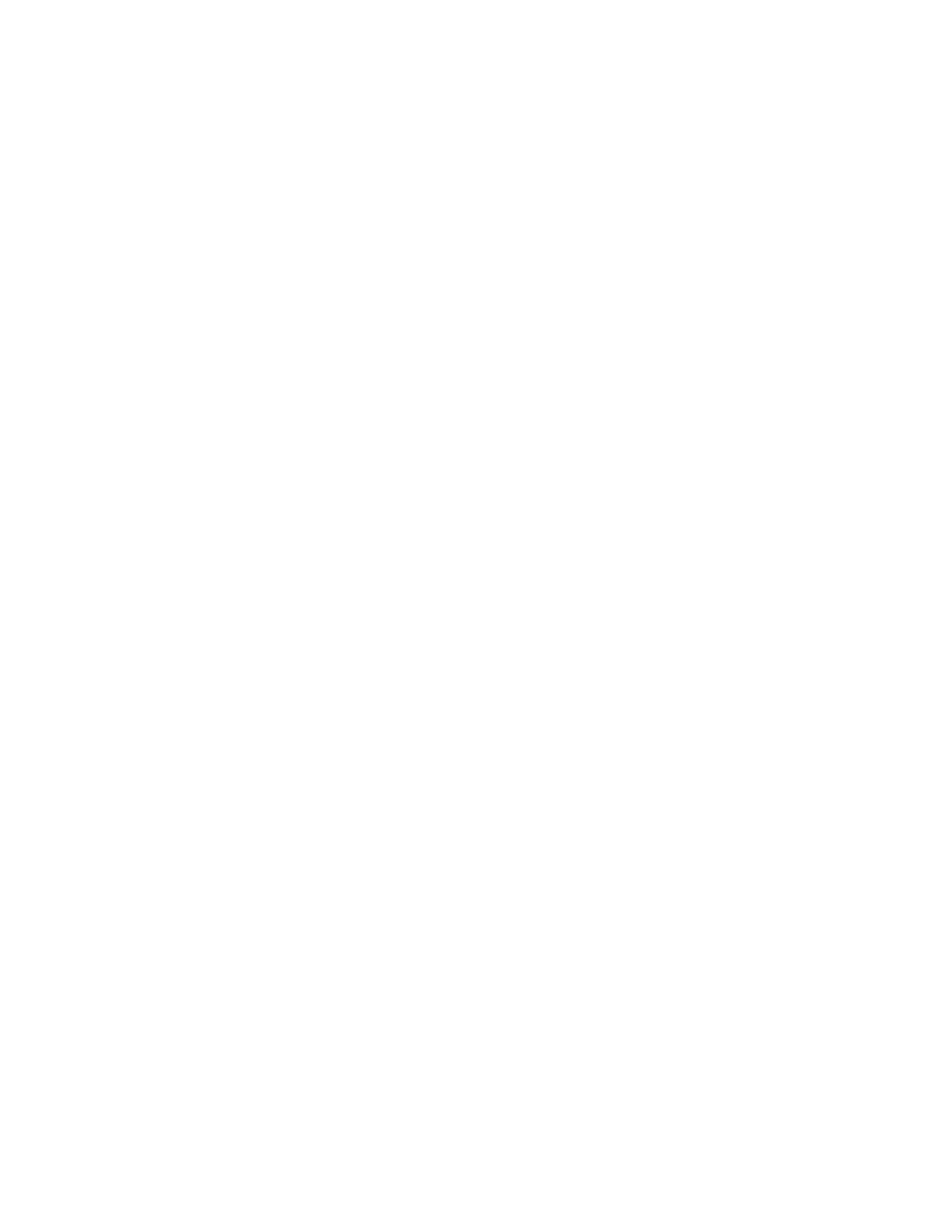Administrator Tools
238 Xerox
®
WorkCentre
®
7800/7800i Series Color Multifunction Printer
System Administrator Guide
Remote Control Panel
The Remote Control Panel allows you to access the control panel of the printer from a Web browser.
To enable the Remote Control Panel feature:
1. In Xerox
®
CentreWare
®
Internet Services, click Support > Remote Control Panel.
2. For Configuration, click Edit.
3. For Enablement, select Enable, then select an option:
− For Admin only: This option allows system administrators to access the Remote Control Panel.
− For Admin and Diagnostics Users only: This option allows system administrators and Xerox
representatives to access the Remote Control Panel.
− For All Users: This option allows all users to access the Remote Control Panel.
4. Click Save.
To restrict other users from accessing the control panel while you are connected, select Block Local
Control Panel. A message appears if a user attempts to access the control panel.
To access the control panel remotely, click Open Remote Control Panel.
