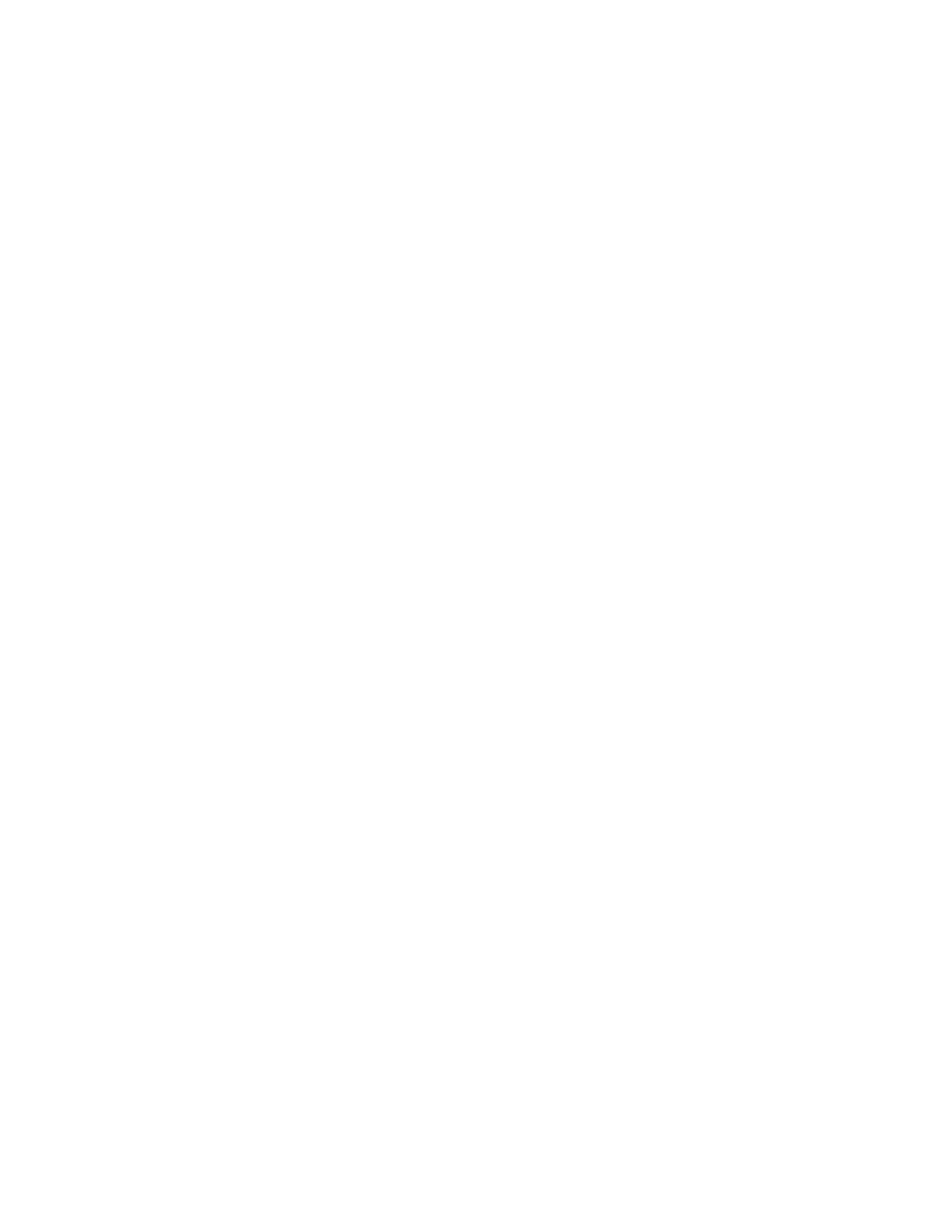Faxing
Xerox
®
WorkCentre
®
7800/7800i Series Color Multifunction Printer 199
System Administrator Guide
Automatic Resend
1. On the Outgoing Fax Defaults screen, touch Automatic Resend.
2. To set the number of resend attempts the printer makes, for Set Number of Resends, touch the
arrows, then select a number between 0–5.
3. From the list of options, select the condition that prompts the printer to resend jobs automatically.
4. Touch OK.
Batch Send
The Batch Send feature allows you to send multiple fax jobs to a single destination during a single fax
transmission session. This feature reduces the connection time and cost of call connection that occurs
when the faxes are sent independently.
1. On the Outgoing Fax Defaults screen, touch Batch Send.
2. To enable Batch Send, touch Enabled.
3. Touch OK.
Setting Fax Feature Defaults
The printer uses the default fax feature settings on all embedded fax jobs unless you change them for
an individual job. You can modify the default fax feature settings.
1. At the printer control panel, press the Machine Status button, then touch the Tools tab.
2. Touch Service Settings > Fax Service.
3. Touch Feature Defaults.
4. Make the desired changes to the settings on the following tabs:
− Fax: Configures 1-sided or 2-sided scanning, text and photo, the default scan resolution, and
original size settings.
− Image Quality: Configures image options and image enhancement settings.
− Layout Adjustment: Configures the reduce/split and book faxing settings.
− Fax Options: Configures the confirm report, starting rate, cover sheet, send header text and
delay send settings.
− Job Assembly: Configures the build job settings.
5. Touch the check mark box.
