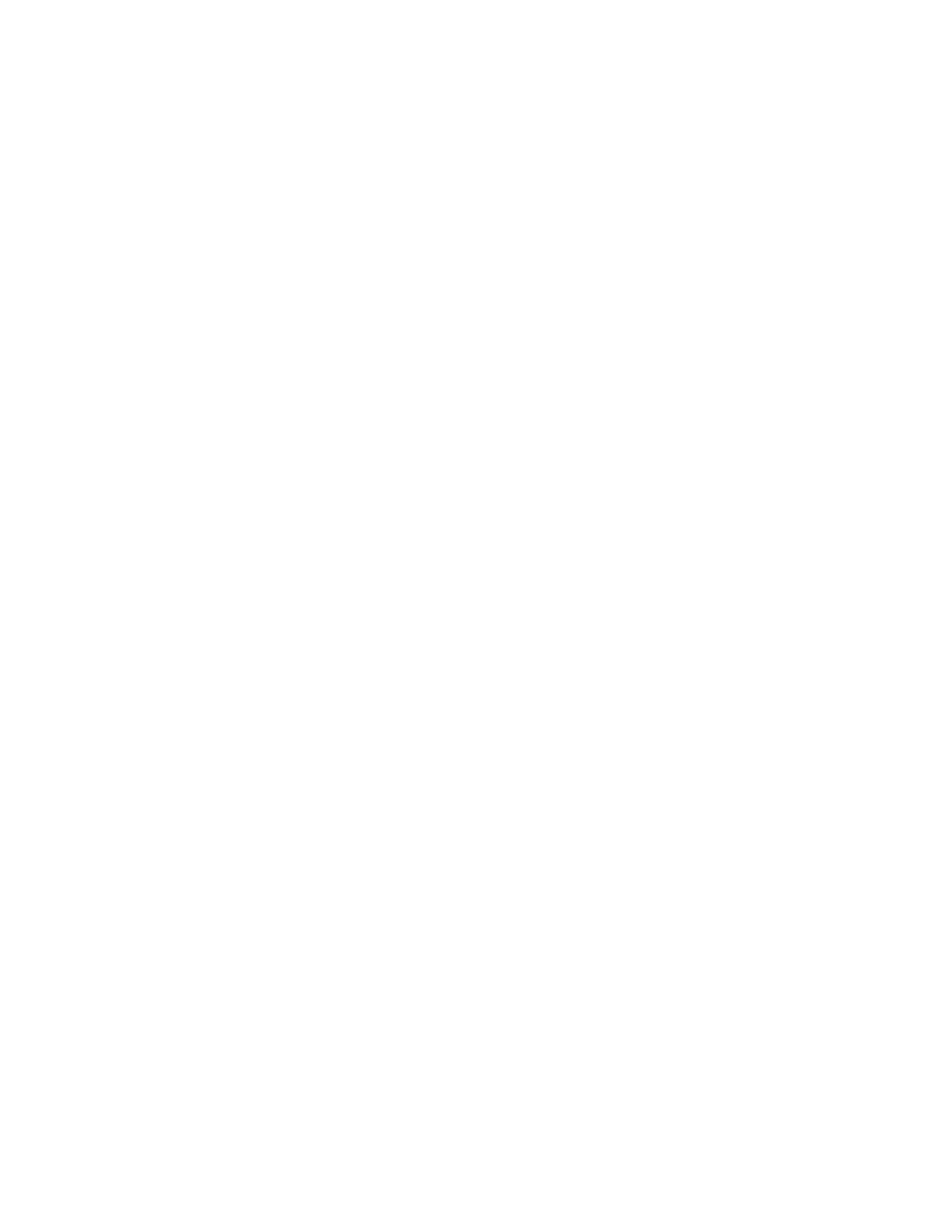Faxing
196 Xerox
®
WorkCentre
®
7800/7800i Series Color Multifunction Printer
System Administrator Guide
Configuring Embedded Fax Settings
1. At the printer control panel, press the Machine Status button, then touch the Tools tab.
2. Touch Service Settings > Fax Service.
3. Touch Line 1 Setup or Line 2 Setup.
4. Touch Fax Number, use the touch screen keypad to type the fax number, then touch OK.
5. Touch Line Name, use the touch screen keypad to type a Line Name for the printer, then touch OK.
6. Under Options, select fax send and receive options.
7. If allowed, for Dial Type, select your dialing method. If you have a tone line, select Tone. If you
have a 10-pulse-per-second line, select Pulse. If in doubt, touch Tone.
8. Touch OK.
Notes:
• At least one fax line must be configured.
• Most countries use tone dialing.
• The Pulse/Tone feature is not available in some countries.
Fax Security
When the Fax Secure Receive feature is enabled, users must type a fax passcode to release a fax. Fax
passcodes are also used to secure fax mailboxes. You can specify the required fax passcode length.
Notes:
• Existing passcodes are not changed.
• If you edit an existing passcode after changing the passcode length requirement, the new
password must meet the current length requirement.
Configuring Fax Passcode Length
1. In Xerox
®
CentreWare
®
Internet Services, click Properties > Services > Fax > Setup > Security.
2. To configure fax passcode options, next to Fax Passcode Length, click Edit.
3. To set the passcode length, use the arrows.
4. Click Save.
Configuring Fax Passcode Length at the Control Panel
1. At the printer control panel, press the Machine Status button, then touch the Tools tab.
2. Touch Service Settings > Fax Service.
3. Touch Fax Passcode Length.
4. To set the passcode length, touch the arrows.
5. Touch OK.
